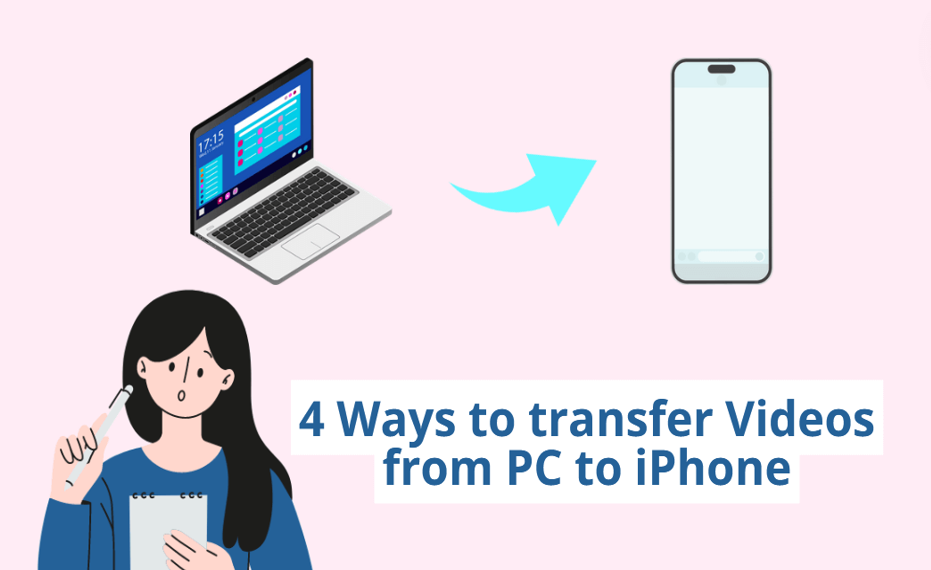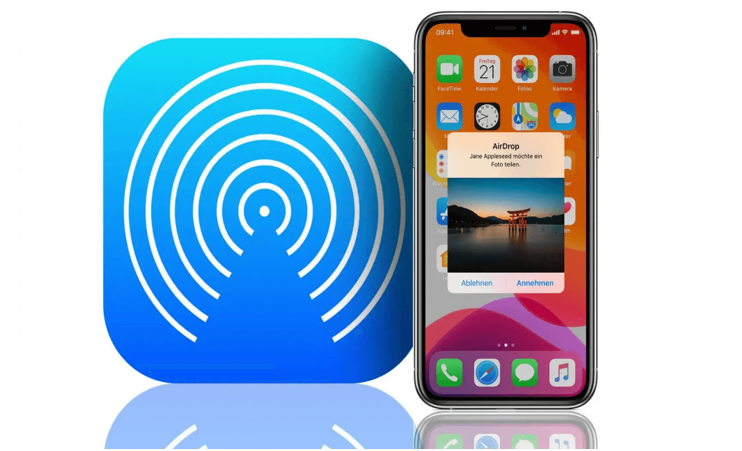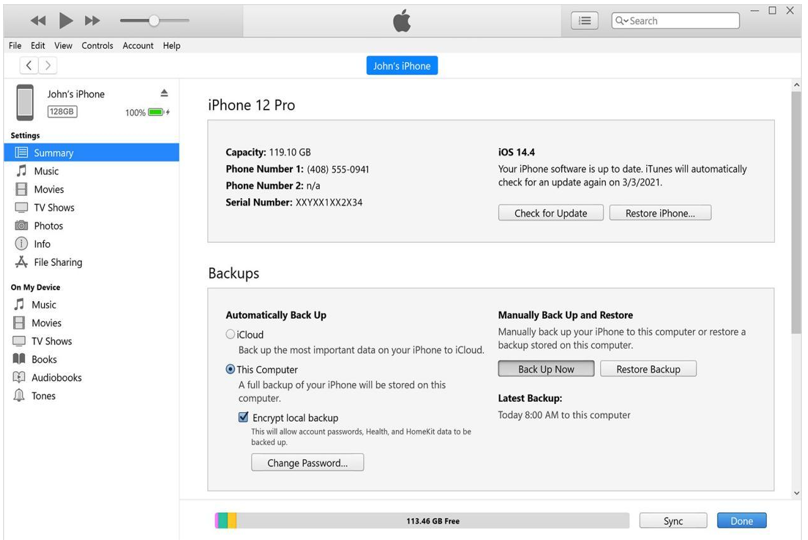将视频从 PC 传输到 iPhone 似乎是一项复杂的任务。但是,如果具备正确的知识和资源,它将变成一个简单的过程。在这个数字时代,我们可以通过多种方式在不同设备(包括 iPhone 和 PC)之间顺利共享文件。您是否想在 iPhone 上观看您喜爱的电影或访问重要的视频文件,但它们却卡在您的计算机上?好吧,不用担心。在本文中,我们自豪地介绍了四种不同的方法来实现此目的。如果您想将 DVD 视频传输到 iPhone 进行观看,请参阅DVD Ripper 。
1. Wireless Transfer Methods for Videos on iPhone
Are you tired of dealing with cables and cords when transferring videos from your PC to your iPhone? Look no further - wireless transfer methods are here to save the day! With advancements in technology, transferring videos wirelessly has never been easier. Here are some of the top wireless transfer methods you can use to seamlessly transfer videos to your iPhone:
- AirDrop: If you’re an Apple user, AirDrop is a fantastic wireless transfer method that allows you to quickly and easily transfer videos between your iPhone and other Apple devices. Simply enable AirDrop on both devices, select the video you want to transfer, and tap the share button to send it wirelessly.
- Cloud Storage Services: Services like iCloud, Google Drive, and Dropbox offer convenient cloud storage solutions for transferring videos wirelessly to your iPhone. Upload your videos to the cloud storage service of your choice, and then access them on your iPhone by simply downloading them from the cloud.
- Wi-Fi Transfer Apps: There are a variety of Wi-Fi transfer apps available on the App Store that allow you to transfer videos wirelessly to your iPhone. These apps create a local Wi-Fi network that enables fast and secure transfer of videos without the need for cables.
2. Using iTunes to Transfer Videos to iPhone
When it comes to transferring videos to your iPhone, one of the most traditional methods is using iTunes. While it may not be the most convenient option, it is still a reliable way to transfer videos from your PC to your iPhone.
To begin the process, you will first need to connect your iPhone to your computer using a USB cable. Once connected, open iTunes on your computer and navigate to the “Devices” section. From here, select your iPhone and click on the “Movies” tab.
Next, you can choose to either sync your entire video library or select specific videos to transfer to your iPhone. Simply check the boxes next to the videos you want to transfer and click the “Apply” button to start the syncing process.
It’s important to note that using iTunes to transfer videos to your iPhone may require you to have enough storage space on your device. Additionally, make sure that your iPhone is running the latest software version to ensure compatibility with iTunes.
3. Cloud Storage Options for Video Transfer to iPhone
When it comes to transferring videos from your PC to your iPhone, using cloud storage can be a convenient and efficient solution. Cloud storage allows you to upload your videos to an online server, making them accessible from anywhere with an internet connection. Here are some recommended cloud storage options for seamless video transfer to your iPhone:
- Google Drive: Google Drive offers 15GB of free storage space, with the option to purchase additional space if needed. You can easily upload videos from your PC to Google Drive and access them on your iPhone using the Google Drive app.
- Dropbox: Dropbox is another popular cloud storage service that offers 2GB of free storage space, with the ability to upgrade to a premium plan for more storage. You can upload your videos to Dropbox and sync them to your iPhone for easy access on the go.
- OneDrive: Microsoft’s OneDrive provides 5GB of free storage space, with the option to purchase more storage if required. You can upload videos to OneDrive from your PC and view them on your iPhone using the OneDrive app.
- iCloud: If you are an Apple user, iCloud is a seamless cloud storage option for transferring videos to your iPhone. iCloud offers 5GB of free storage space, with the option to upgrade to a paid plan for more storage. You can easily upload videos to iCloud and access them on your iPhone.
- Amazon Drive: Amazon Drive offers 5GB of free storage space for Prime members, with paid plans available for additional storage. You can upload videos to Amazon Drive and watch them on your iPhone using the Amazon Drive app.
4. Best Video Transfer Software for iPhone
When it comes to transferring videos from your PC to your iPhone, having the right software is crucial for a seamless and efficient process. One of the best video transfer software options for iPhone users is DVDFab File Transfer.
DVDFab File Transfer offers a user-friendly interface that makes it easy for anyone to transfer videos from their PC to their iPhone with just a few clicks. The software is compatible with both Mac and Windows operating systems, making it a versatile choice for users of all types.
This all-in-one solution simplifies the process of managing your media library on your iPhone.
Comparison of Different Methods for Video Transfer
When it comes to transferring videos from your PC to your iPhone, there are various methods available, each with its own set of pros and cons. Let’s take a closer look at the different ways you can transfer videos and weigh the advantages and disadvantages of each:
- Using a USB Cable: This traditional method involves connecting your iPhone to your PC using a USB cable and transferring videos directly through iTunes. While this method is reliable and allows for large file transfers, it can be cumbersome and time-consuming.
- Wireless Transfer Apps: Apps like AirDrop and SHAREit allow you to transfer videos wirelessly between your PC and iPhone. This method is convenient and quick, but the quality of the videos may be compromised, and compatibility issues may arise.
- Cloud Storage Services: Services like iCloud, Google Drive, and Dropbox offer cloud storage solutions for transferring videos. While this method is convenient and allows for easy access to videos from any device, it may require a stable internet connection and can be costly for large video files.
- Third-Party Software: There are various third-party software solutions available for video transfer, such as UniFab Video Converter and DVDFab File Transfer. These tools offer versatility and customization options, but they may come with a price tag and require installation.

掌握音频混音的艺术
UniFab Audio Upmix AI 正在彻底改变各行各业的音频制作方式。通过利用尖端的人工智能技术,UniFab Audio Upmix AI 提供了一种独特而创新的解决方案,用于对音频内容进行上混,以提供卓越的音质。

Revolution on the Used Device Market: How Automation is Leading the Way
The main trend in the used device market is automation. All processes that are done manually have one common drawback: human errors.

使用女性拥有的人力资源代理机构有哪些优势?
在当前不断发展和包容的商业环境中选择人力资源代理机构时,多样性和平等的重要性不容忽视。这一点比以往任何时候都更加明显。企业可以通过与女性招聘机构合作,积极实现这一目标,享受包容性和性别平等的劳动力。与一家机构合作可以帮助您享受关于招聘、性别多样性和招聘流程价值观的完全独特的视角。

为各种场合挑选完美花束的艺术:综合指南
在鲜花礼品的世界里,选择完美的花束是一门艺术,不仅仅是选择漂亮的鲜花。每个场合都有其意义和情感,合适的花束能够准确传达您想要传达的信息。无论您是在庆祝一个快乐的里程碑、表达哀悼,还是简单地说“我爱你”,了解鲜花选择的细微差别都可以让您的礼物成为一种有意义的情感表达。在本综合指南中,我们将深入探讨为各种场合选择完美花束的艺术,提供专家提示和见解,帮助您自信而有风度地驾驭鲜花礼品的世界。

iPhone 可以使用多少张 eSIM?
您是否希望通过 iPhone 的 eSIM 来简化您的移动体验? eSIM 技术的出现彻底改变了我们的连接方式,让我们能够更加无缝、高效地使用我们的设备。有了eSIM iPhone ,您可以忘记物理 SIM 卡的麻烦,并在一台设备上享受多个网络计划的好处。但一部 iPhone 可以支持多少个 eSIM 呢?如何为您的 iPhone 添加 eSIM 呢?在本文中,我们将深入探讨您的SIM iPhone上 eSIM 功能的细节,为您提供设置的分步指南。继续阅读,通过 eSIM 技术释放 iPhone 的全部潜力,并了解如何轻松增强连接性。

IMEI 信息检查应用程序
等待的时刻已经到来!经过一段时间的期待,我们非常自豪地宣布推出IMEI 信息检查器应用程序,这标志着访问隐藏的移动设备信息的关键时刻。在当今数字交织的环境中,了解设备的细微差别至关重要。这一期待已久的揭幕无疑简化了对任何移动设备隐藏信息的访问。该应用程序即将在iOS 版 App Store和Android 版 Play Store上架,它有望彻底改变用户与其设备数据交互的方式。

承运商和保修信息
您是否正在寻找有关iPhone 运营商网络、保修状态和其他关键信息的重要详细信息? iPhone GSX Check提供对各个方面的全面洞察,例如simlock 网络、查找我的 iPhone 状态、保修信息等。

eSIM 快速转移 - 您需要了解的一切
在不断发展的智能手机技术领域,eSIM(嵌入式 SIM)已经成为游戏规则的改变者,为用户提供了更大的灵活性和便利性。该领域的最新创新之一是eSIM 快速传输功能,它简化了设备之间传输 eSIM 配置文件的过程。无论您是 iPhone 爱好者还是 Android 爱好者,了解eSIM 快速传输的详细信息对于最大限度地发挥移动体验的潜力至关重要。