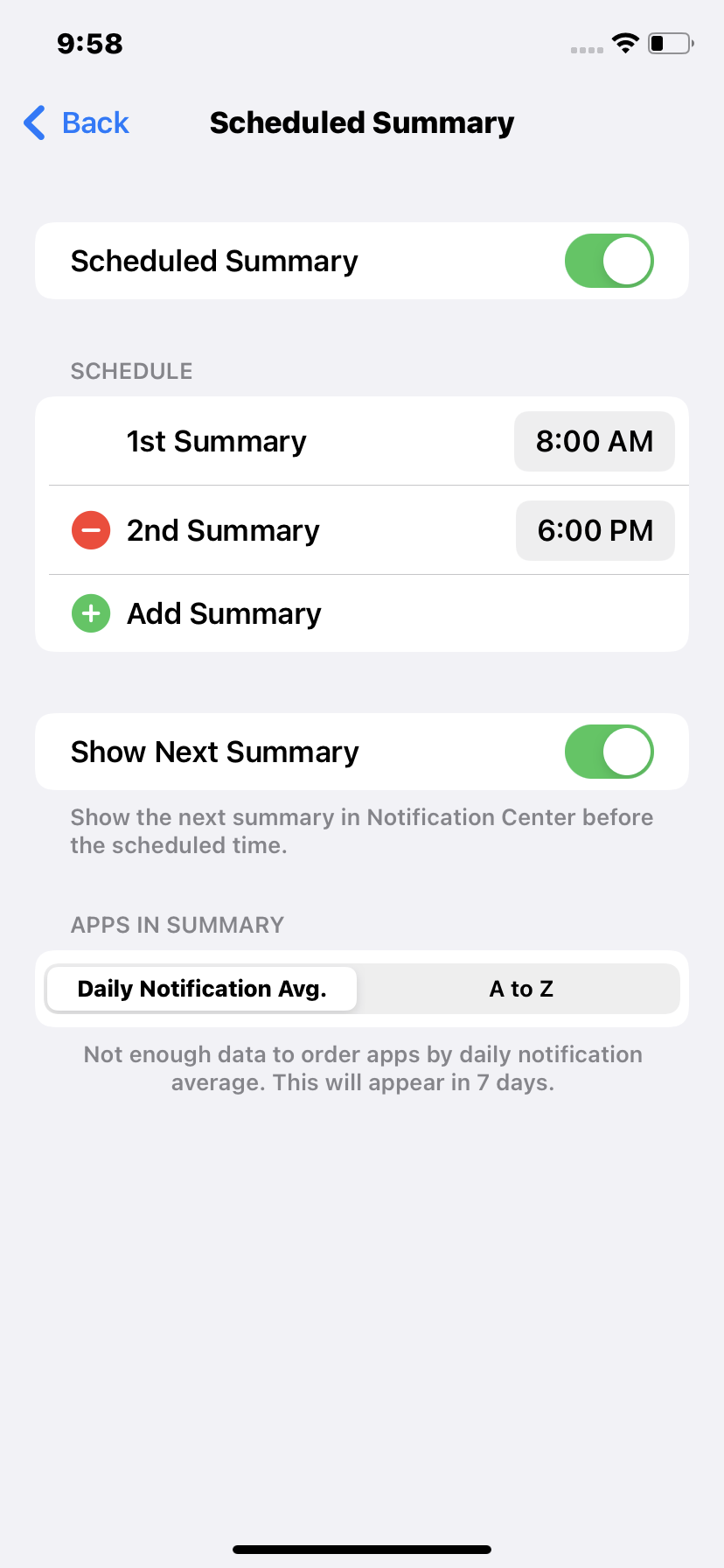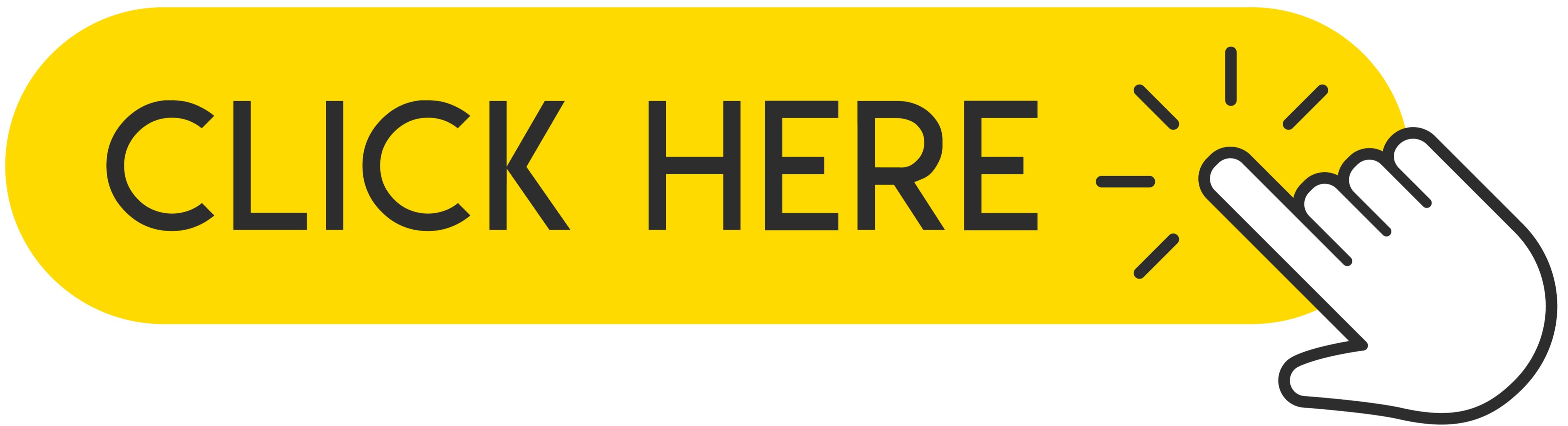เบื่อกับการ แจ้งเตือนที่ไม่ต้องการ อย่างต่อเนื่องจากแอพที่คุณไม่ค่อยได้ใช้หรือไม่ใช้เลย? คุณต้องการ ปรับแต่งการแจ้งเตือนของแอพบน iPhone ของคุณแต่ไม่รู้ว่าต้องทำอย่างไร ไม่ต้องห่วง! วันนี้เราต้องการแสดง วิธีจัดการการแจ้งเตือนบนอุปกรณ์ Apple ของคุณ โดย มีระบบเวอร์ชันที่อัปเดตเป็น iOS 15 ปรับแต่ง แอปพลิเคชันของคุณ กำหนดเวลารับการแจ้งเตือน ดูบทแนะนำสั้นๆ นี้และ ปรับแต่งการแจ้งเตือนของแอปตาม ที่คุณต้องการ!
 .
.
Nowadays, every new installed application floods us with spam, which becomes irritating over time. The default notification settings are adapted so that most people's phones are flooded with dozens or even hundreds of notifications a day. Of course, the easiest method is to go into Settings and silence or block notifications based on an app, but hardly anyone does. Most of us, however, don't do this because we're afraid we'll miss something important. As a result, most of the notifications you get on your iPhone are actually useless. Think how many apps you are actually using and which you would like to receive alerts from. Below, we will show you how to easily schedule and configure notifications to come at a specific time. So let's go!
Recommended: How to Turn Off Annoying Notifications on iPhone or iPad?
1. What can we expect in the new notifications in iOS 15?
The new version of iOS 15, which awaits us soon, will bring some minor changes. Apple is trying a new approach to make notifications more beneficial and tailored for users. All the old notification settings will still exist, but the new notification summary feature aims to reduce all those attention-grabbing sounds. Select the applications to be summarized and how often to receive them. Currently, it is twice a day by default. These apps will provide you with notifications at the usual time, but will also silently drop into the Notification Summary block on the lock screen and notification area, leaving room to display notifications from important apps that you actually want to display.
All in all, it's a way to collect notifications from most apps so they don't distract you, but without disabling them, so you don't miss anything. It's a great idea and solution by Apple, but takes a little bit of setup. Now let's move on to how to configure the settings.
2. Turn on summary notifications in Settings
If you have just started your adventure with iOS 15, you will probably be asked to turn on the option of daily notifications. If you haven't done this before or have skipped this part, you can enable this feature in Settings.
1. At first, you have to open Settings on your iPhone.
2. Now, scroll down and find the Notification tab, click on it.
3. On the top of the list you can see tab called Scheduled Summary, tap on it.
In fact, that's all you need to do to enable Notification Summary. By default, a summary of all applications appears twice a day, the first at 8:00 AM and the second at 6:00 PM.
3. Customize times and applications
If you want to change the notification time you can do it quickly and easily by simply touching it and selecting a new one, you can also add extra times by touching the (+) icon Add a summary or deleting the time by touching the (-) icon next to it. You can get several dozen notification summaries daily if you want, but do you really need it?
Select the applications in the summary to choose which applications will be delivered to the next scheduled summary and which you want them to appear immediately. Your apps can be sorted from A to Z or by average daily number of notifications. This is a very useful option as you can see exactly how often you are spammed by each installed application and you can reduce clutter more easily and control what you get.
We advise you to include everything in the summary, unless it is an application that provides notifications that you think have a high priority, for example Messages, Find my and Phone are our examples, but the application for the alarm system or the car are also good exceptions.
4. Notification Summaries
There is probably nothing easier than summaries of notifications. At selected times, you will receive a popup notification containing the entire group of notifications that you have selected to display in the summary. If time has passed, it will show up as a small set, otherwise be prepared to be swarmed. After checking all notifications, you can clear them with the (x) icon.
However, notifications that go to the summary are not lost - you'll see a Future Summary box showing what's coming in your next scheduled summary. Enabling this feature does not mean that they actually miss any alerts but only that they will be collected without any visual or audible signal.
As you can see, setting up notifications in iOS 15 is very easy, and if you still haven't updated your iPhone to the newer Beta then read our other tutorial on how to do that.
Follow us

วิธีตรวจสอบ EID ของ iPhone ของคุณ: คำแนะนำง่ายๆ
ในโลกดิจิทัลปัจจุบัน การทำความเข้าใจ eSIM ของ iPhone และตัวระบุที่ไม่ซ้ำกัน EID (เอกสารระบุตัวตนแบบฝัง) สามารถเป็นประโยชน์ได้อย่างไม่น่าเชื่อ คู่มือนี้จะเจาะลึกศัพท์เฉพาะทางเทคนิคและเสนอแนวทางสองขั้นตอนง่ายๆ ในการค้นหา EID ของคุณ ทำให้ทุกคนสามารถเข้าถึงได้

วิธีแปลงไฟล์ PDF ไม่ว่าจะออนไลน์หรือออฟไลน์
คู่มือนี้จะสำรวจโลกแห่งการแปลง PDF โดยนำเสนอข้อมูลเชิงลึกเกี่ยวกับแนวทางทั้งออนไลน์และออฟไลน์ เราจะเปิดเผยข้อดีและข้อเสียของแต่ละวิธี แนะนำเครื่องมือระดับสูง และให้คำแนะนำทีละขั้นตอนสำหรับการแปลง PDF ของคุณอย่างง่ายดาย

สุดยอด 7 วิธีในการดาวน์โหลด Apple Music (พีซีและออนไลน์)
บริการสตรีมเพลงจำนวนมากช่วยให้คุณฟังเพลงออนไลน์ได้ Apple Music ได้รับการพิสูจน์แล้วว่าเป็นแพลตฟอร์มที่ยอดเยี่ยม โดยเฉพาะอย่างยิ่งสำหรับผู้ใช้ Apple ไม่ต้องสงสัยเลยว่าคุณสามารถพึ่งพาการฟังเพลงออนไลน์ได้

ยกระดับการตกแต่งภายในของคุณด้วยงานศิลปะติดผนังนีออนแบบกำหนดเอง
เปลี่ยนการตกแต่งภายในของคุณด้วยงานศิลปะนีออนแบบกำหนดเอง! ค้นพบเคล็ดลับและแนวคิดในการยกระดับพื้นที่ของคุณด้วยป้ายไฟนีออนที่มีชีวิตชีวาและเป็นส่วนตัว ตั้งแต่การเลือกการออกแบบที่สมบูรณ์แบบไปจนถึงการติดตั้งและการบำรุงรักษา ค้นหาทุกสิ่งที่คุณจำเป็นต้องรู้เพื่อสร้างความโดดเด่นด้วยนีออนในบ้านหรือธุรกิจของคุณ

จะตรวจสอบกิจกรรมล่าสุดบนโทรศัพท์ของคุณได้อย่างไร?
ในภูมิทัศน์ดิจิทัลที่เชื่อมต่อถึงกันของเรา สมาร์ทโฟนได้กลายเป็นส่วนขยายของตัวเรา มีวัตถุประสงค์หลายประการ ตั้งแต่การสื่อสารและความบันเทิงไปจนถึงการสนับสนุนงานของเรา แต่คุณเคยไตร่ตรองกิจวัตรประจำวันของโทรศัพท์ของคุณหรือไม่? บางทีคุณอาจสนใจที่จะเข้าใจว่าคุณจัดสรรเวลาอย่างไรในแต่ละวันหรือค้นหาว่าแอพใดที่ครอบงำเวลาอยู่หน้าจอของคุณ นอกจากนี้ยังมีข้อกังวลที่ถูกต้องในการปกป้องความปลอดภัยและ ความเป็นส่วนตัว ของโลกดิจิทัลของคุณ

การขุด Cryptocurrency บนอุปกรณ์มือถือ
เมื่อเทคโนโลยีพัฒนาขึ้น วิธีที่เราสามารถใช้เพื่อให้เกิดประโยชน์ก็เช่นกัน การขุด Cryptocurrency เป็นหนึ่งในความก้าวหน้าเหล่านั้น ช่วยให้เราสร้างรายได้โดยใช้โทรศัพท์และคอมพิวเตอร์ของเราเพื่อสร้างเหรียญใหม่ สำหรับผู้ที่คลั่งไคล้เทคโนโลยีและชอบสร้างรายได้อย่างรวดเร็ว การขุดสกุลเงินดิจิตอลบนอุปกรณ์พกพาอาจเป็นเพียงช่องทางสู่ความสำเร็จทางการเงินของคุณ แต่มันเกี่ยวข้องกับอะไรกันแน่? ในบล็อกโพสต์นี้ เราจะสำรวจวิธีการต่างๆ ที่คุณสามารถขุดหาสกุลเงินดิจิทัลบนโทรศัพท์หรือคอมพิวเตอร์ของคุณได้ จากการดาวน์โหลดแอปผ่านเว็บไซต์หรือฮาร์ดแวร์ที่พัฒนาขึ้นมาโดยเฉพาะสำหรับการขุดสกุลเงินดิจิทัล โดยแต่ละวิธีจะมอบความท้าทายและรางวัลของตัวเองไปพร้อมกัน

ฟรี Monster Hunter ตอนนี้ GPS Spoofer สำหรับ iOS/Android ไม่ถูกแบน - iToolPaw iGPSGo
Monster Hunter Now เป็นเกมที่น่าตื่นเต้นที่ครองใจนักเล่นเกมจำนวนมากทั่วโลก ด้วยรูปแบบการเล่นที่สมจริงและกราฟิกที่น่าทึ่ง จึงไม่น่าแปลกใจที่ผู้เล่นมักจะมองหาวิธีที่จะปรับปรุงประสบการณ์การเล่นเกมของพวกเขาอยู่เสมอ วิธีหนึ่งในการทำเช่นนี้คือการใช้ตัวปลอม GPS ซึ่งช่วยให้ผู้เล่นสามารถล่าสัตว์ประหลาดที่อยู่ข้างนอกได้โดยไม่ต้องเคลื่อนไหวร่างกาย ในบทความนี้ เราจะสำรวจตัวเลือกที่มีให้สำหรับตัวปลอม GPS ของ Monster Hunter Now ฟรีสำหรับ iOS และ Android และหารือเกี่ยวกับว่าคุณจะถูกแบนในการใช้งานหรือไม่

iPhone สามารถใช้ eSIM ได้กี่อัน
คุณกำลังมองหาวิธีปรับปรุงประสบการณ์มือถือของคุณด้วย eSIM สำหรับ iPhone ของคุณหรือไม่? การถือกำเนิดของเทคโนโลยี eSIM ได้ปฏิวัติวิธีการเชื่อมต่อของเรา ทำให้สามารถใช้อุปกรณ์ของเราได้อย่างราบรื่นและมีประสิทธิภาพมากขึ้น ด้วย eSIM iPhone คุณจะลืมความยุ่งยากในการใช้ซิมการ์ดจริง และเพลิดเพลินกับสิทธิประโยชน์ของแผนเครือข่ายที่หลากหลายบนอุปกรณ์เครื่องเดียว แต่ iPhone รองรับ eSIM ได้กี่เครื่อง? และคุณจะเพิ่ม eSIM ลงใน iPhone ของคุณได้อย่างไร? ในบทความนี้ เราจะเจาะลึกความสามารถของ eSIM บน SIM iPhone ของคุณ โดยให้คำแนะนำทีละขั้นตอนในการตั้งค่า อ่านต่อเพื่อปลดล็อกศักยภาพสูงสุดของ iPhone ของคุณด้วยเทคโนโลยี eSIM และเรียนรู้วิธีปรับปรุงการเชื่อมต่อของคุณได้อย่างง่ายดาย