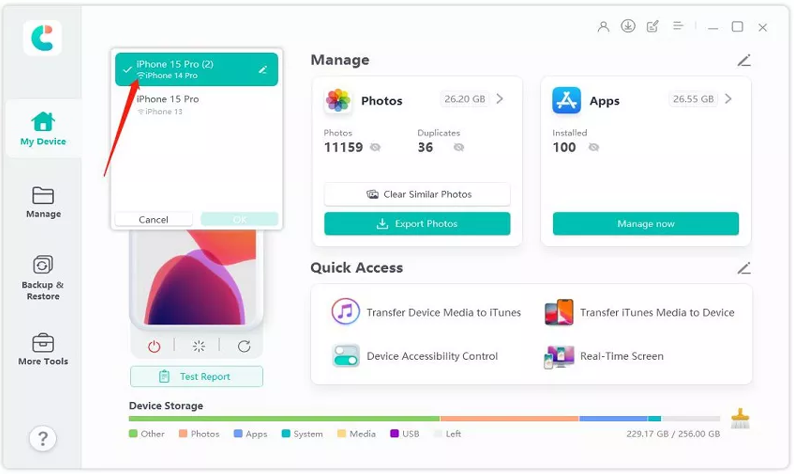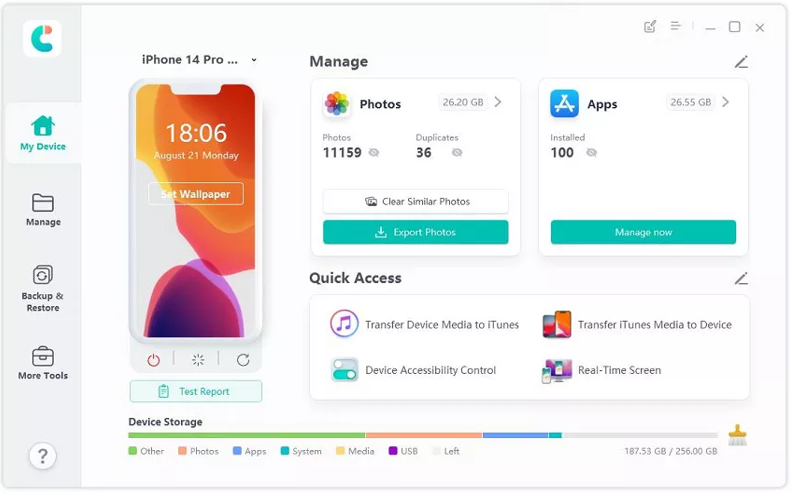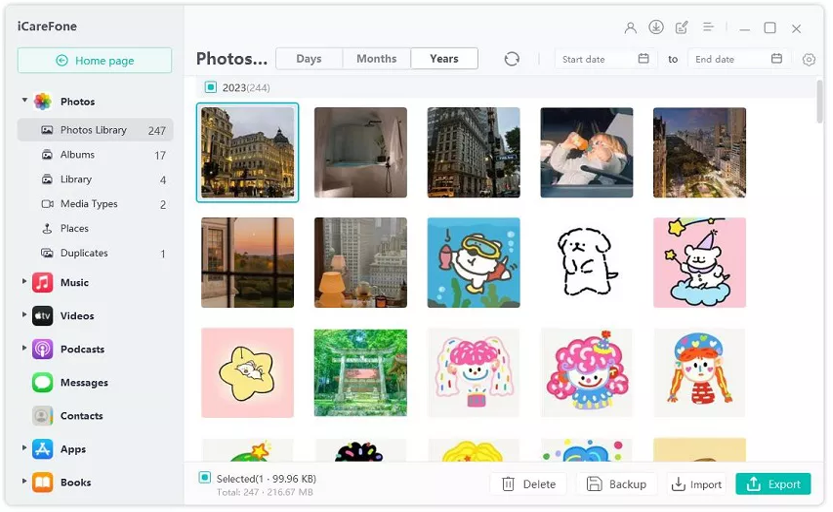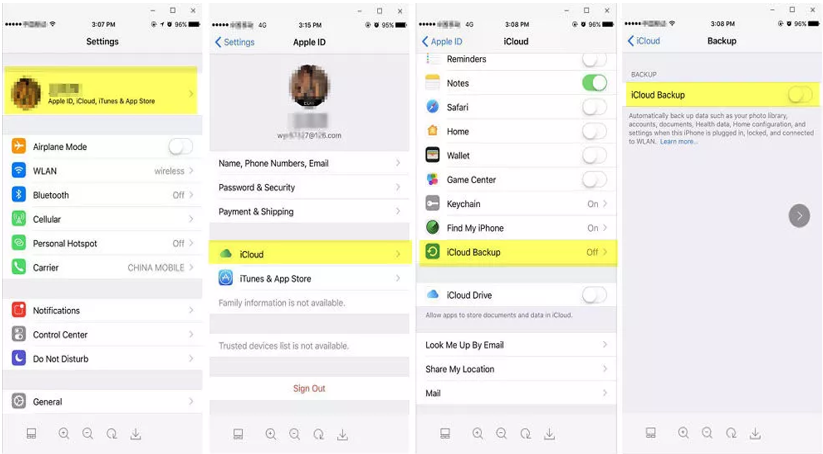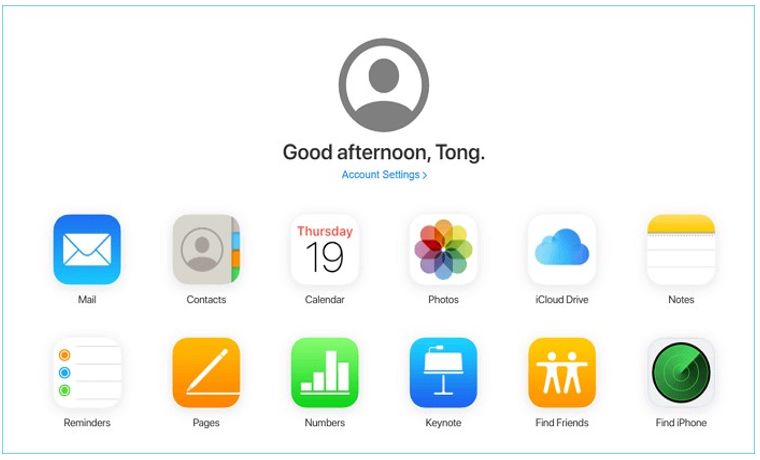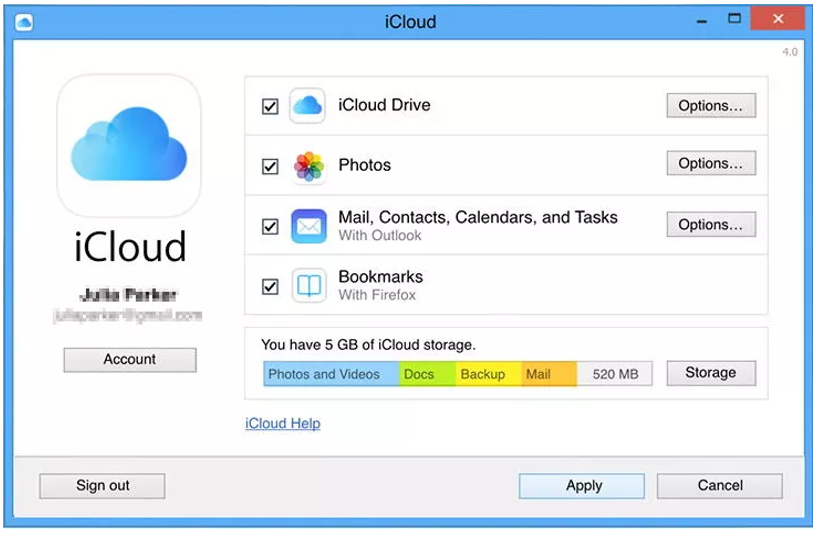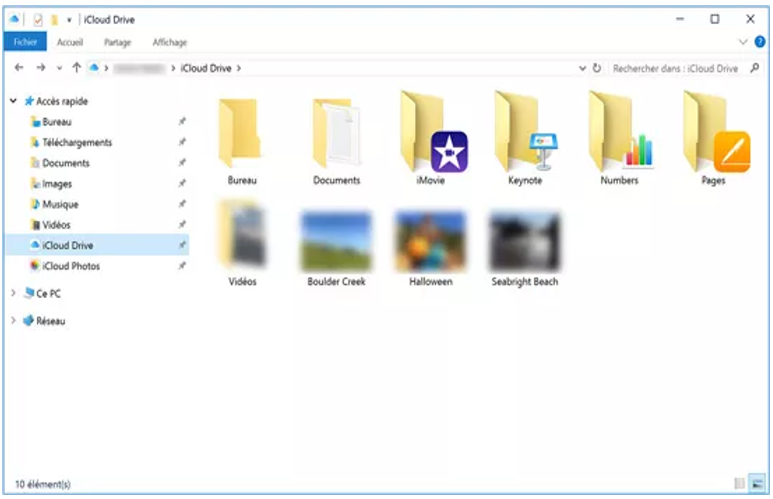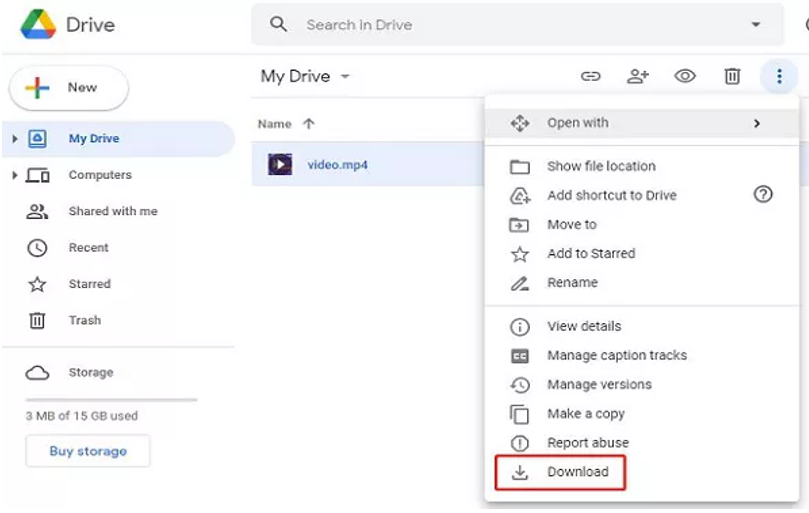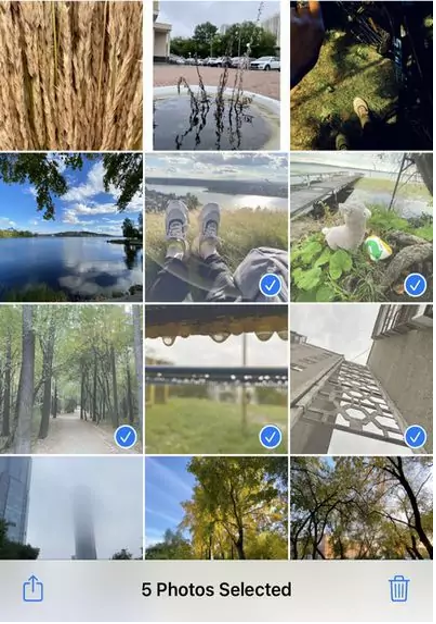Are you a Windows user who wants to learn how to transfer large files from iPhone to PC without iTunes? Let’s face it, iTunes can be a bit rigid unlike other methods or you may not have a USB cable lying around.
Besides, Windows and iOS aren’t exactly super compatible. However, no worries. In this article, we’ll share three that enable you to move files from your iPhone to your Windows PC without iTunes and a USB cable. So, stick around till the end!
Transferring Files From iPhone to PC Without iTunes 2024
Part 1: Can I Transfer Files From iPhone to PC Without iTunes?
Yes, you can move files from iPhone to PC without iTunes. There are three methods to do that. Either you can take help of a cloud service, email if you don’t have a USB cable, or a third-party tool. We’ve discussed all three of them below in detail.
Part 2: How to Transfer Files From iPhone to PC With iCareFone?
Whether you want to move small files or large ones from your iPhone to your PC, the best free software to transfer files from iPhone to PC is Tenorshare iCareFone. It’s a user-friendly software that not only enables you to transfer data but also manage it on your iPhone.
Moreover, this iPhone to Windows file transfer app enables you to choose only the files you want to transfer and move them from iPhone to Windows or vice versa. Here’s an example of how to transfer large video files from iPhone to PC with Tenorshare iCareFone:
Step 1: Install and open Tenorshare iCareFone on your Windows PC and plug in your iPhone to same computer. You can also use WiFi to connect your iPhone to the computer. Once iCareFone detects your iPhone, select it on interface.
Step 2: Choose “Manage” tab from left pane and choose specific data you want to transfer like bookmarks, contacts, messages, podcasts, etc. Press “Export.” Wait for data to transfer completely.
Part 3: Transfer Files From iPhone to PC Wirelessly via iCloud/Google Drive
If you don’t want to use a tool to transfer files to iPhone from PC, iCloud/Google Drive offers a way to do just that. They both are cloud services where you can upload your data and then access it from any storage device. Before you start, know that file transfer from iPhone to PC can use lots of data, especially if you have lots of files to transfer.
Your internet speed needs to be quick, or the transfer might take forever. Also, iCloud only gives you 5GB of free space, and Google Drive only gives 12GB. If your files are bigger than that, you’ll need to buy more space. But if you're all set, here’s how to transfer files from iPhone to laptop without USB, wirelessly, via iCloud/Google Drive:
Using iCloud:
Step 1: First, go to “Settings,” on your iPhone, tap your Apple ID, then select “iCloud” and enable “iCloud Backup.”
Step 2: Next, download iCloud app on your Windows PC, or visit “iCloud.com.”
Step 3: Log in with your iCloud account, choose files you want, and click “Apply.”
Step 4: Pick.” This computer” and locate iCloud Folder. Now, you’re set to transfer files from iPhone to PC without USB.
Cons:
- iCloud offers only 5GB of storage space so you can’t upload large files to transfer to your PC.
Using Google Drive:
Like iCloud Google Drive also offers to transfer files from iPhone to PC by uploading files. However, it provides 15GB of storage space for free to 5GB’s of iCloud, so you can upload quite a lot of data or large files from your iPhone. Here’s how to transfer large files from iPhone to PC with Google Drive:
Step 1: First, get Google Drive from the AppStore and install it on your iPhone.
Step 2: Then, tap given big “+” icon to upload files you want to transfer.
Step 3: Once files are uploaded, open Google Drive on your Windows computer’s browser, sign in with same account, and you’ll see your files them. Just select them and click “download.”
Cons:
- Offers only 15GB of space for free to upload files from an iPhone for transferring them to a Windows PC.
Part 4: Transfer Files From iPhone to PC Free Using E-mail
You can also use e-mail to move files like attachments from your iPhone to Windows PC. Here’s how to transfer files from iPhone to PC with e-mail:
Step 1: Open your email app on your iPhone, compose an email, and attach files you want to send to your Windows PC.
Step 2: Log in to your email on your computer and download attached files to your computer.
Cons:
- You can only send small files and in limited numbers through this method.
FAQs
Q1: How to transfer data from iPhone to MacBook using cable?
By using a USB cable you can connect your iPhone to your MacBook and transfer data through Tenorshare iCareFone. It allows you to choose only the files you want to transfer while leaving the rest.
Q2: How to transfer files from iPhone to PC Bluetooth?
You can transfer files from iPhone to PC with Bluetooth by following steps below:
Step 1: Turn on Bluetooth on both your iPhone and Windows PC and make sure they can be seen by each other.
Step 2: Pair both devices and choose “Send files” option in “Bluetooth file transfer.”
Step 3: Pick computer’s name you want to share files with, browse, and select files. Click “Next” or “Send” to transfer files from iPhone to PC.
Conclusion
If you want to know how to transfer files from iPhone to PC without iTunes or USB we’ve shared three methods in this post. Among them, Tenorshare iCareFone comes without limitations as it can move large files and lets you choose specific data you want to transfer.

Mastering the Art of Audio Upmixing
UniFab Audio Upmix AI is revolutionizing the way audio production is approached in various industries. By utilizing cutting-edge artificial intelligence technology, UniFab Audio Upmix AI offers a unique and innovative solution for upmixing audio content to deliver superior sound quality.

Revolution on the Used Device Market: How Automation is Leading the Way
The main trend in the used device market is automation. All processes that are done manually have one common drawback: human errors.

What are the advantages of using a woman owned staffing agency?
While selecting a staffing agency in the current evolving and inclusive business environment the significance of diversity and equality cannot be ignored. It has become more evident than before. Businesses can actively add to this objective and enjoy an inclusive and gender equal workforce by partnering with a women recruitment agency. Teaming up with an agency can help you enjoy a completely unique perspective about recruitment, gender diversity and values to the hiring process.

The Art of Selecting the Perfect Bouquet for Every Occasion: A Comprehensive Guide
In the world of floral gifting, selecting the perfect bouquet is an art form that goes beyond simply choosing pretty flowers. Each occasion carries its own significance and sentiment, and the right bouquet has the power to convey exactly the message you intend. Whether you're celebrating a joyful milestone, expressing condolences, or simply saying "I love you," understanding the nuances of flower selection can elevate your gift to a meaningful expression of emotion. In this comprehensive guide, we'll delve into the art of selecting the perfect bouquet for every occasion, offering expert tips and insights to help you navigate the world of floral gifting with confidence and flair.

How many eSIMs can be used in iPhone?
Are you looking to streamline your mobile experience with an eSIM for your iPhone? The advent of eSIM technology has revolutionized the way we connect, allowing for a more seamless and efficient use of our devices. With an eSIM iPhone, you can forget about the hassle of physical SIM cards and enjoy the benefits of multiple network plans on a single device. But how many eSIMs can an iPhone support? And how do you go about adding an eSIM to your iPhone? In this article, we'll dive into the ins and outs of eSIM capabilities on your SIM iPhone, providing you with a step-by-step guide to getting set up. Keep reading to unlock the full potential of your iPhone with eSIM technology and learn how to enhance your connectivity with ease.

IMEI Info Checker App
The awaited moment has arrived! After a period of anticipation, we take immense pride in announcing the launch of the IMEI Info Checker App, marking a pivotal moment in accessing concealed mobile device information. In today's digitally intertwined landscape, understanding your device's nuances is pivotal. This long-awaited unveiling undoubtedly simplifies access to concealed information about any mobile device. Soon available on the App Store for iOS and the Play Store for Android, this app promises a transformative shift in how users interact with their device data.

iPhone GSX Check
Are you seeking essential details about your iPhone's carrier network, warranty status, and other critical information? The iPhone GSX Check provides comprehensive insights into various aspects like simlock network, Find My iPhone status, warranty info, and more.

eSIM Quick Transfer - All You Need to Know
In the ever-evolving landscape of smartphone technology, eSIM (embedded SIM) has emerged as a game-changer, offering greater flexibility and convenience for users. One of the latest innovations in this realm is the eSIM Quick Transfer feature, which streamlines the process of transferring eSIM profiles between devices. Whether you're an iPhone aficionado or an Android enthusiast, understanding the ins and outs of eSIM Quick Transfer is essential for maximizing the potential of your mobile experience.