These days, the popularity of PDF file formats is raising due to the hybrid setup in other schools, workplaces, or other institutions. Converting, editing, and managing PDFs is quite hard if you're not using the program that fits your needs. Here, we will be going to make a full review of one of the most reliable PDF programs on the internet named LightPDF. In addition, we will show how to use this program to turn PDFs into Word files. Besides that, we've also listed the features that are available in this beneficial program.
What Is LightPDF
LightPDF is an all-in-one PDF program you can access with popular web browsers nowadays. Aside from that, this program has a desktop and mobile version that works with Windows computers, iOS, and Android smartphones. In using this tool, it allows you to convert, edit, sign, compress, and manage PDFs with ease. Furthermore, this program has a Cloud PDF editor that lets you edit your documents with friends or colleagues with its Collaboration feature. Apart from that, this tool has a batch process feature that allows users to convert multiple PDFs to their preferred file format in a single process.
How to Convert PDF to Word with LightPDF
In this part of this article, we will be going to show the step-by-step procedure on how you can convert PDF to Word using LightPDF online tool. Follow the listed steps below to get started.
- Visit the tool's official website.
- Next, head on to the "PDF Tools" menu to select the "PDF to Word" function.
- From here, click the "CHOOSE FILES" button to import PDF from your PDF to its website.
- After that, click the "Convert" button to start the converting process.
- Once done, click the "Download" button to save the converted output on your computer.
Features Available on LightPDF
-
Convert PDF
With LightPDF, it allows you to convert your PDF to other file formats like Word, PPT, Excel, TXT, PNG, and JPG, or vice versa. Not to mention, this assures everyone that this program provides high-quality PDF conversion services.
-
Edit PDF
Its editing feature allows you to insert different elements into your PDF documents. These elements include texts, shapes, watermarks, and many more. Meanwhile, you don't need to pay any subscription fee in order to edit your PDFs with this program.
-
Compress PDF
One good thing about its PDF compressor, it lets you minimize the file size of the PDF without losing any single quality of the documents. Besides that, this program doesn't have a restriction when it comes to the file size of your PDF and no limitation in using its compressor.
-
Split & Merge PDF
Moving on, this program has a PDF splitter and merger that allows you to separate or combine your documents instantly. With this, you don't have to download any software or plugins to start combining or separating your PDFs. In addition, this PDF splitter and merger are free from annoying ads.
-
Watermark PDF
Watermark is one of the elements being used to add extra protection to your documents. This program supports two kinds of watermarks, including text and images. After uploading the PDF, you can now set the size, color, and position of the watermark.
-
Annotate PDF
Apart from its editing feature, this also offers annotation tools that you can use for adding comments or sticky notes on your documents. With this, you can highlight a specific area on the document to point out some information that you need to improve using shapes, lines, highlighter, and more.
-
Protect PDF
If you're looking for extra protection for your PDF documents, you can try its Protect PDF feature. Since most PDF documents contain confidential content this feature will help you to secure your files with ease. In adding a password with this program, it is recommended to use no less than 8 characters to achieve a higher degree of confidentiality.
-
Sign PDF
Its Sign PDF features allow you to validate your documents instantly using any device as long as you have an internet connection. This program allows you to use two signature types on your documents. These include the "Upload Images" option to upload an image signature and the "Signature" option to draw your signature using your mouse cursor.
-
OCR
Optical Character Recognition (OCR) is one of the best features of this program. This program supports the most popular languages that you can use to extract text from scanned-based PDFs or images. Apart from that, its OCR feature lets you extract text on multiple PDFs by batch in just a few minutes. Meanwhile, its feature has a high accuracy that ensures you to extract all the from a PDF or image.
Conclusion
To sum it up, this blog talks about the full features of one of the beneficial PDF programs nowadays named LightPDF. Aside from that, we've also introduced the step-by-step procedure on how you can convert PDF to Word with this program. For more suggestions, feel free to write your comment below.

Elevate Your Interior Decor with Custom Neon Wall Art
Transform your interior decor with custom neon art! Discover tips and ideas to elevate your space with vibrant and personalized neon signs. From choosing the perfect design to installation and maintenance, find everything you need to know to make a statement with neon in your home or business.

How to Replace a SIM Card with an eSIM at Home
Learn how to replace a SIM card with an eSIM at home with this comprehensive guide. Discover the step-by-step process, from understanding eSIM technology to activation and troubleshooting. Unlock the convenience and flexibility of eSIMs for seamless mobile connectivity.

What is an APK file?
Welcome to our quick guide on APK files! In this tutorial, we'll explore what APK files are, their importance in the Android ecosystem, and key information you need to safely download and manage them on your device. Whether you're a seasoned Android user or new to the platform, understanding APKs is essential for optimizing your app experience and ensuring your device's security. Stay tuned to learn all about APK files and how to handle them like a pro!

How to delete an Apple ID account?
Welcome to our step-by-step guide on how to delete your Apple ID account. Whether you are streamlining your digital footprint or switching to a new account, deleting an Apple ID is a significant step that requires careful consideration. This guide will provide you with all the necessary information, from understanding the implications of deletion to walking you through the process itself. Let's ensure that you are fully informed and prepared for this action. Follow along as we help you securely and effectively remove your Apple ID account.

How to Check Recent Activities on Your Phone?
In our interconnected digital landscape, smartphones have become extensions of ourselves. They serve multiple purposes, from communication and entertainment to supporting our work. But have you ever pondered your phone's daily routines? Maybe you are keen on understanding how your time is allocated each day or discovering which apps dominate your screen time. There's also the valid concern of safeguarding the security and privacy of your digital world.

Cryptocurrency Mining on Mobile Devices
As technology evolves, so do the ways we can use it to our advantage. Cryptocurrency mining is one of those advancements; allowing us to make money by using our phones and computers to create new coins. For the tech-savvy individual who loves making a quick buck, cryptocurrency mining on mobile devices could just be your ticket to financial success. But what exactly does it entail? In this blog post, we'll explore the different ways you can mine for cryptocurrencies on your phone or computer - from downloading an app through a website or hardware specifically developed for crypto-mining – each providing its own challenges and rewards along the way.

Free Monster Hunter Now GPS Spoofer for iOS/Android no Banned - iToolPaw iGPSGo
Monster Hunter Now is an exciting game that has captivated the hearts of many gamers around the world. With its immersive gameplay and stunning graphics, it's no wonder that players are always on the lookout for ways to enhance their gaming experience. One way to do this is by using a GPS spoofer, which allows players to hunter monsters outside without physically moving. In this article, we will explore the options available for free Monster Hunter Now GPS spoofers for iOS and Android, and discuss whether or not you will get banned for using them.

How many eSIMs can be used in iPhone?
Are you looking to streamline your mobile experience with an eSIM for your iPhone? The advent of eSIM technology has revolutionized the way we connect, allowing for a more seamless and efficient use of our devices. With an eSIM iPhone, you can forget about the hassle of physical SIM cards and enjoy the benefits of multiple network plans on a single device. But how many eSIMs can an iPhone support? And how do you go about adding an eSIM to your iPhone? In this article, we'll dive into the ins and outs of eSIM capabilities on your SIM iPhone, providing you with a step-by-step guide to getting set up. Keep reading to unlock the full potential of your iPhone with eSIM technology and learn how to enhance your connectivity with ease.
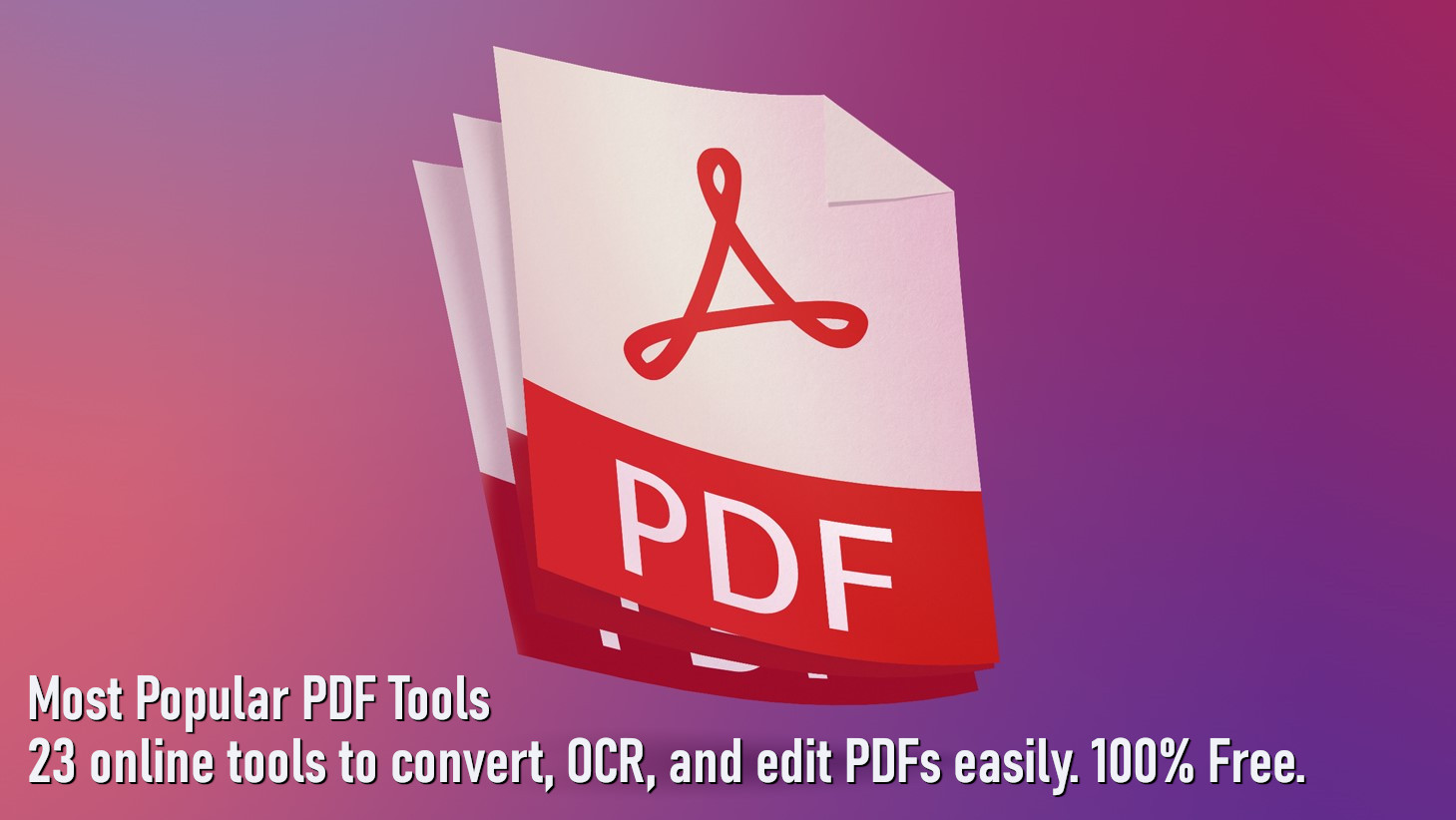
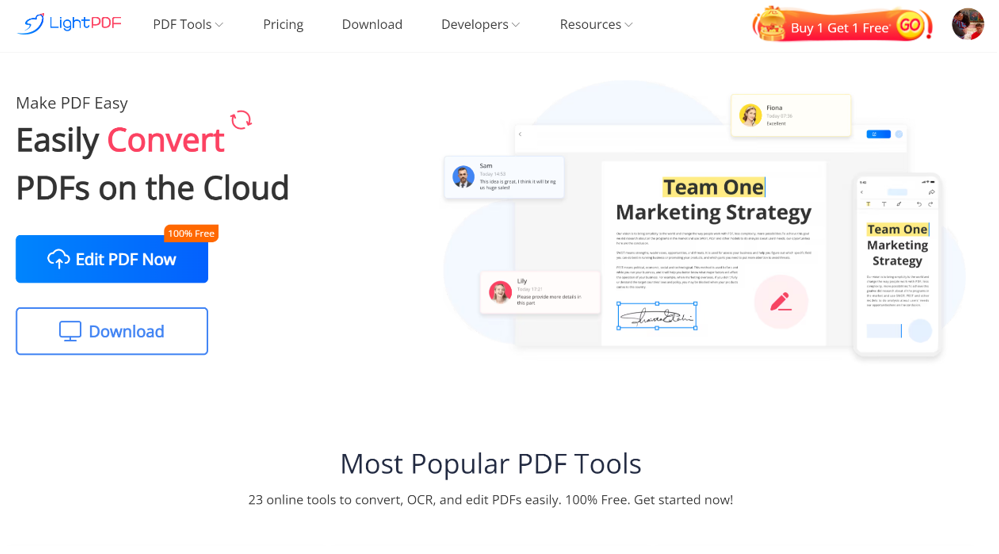
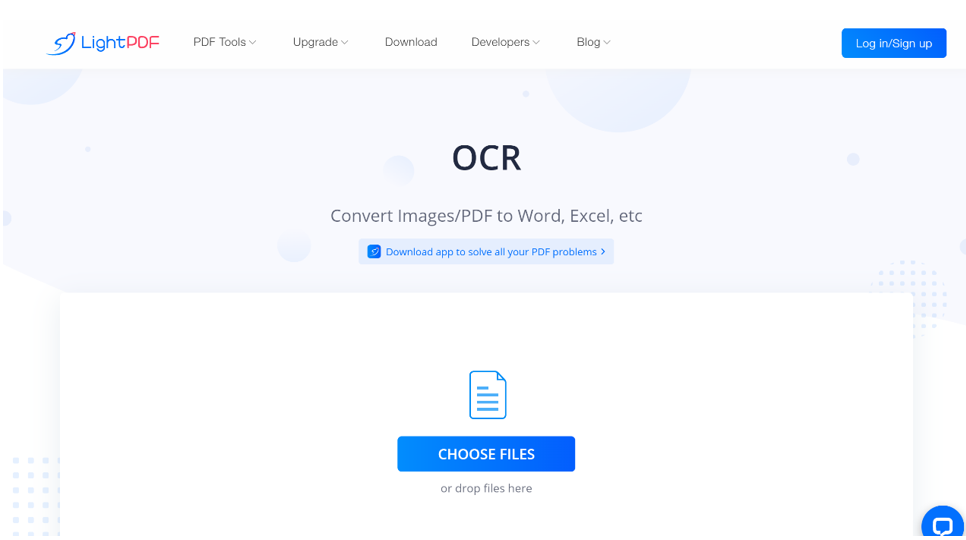



















great article, thanks!