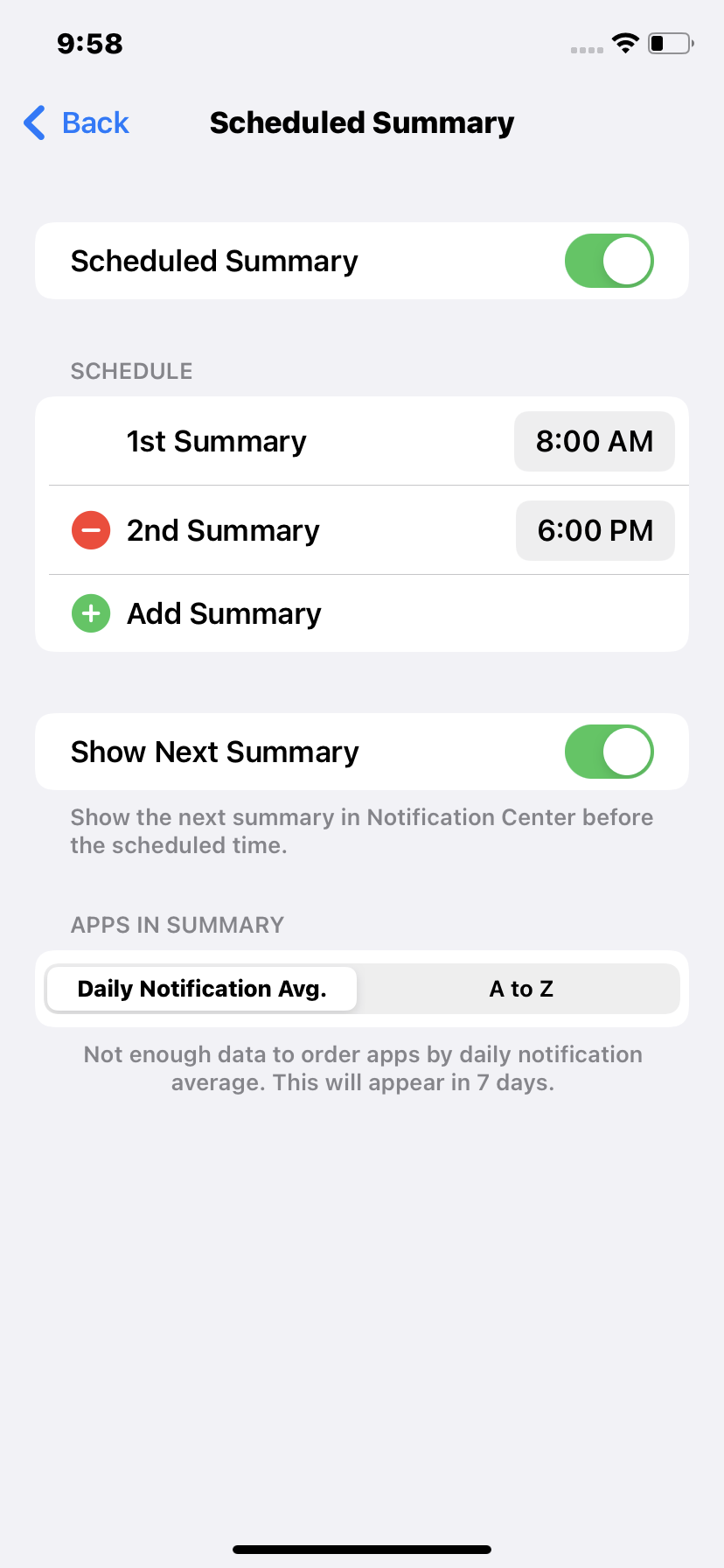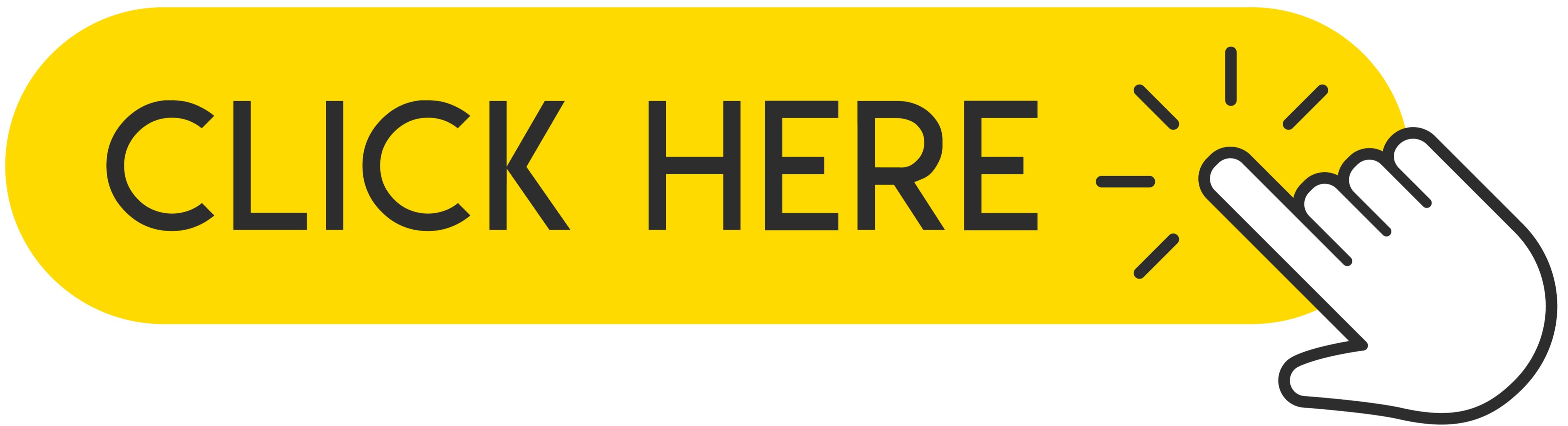Tired of constant unwanted notifications from apps that you rarely use or not at all? Would you like to customize your app notifications on your iPhone but don't know how to do it? No worries! Today we want to show you how to manage notifications on your Apple device, having an updated version of the system to iOS 15. Personalize your applications, schedule the time of receiving notifications. Check out this quick tutorial and customize your app notifications to your liking!
 .
.
Nowadays, every new installed application floods us with spam, which becomes irritating over time. The default notification settings are adapted so that most people's phones are flooded with dozens or even hundreds of notifications a day. Of course, the easiest method is to go into Settings and silence or block notifications based on an app, but hardly anyone does. Most of us, however, don't do this because we're afraid we'll miss something important. As a result, most of the notifications you get on your iPhone are actually useless. Think how many apps you are actually using and which you would like to receive alerts from. Below, we will show you how to easily schedule and configure notifications to come at a specific time. So let's go!
Recommended: How to Turn Off Annoying Notifications on iPhone or iPad?
1. What can we expect in the new notifications in iOS 15?
The new version of iOS 15, which awaits us soon, will bring some minor changes. Apple is trying a new approach to make notifications more beneficial and tailored for users. All the old notification settings will still exist, but the new notification summary feature aims to reduce all those attention-grabbing sounds. Select the applications to be summarized and how often to receive them. Currently, it is twice a day by default. These apps will provide you with notifications at the usual time, but will also silently drop into the Notification Summary block on the lock screen and notification area, leaving room to display notifications from important apps that you actually want to display.
All in all, it's a way to collect notifications from most apps so they don't distract you, but without disabling them, so you don't miss anything. It's a great idea and solution by Apple, but takes a little bit of setup. Now let's move on to how to configure the settings.
2. Turn on summary notifications in Settings
If you have just started your adventure with iOS 15, you will probably be asked to turn on the option of daily notifications. If you haven't done this before or have skipped this part, you can enable this feature in Settings.
1. At first, you have to open Settings on your iPhone.
2. Now, scroll down and find the Notification tab, click on it.
3. On the top of the list you can see tab called Scheduled Summary, tap on it.
In fact, that's all you need to do to enable Notification Summary. By default, a summary of all applications appears twice a day, the first at 8:00 AM and the second at 6:00 PM.
3. Customize times and applications
If you want to change the notification time you can do it quickly and easily by simply touching it and selecting a new one, you can also add extra times by touching the (+) icon Add a summary or deleting the time by touching the (-) icon next to it. You can get several dozen notification summaries daily if you want, but do you really need it?
Select the applications in the summary to choose which applications will be delivered to the next scheduled summary and which you want them to appear immediately. Your apps can be sorted from A to Z or by average daily number of notifications. This is a very useful option as you can see exactly how often you are spammed by each installed application and you can reduce clutter more easily and control what you get.
We advise you to include everything in the summary, unless it is an application that provides notifications that you think have a high priority, for example Messages, Find my and Phone are our examples, but the application for the alarm system or the car are also good exceptions.
4. Notification Summaries
There is probably nothing easier than summaries of notifications. At selected times, you will receive a popup notification containing the entire group of notifications that you have selected to display in the summary. If time has passed, it will show up as a small set, otherwise be prepared to be swarmed. After checking all notifications, you can clear them with the (x) icon.
However, notifications that go to the summary are not lost - you'll see a Future Summary box showing what's coming in your next scheduled summary. Enabling this feature does not mean that they actually miss any alerts but only that they will be collected without any visual or audible signal.
As you can see, setting up notifications in iOS 15 is very easy, and if you still haven't updated your iPhone to the newer Beta then read our other tutorial on how to do that.
Follow us

How Many eSIMs Can You Have on an Android Phone?
This guide tackles how many eSIMs your phone can hold, why the EID (eSIM ID) matters, and how to find it. Unlock the power of eSIMs and experience seamless mobile freedom on your Android phone!

How Many eSIMs Can You Have on an iPhone?
The iPhone's eSIM revolutionizes mobile connectivity! Ditch the physical SIM juggling act and embrace the freedom of multiple lines. This guide dives into how many eSIMs your iPhone can hold, explores the role of the EID, and unveils the benefits of eSIM technology.

Portable LED Video light: Top Choices for Professional Video Production
Are you a videographer always on the move? Do you need reliable lighting solutions that can keep up with your fast-paced lifestyle? Look no further! In this article, we will explore portable LED video light best for professional video production. Whether you are shooting on location or in the studio, these portable lights will ensure that your videos shine bright every time.

How to Add More Than One SIM Card to Your Phone
Imagine juggling work and personal calls on one phone, or seamlessly switching carriers when you travel. This dream becomes reality with dual SIM technology, including the revolutionary eSIM.

How to Check Recent Activities on Your Phone?
In our interconnected digital landscape, smartphones have become extensions of ourselves. They serve multiple purposes, from communication and entertainment to supporting our work. But have you ever pondered your phone's daily routines? Maybe you are keen on understanding how your time is allocated each day or discovering which apps dominate your screen time. There's also the valid concern of safeguarding the security and privacy of your digital world.

Free Monster Hunter Now GPS Spoofer for iOS/Android no Banned - iToolPaw iGPSGo
Monster Hunter Now is an exciting game that has captivated the hearts of many gamers around the world. With its immersive gameplay and stunning graphics, it's no wonder that players are always on the lookout for ways to enhance their gaming experience. One way to do this is by using a GPS spoofer, which allows players to hunter monsters outside without physically moving. In this article, we will explore the options available for free Monster Hunter Now GPS spoofers for iOS and Android, and discuss whether or not you will get banned for using them.

How many eSIMs can be used in iPhone?
Are you looking to streamline your mobile experience with an eSIM for your iPhone? The advent of eSIM technology has revolutionized the way we connect, allowing for a more seamless and efficient use of our devices. With an eSIM iPhone, you can forget about the hassle of physical SIM cards and enjoy the benefits of multiple network plans on a single device. But how many eSIMs can an iPhone support? And how do you go about adding an eSIM to your iPhone? In this article, we'll dive into the ins and outs of eSIM capabilities on your SIM iPhone, providing you with a step-by-step guide to getting set up. Keep reading to unlock the full potential of your iPhone with eSIM technology and learn how to enhance your connectivity with ease.

IMEI Info Checker App
The awaited moment has arrived! After a period of anticipation, we take immense pride in announcing the launch of the IMEI Info Checker App, marking a pivotal moment in accessing concealed mobile device information. In today's digitally intertwined landscape, understanding your device's nuances is pivotal. This long-awaited unveiling undoubtedly simplifies access to concealed information about any mobile device. Soon available on the App Store for iOS and the Play Store for Android, this app promises a transformative shift in how users interact with their device data.