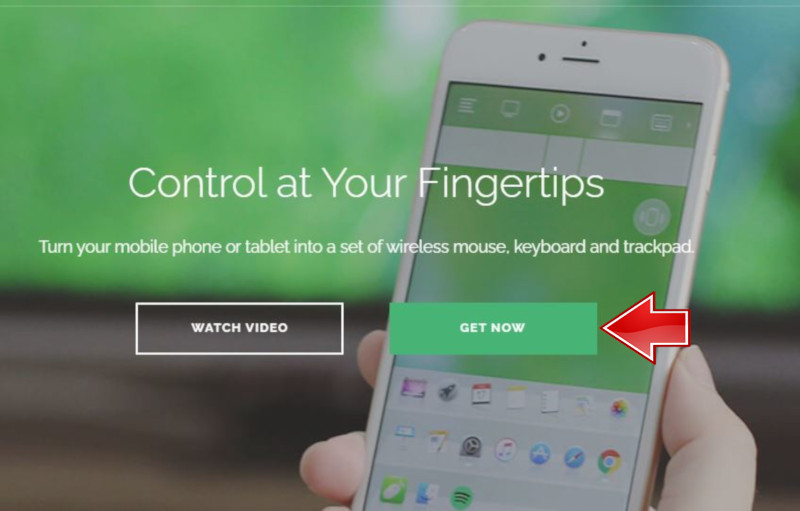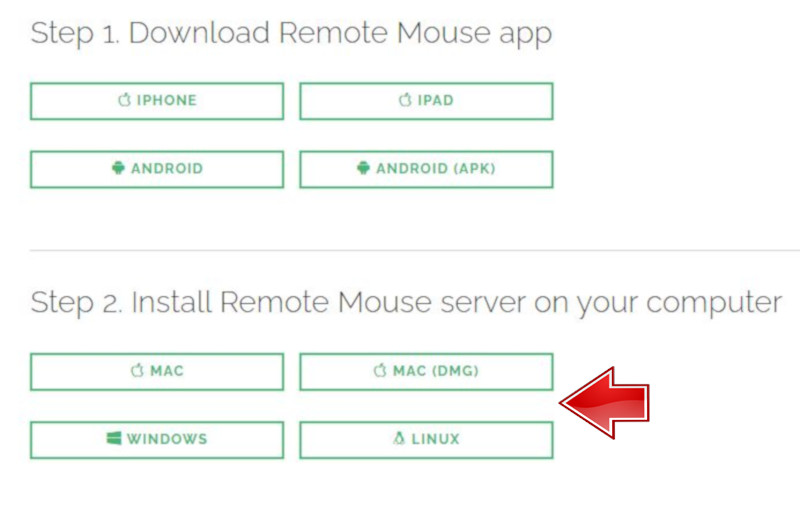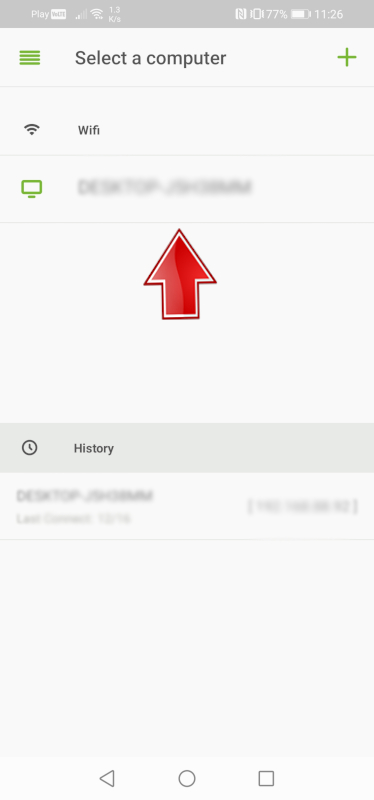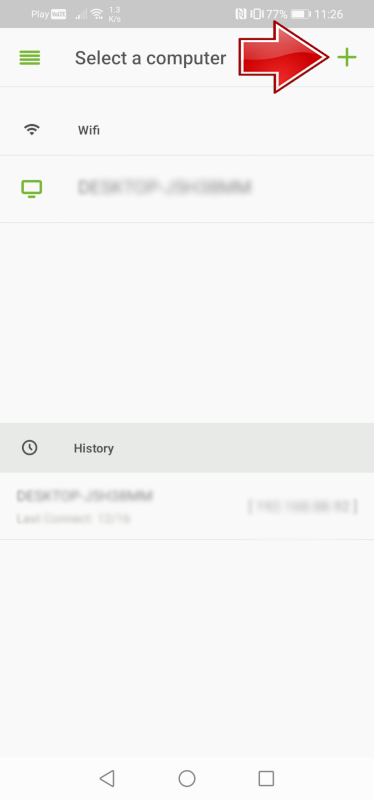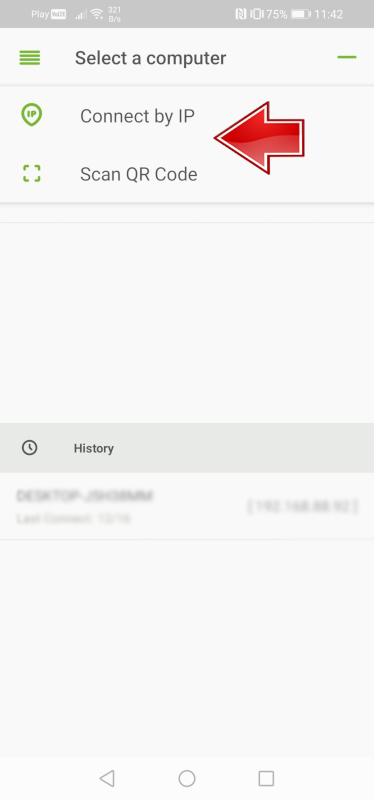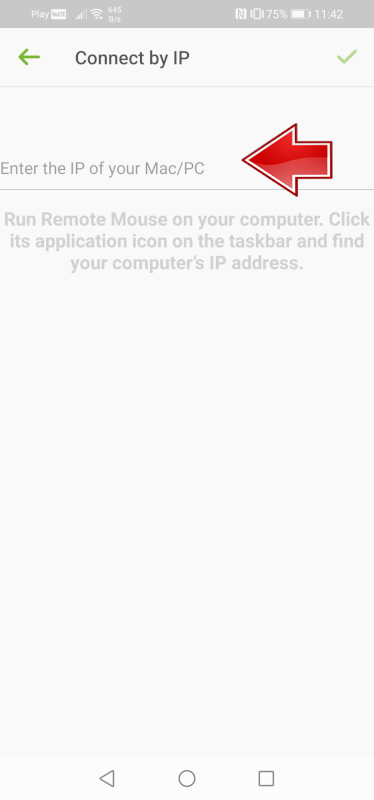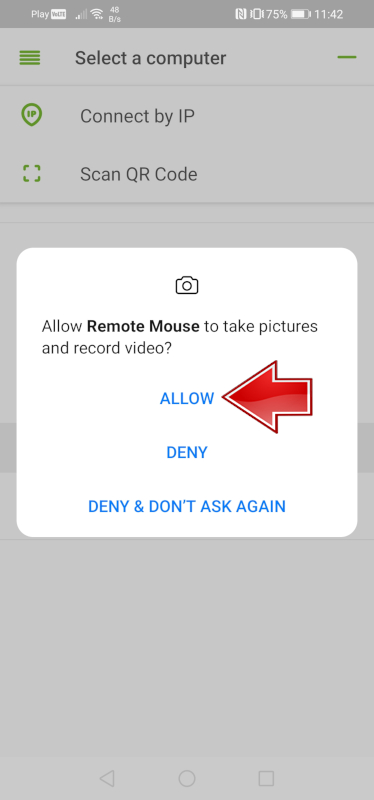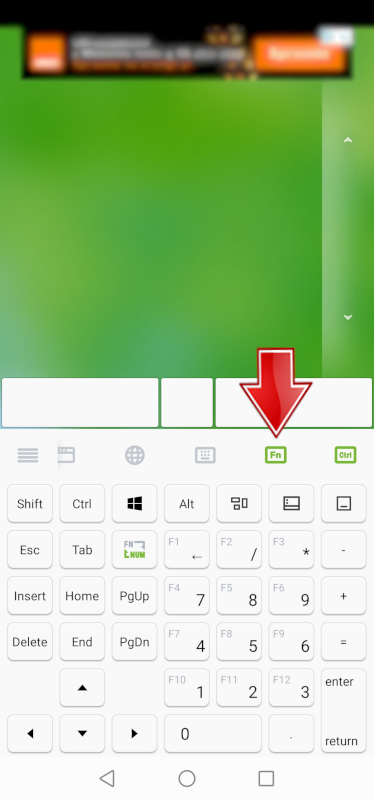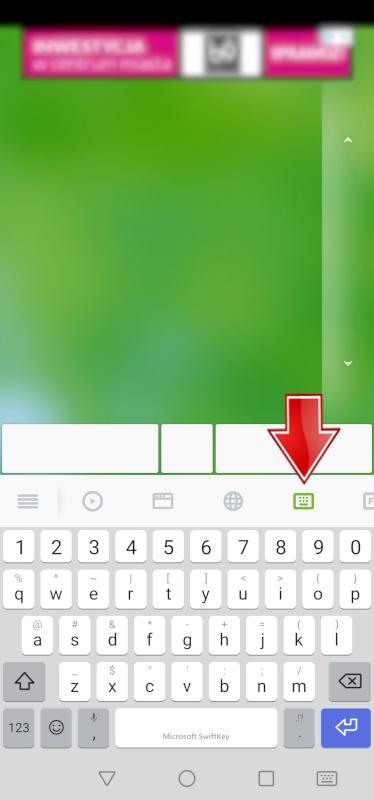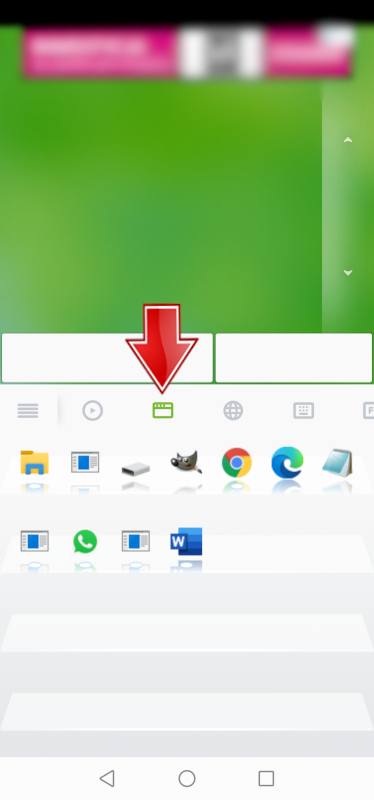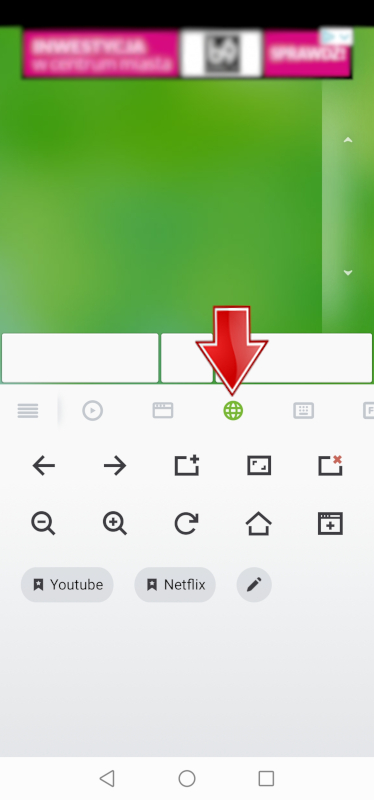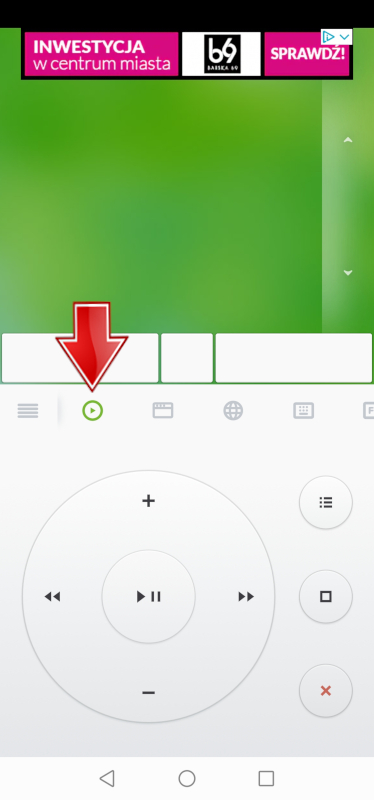Is it possible to make your life even easier if you have a smartphone? It turns out that it is. If you are one of the lazy people, the Remote Mouse application will be perfect for you. Thanks to it, you don't even have to get out of bed to control your computer. So how do you use the Remote Mouse app? You will find the answer in our tutorial.

If you are one of the people who are always looking for the simplest solutions and want to make your life easier, then we have good news for you. How many times have you watched a movie on your computer while you were comfortably lying on your bed? Certainly many times. Do you want to pause the movie? but the mouse is away from you? We have a fast, convenient, and proven solution for you that you will love it immediately. Remote Mouse is an application that allows you to control your computer using your smartphone. The application is easy and simple to use, thanks to it you will never have to reach for an ordinary mouse again. See for yourself how simple it is, see the tutorial below, and enjoy the convenience of life!
Where to download the Remote Mouse app?
The applications must be downloaded directly to your phone and computer to work properly.
1. Download the Remote Mouse app.
2. Install Remote Mouse server on your computer.
3. Go to http://remotemouse.net/ and then click Get Now.
4. Now you will see the available options that you can download depending on your operating system. Choose the one that interests you.
How to connect the Remote Mouse app with a PC?
1. At the very beginning, open the Remote Mouse app on your phone.
2. In fact, it was the end, because after installing the application on your PC and phone, the application will automatically search for the name of your device.
3. In case the search was not successful, you can do it manually by clicking the plus icon in the upper right corner.
4. Now you have two connection methods to choose from. By searching for an IP address or QR Code. Choose the method that is convenient for you.
5. If you choose the IP option, then enter the IP address of your MAC / PC device.
6. However, if you choose to scan, you will need access to the camera. Click allow and you're done.
It is worth noting that the Remote Mouse application is paid, while all the necessary functions are free. Of course, if someone wants to buy a subscription, it is possible.
What features does the Remote Mouse app offer?
1. When we press the Fn and Ctrl buttons, the numeric keyboard with additional functions will be displayed.
2. We also have a keyboard option, which shouldn't be a big surprise.
3. There is also an option where the menu bar that we have on our PC will be shown. Thanks to this, we can easily open applications.
4. There is also a web browser control, as well as adding new tabs, pages, etc.
5. We also have a remote control option available, but it is already a paid feature.
Follow us

Best 7 Ways to Download Apple Music (PC and Online)
Many music-streaming services allow you to listen to music online. Apple Music has proven to be an excellent platform, particularly for Apple users. There is no doubt you can rely on listening to its music online.

How To Convert PDF Files Whether Online or Offline
The ability to convert PDF is important in today’s digital age. While many methods exist, online platforms and dedicated software are the two most popular ways. Online converters offer convenience and accessibility. On the other hand, offline software provides robust features and enhanced privacy.

Elevate Your Interior Decor with Custom Neon Wall Art
Transform your interior decor with custom neon art! Discover tips and ideas to elevate your space with vibrant and personalized neon signs. From choosing the perfect design to installation and maintenance, find everything you need to know to make a statement with neon in your home or business.

How to Replace a SIM Card with an eSIM at Home
Learn how to replace a SIM card with an eSIM at home with this comprehensive guide. Discover the step-by-step process, from understanding eSIM technology to activation and troubleshooting. Unlock the convenience and flexibility of eSIMs for seamless mobile connectivity.

How to Check Recent Activities on Your Phone?
In our interconnected digital landscape, smartphones have become extensions of ourselves. They serve multiple purposes, from communication and entertainment to supporting our work. But have you ever pondered your phone's daily routines? Maybe you are keen on understanding how your time is allocated each day or discovering which apps dominate your screen time. There's also the valid concern of safeguarding the security and privacy of your digital world.

Cryptocurrency Mining on Mobile Devices
As technology evolves, so do the ways we can use it to our advantage. Cryptocurrency mining is one of those advancements; allowing us to make money by using our phones and computers to create new coins. For the tech-savvy individual who loves making a quick buck, cryptocurrency mining on mobile devices could just be your ticket to financial success. But what exactly does it entail? In this blog post, we'll explore the different ways you can mine for cryptocurrencies on your phone or computer - from downloading an app through a website or hardware specifically developed for crypto-mining – each providing its own challenges and rewards along the way.

Free Monster Hunter Now GPS Spoofer for iOS/Android no Banned - iToolPaw iGPSGo
Monster Hunter Now is an exciting game that has captivated the hearts of many gamers around the world. With its immersive gameplay and stunning graphics, it's no wonder that players are always on the lookout for ways to enhance their gaming experience. One way to do this is by using a GPS spoofer, which allows players to hunter monsters outside without physically moving. In this article, we will explore the options available for free Monster Hunter Now GPS spoofers for iOS and Android, and discuss whether or not you will get banned for using them.

How many eSIMs can be used in iPhone?
Are you looking to streamline your mobile experience with an eSIM for your iPhone? The advent of eSIM technology has revolutionized the way we connect, allowing for a more seamless and efficient use of our devices. With an eSIM iPhone, you can forget about the hassle of physical SIM cards and enjoy the benefits of multiple network plans on a single device. But how many eSIMs can an iPhone support? And how do you go about adding an eSIM to your iPhone? In this article, we'll dive into the ins and outs of eSIM capabilities on your SIM iPhone, providing you with a step-by-step guide to getting set up. Keep reading to unlock the full potential of your iPhone with eSIM technology and learn how to enhance your connectivity with ease.