Recording the screen on your phone, regardless of whether it is an iPhone or a Smartphone, this function is very useful and works great, for example, for creating tutorials and other things. For this article, however, we will mainly focus on iPhone screen recording, as this feature is problematic for many people, although it may seem like a simple affair. So how do you record your iPhone screen? Just follow the directions below.
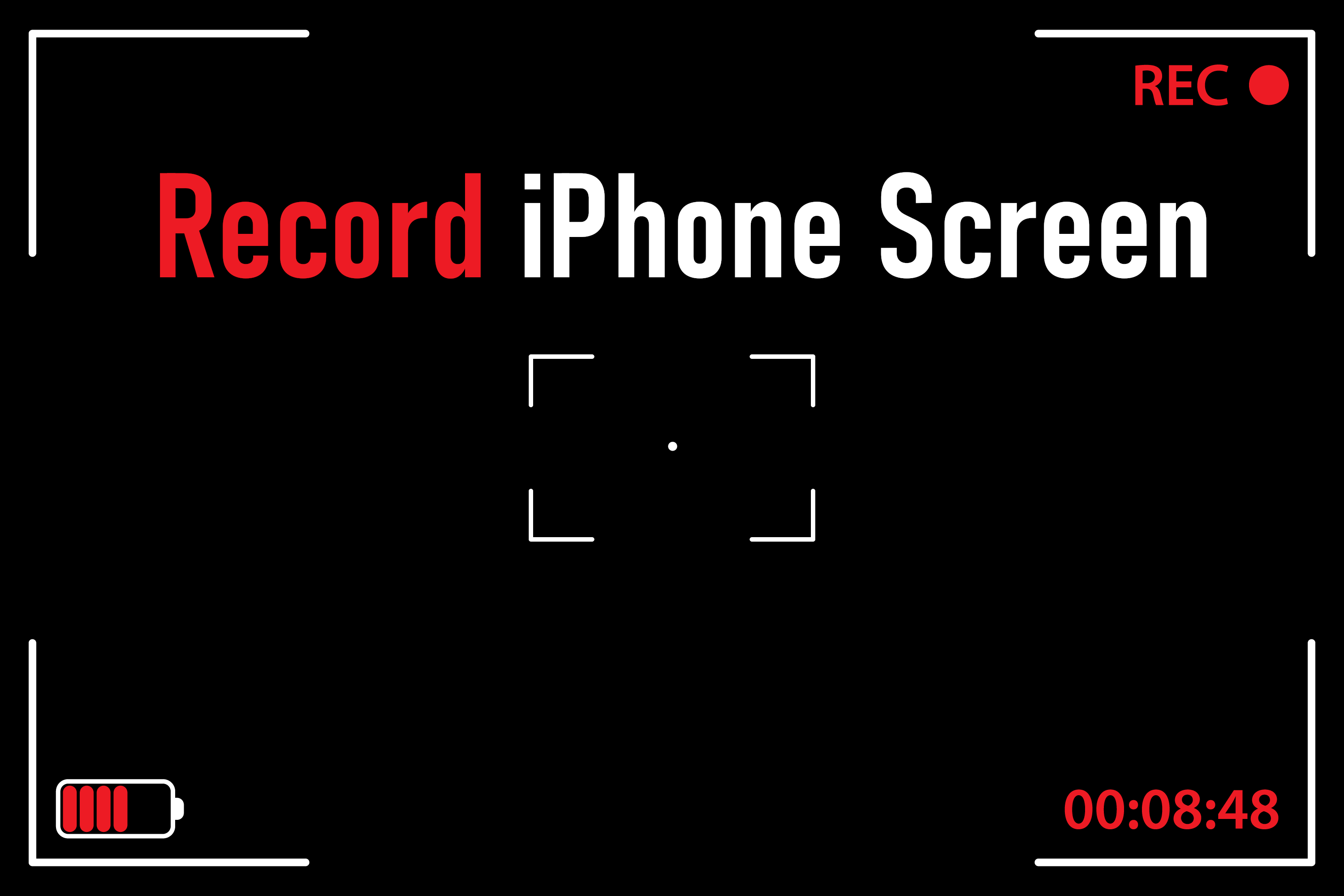
As we mentioned above, iPhone screen recording can be very helpful, whether you want to save a clip of the game you're playing, record part of an Instagram live stream, or create a tutorial for your friends. You can send the recorded video to a relative or friend or share it on social media.
The screen recording function is built into the iPhone, but to use it, you first need to check whether the recording screen is located in the Control Center. To open the Control Center, swipe down from the top-right corner if you're using an iPhone X or later, or swipe up if you have an iPhone 8 or earlier. Make sure you have the record button of the screen that looks like the dot surrounded by a circle. If not, here's how you can add it.
Recommended: How to check if an iPhone is locked or unlocked?
1. At the very beginning, unlock your iPhone and then go to the Settings option.
2. Now, scroll down and find the Control Centre tab, click on it.
3. Make sure that the Access Within Apps option is enabled.
4. After you turn on the permission for the application, go down and find the Screen Recording options on the list, and then click the plus icon next to it.
5. Once you add it, you will see it in the list of added controls.
6. Great! You have successfully added a record button. To access your control panel quick menu, swipe down from the right side of your screen. Now, to start screen recording, press the gray button that looks like the record icon.
That's it! Now you can record your screen!
NOTE: These instructions are for iOS 14 or later. If you have an older version of iOS, you have to update it.
Follow us

How Many eSIMs Can You Have on an Android Phone?
This guide tackles how many eSIMs your phone can hold, why the EID (eSIM ID) matters, and how to find it. Unlock the power of eSIMs and experience seamless mobile freedom on your Android phone!

How Many eSIMs Can You Have on an iPhone?
The iPhone's eSIM revolutionizes mobile connectivity! Ditch the physical SIM juggling act and embrace the freedom of multiple lines. This guide dives into how many eSIMs your iPhone can hold, explores the role of the EID, and unveils the benefits of eSIM technology.

Portable LED Video light: Top Choices for Professional Video Production
Are you a videographer always on the move? Do you need reliable lighting solutions that can keep up with your fast-paced lifestyle? Look no further! In this article, we will explore portable LED video light best for professional video production. Whether you are shooting on location or in the studio, these portable lights will ensure that your videos shine bright every time.

How to Add More Than One SIM Card to Your Phone
Imagine juggling work and personal calls on one phone, or seamlessly switching carriers when you travel. This dream becomes reality with dual SIM technology, including the revolutionary eSIM.

How to Check Recent Activities on Your Phone?
In our interconnected digital landscape, smartphones have become extensions of ourselves. They serve multiple purposes, from communication and entertainment to supporting our work. But have you ever pondered your phone's daily routines? Maybe you are keen on understanding how your time is allocated each day or discovering which apps dominate your screen time. There's also the valid concern of safeguarding the security and privacy of your digital world.

Free Monster Hunter Now GPS Spoofer for iOS/Android no Banned - iToolPaw iGPSGo
Monster Hunter Now is an exciting game that has captivated the hearts of many gamers around the world. With its immersive gameplay and stunning graphics, it's no wonder that players are always on the lookout for ways to enhance their gaming experience. One way to do this is by using a GPS spoofer, which allows players to hunter monsters outside without physically moving. In this article, we will explore the options available for free Monster Hunter Now GPS spoofers for iOS and Android, and discuss whether or not you will get banned for using them.

How many eSIMs can be used in iPhone?
Are you looking to streamline your mobile experience with an eSIM for your iPhone? The advent of eSIM technology has revolutionized the way we connect, allowing for a more seamless and efficient use of our devices. With an eSIM iPhone, you can forget about the hassle of physical SIM cards and enjoy the benefits of multiple network plans on a single device. But how many eSIMs can an iPhone support? And how do you go about adding an eSIM to your iPhone? In this article, we'll dive into the ins and outs of eSIM capabilities on your SIM iPhone, providing you with a step-by-step guide to getting set up. Keep reading to unlock the full potential of your iPhone with eSIM technology and learn how to enhance your connectivity with ease.

IMEI Info Checker App
The awaited moment has arrived! After a period of anticipation, we take immense pride in announcing the launch of the IMEI Info Checker App, marking a pivotal moment in accessing concealed mobile device information. In today's digitally intertwined landscape, understanding your device's nuances is pivotal. This long-awaited unveiling undoubtedly simplifies access to concealed information about any mobile device. Soon available on the App Store for iOS and the Play Store for Android, this app promises a transformative shift in how users interact with their device data.




























