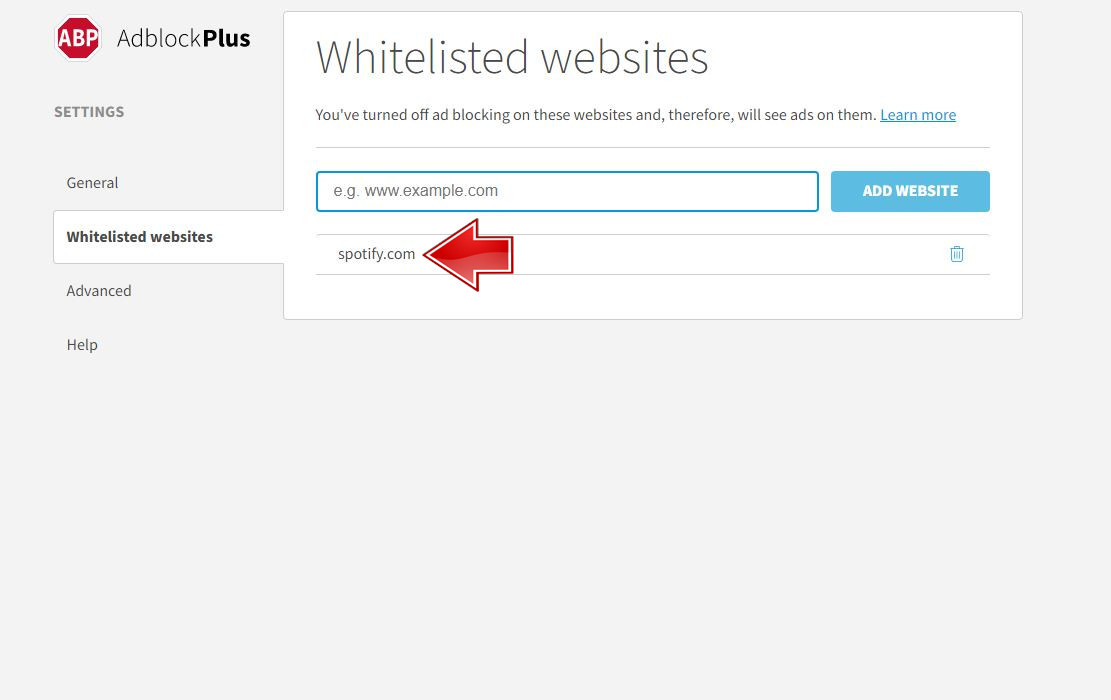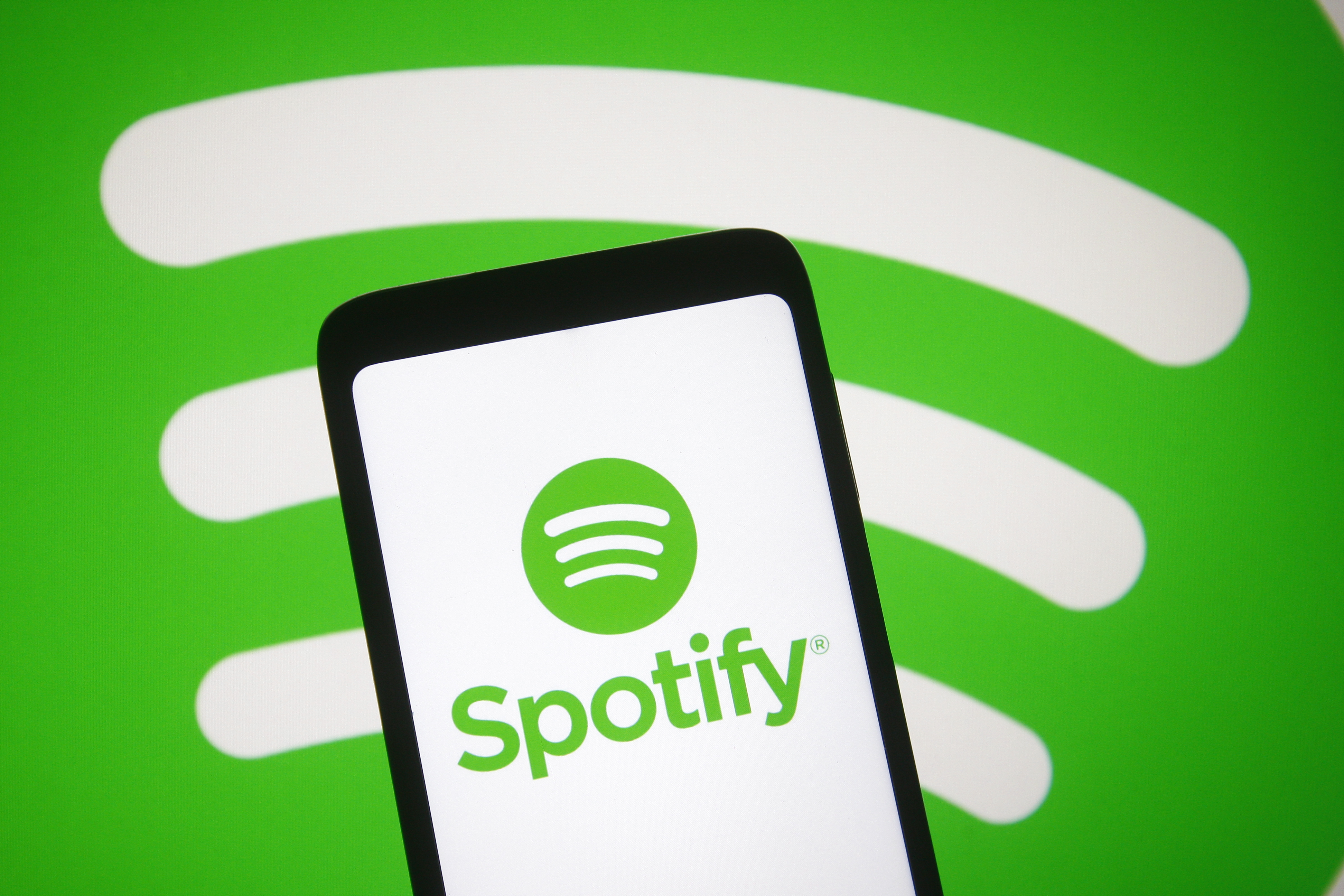Spotify is undoubtedly one of the leaders among music applications. No wonder, because we can find practically all the latest music there. However, like any application or player in a browser, it can cause many problems. Fortunately, there are some tricks and solutions that we'll introduce to you. So how do you fix the Spotify player in your browser? How can I fix my Spotify Player? Learn how to do this in the next section.
.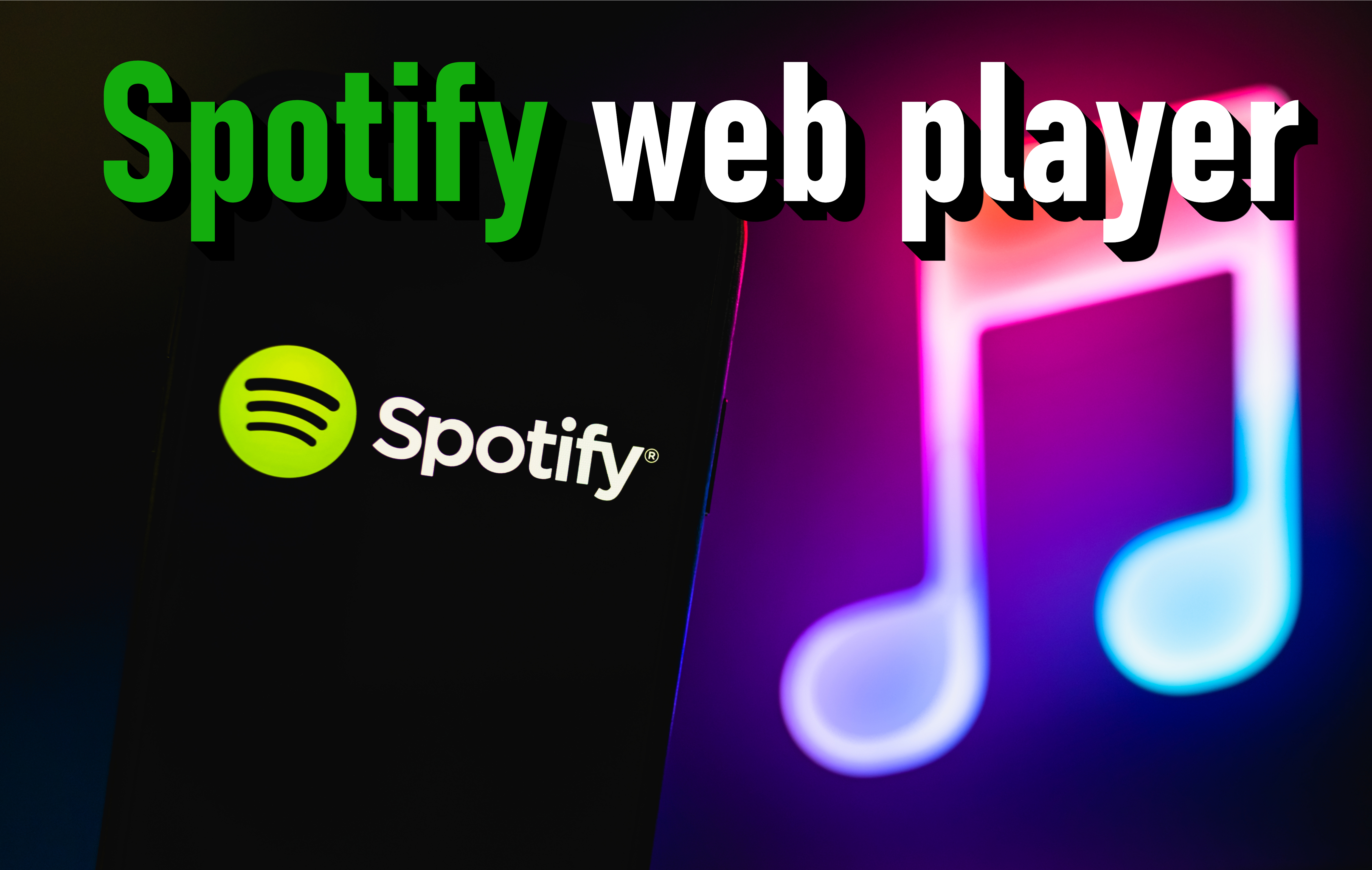
Each of us cannot imagine life without music, thanks to it we can listen to our favorite artists. There are many applications that allow you to play music for free, and each of them probably has its pros and cons. Yes, and it is also in the case of Spotify, which, despite its huge popularity, can cause a lot of problems. So how to deal with them?
Recommended: How to fix no sound on iPhone?
1. Check the network connection
We start with the most obvious but often overlooked point. Checking the network connection. If you notice that your Spotify music stops suddenly, or if you press the play button but nothing happens, it's most likely your internet. Here's what you can do on a computer running Windows. First of all, try to open other websites, if you notice that they act slowly, check your Internet speed.
If none of the pages opens, you need to take the next step. Go to system icons. They should be in the lower-right corner of the taskbar. Right-click the Wi-Fi or LAN icon (depending on what you are using) and select Troubleshoot. If you're on Wi-Fi, a common problem that the troubleshooter can fix is that the default gateway is unavailable. However, if you get a message that the DNS server is unavailable, it's time to restart your modem. If that doesn't work, your best and really only option is to contact your ISP.
2. Disable ad-blockers or whitelist Spotify
If you have a Spotify Premium account, ad-blocking add-ons may interfere with the Spotify web player. You can simply disable them via the browser add-ons menu or the toolbar icon. However, if you use uBlock Origin, you can whitelist entire domains.
Below is an example of what it looks like on the Adblock Plus extension. Add the domain to the whitelist.
3. Clear cookies and browser cache
As you may already know or have heard, cookies and cache help your browser run more smoothly by remembering important information such as login details. However, sometimes there are times when the information can be remembered badly, leading to problems with the Spotify web player. Therefore, before you decide to move on to more drastic solutions, you should clear recent cookies and cache, or preferably all files from the very beginning of using your browser. The steps you need to follow should be very similar in every browser.
4. Fix Spotify web player via the device list
If none of the above methods worked, don't worry! Here's another simple one that often fixes your Spotify web player problems. If you have multiple devices connected to your Spotify account, it can sometimes get confused where your song or playlist should be playing. This may result in nothing being played when songs are clicked. You can fix this by simply clicking on the device list located to the left of the volume button and then on Web Player.
5. Open Spotify on another device
If the previous step also didn't work for you, you can try another simple method. Close the web player and open Spotify on another device - for example smartphone, tablet. If you haven't downloaded the Android app yet, you can download it HERE.
Play any song on your smartphone or tablet and reopen the Spotify web player. You should see a green bar at the bottom of the screen that says You're listening, followed by the name of your device. If you see this, repeat the trick with the above step. Go to the device list and click This Web Browser. Your song should start playing on your smartphone from the place where it was interrupted.
6. Download the Spotify app on your computer
Sometimes the hassle of playing music from your browser just isn't worth it. If Spotify's web player is causing you trouble and you can't enjoy your music, it's time to just give it up in favor of a PC app. You can download it HERE.
Follow us

How to Add and Remove eSIM from Your Phone
Gone are the days of fumbling with tiny SIM cards! eSIM technology is revolutionizing smartphone connectivity, offering a world of flexibility and convenience. This guide unlocks the secrets of adding, removing, and managing eSIMs on your phone.

Mobile SEO Success: Tips for Effective Data Analytics
In today's digitally driven world, mastering mobile SEO is not just an option—it's a necessity. With the introduction of Google's mobile-first indexing, the emphasis has shifted dramatically towards optimizing for mobile users. This shift means that the mobile-friendly version of your website now plays a crucial role in determining your search engine rankings across all devices. If you're aiming to climb the ranks in SERPs and captivate a growing audience of mobile users, embracing effective mobile SEO analytics is your key to success. This guide dives deep into the essentials of tracking and analyzing mobile traffic, offering actionable insights and the latest tools to help you thrive in the competitive digital landscape. Whether you're looking to refine your strategy, enhance user experience, or simply understand the vast mobile market, these tips will equip you with the knowledge to analyze and optimize with precision. Let's unlock the full potential of your mobile SEO efforts and drive more traffic like never before!

How Many eSIMs Can You Have on an Android Phone?
This guide tackles how many eSIMs your phone can hold, why the EID (eSIM ID) matters, and how to find it. Unlock the power of eSIMs and experience seamless mobile freedom on your Android phone!

How Many eSIMs Can You Have on an iPhone?
The iPhone's eSIM revolutionizes mobile connectivity! Ditch the physical SIM juggling act and embrace the freedom of multiple lines. This guide dives into how many eSIMs your iPhone can hold, explores the role of the EID, and unveils the benefits of eSIM technology.

How to Check Recent Activities on Your Phone?
In our interconnected digital landscape, smartphones have become extensions of ourselves. They serve multiple purposes, from communication and entertainment to supporting our work. But have you ever pondered your phone's daily routines? Maybe you are keen on understanding how your time is allocated each day or discovering which apps dominate your screen time. There's also the valid concern of safeguarding the security and privacy of your digital world.

Free Monster Hunter Now GPS Spoofer for iOS/Android no Banned - iToolPaw iGPSGo
Monster Hunter Now is an exciting game that has captivated the hearts of many gamers around the world. With its immersive gameplay and stunning graphics, it's no wonder that players are always on the lookout for ways to enhance their gaming experience. One way to do this is by using a GPS spoofer, which allows players to hunter monsters outside without physically moving. In this article, we will explore the options available for free Monster Hunter Now GPS spoofers for iOS and Android, and discuss whether or not you will get banned for using them.

How many eSIMs can be used in iPhone?
Are you looking to streamline your mobile experience with an eSIM for your iPhone? The advent of eSIM technology has revolutionized the way we connect, allowing for a more seamless and efficient use of our devices. With an eSIM iPhone, you can forget about the hassle of physical SIM cards and enjoy the benefits of multiple network plans on a single device. But how many eSIMs can an iPhone support? And how do you go about adding an eSIM to your iPhone? In this article, we'll dive into the ins and outs of eSIM capabilities on your SIM iPhone, providing you with a step-by-step guide to getting set up. Keep reading to unlock the full potential of your iPhone with eSIM technology and learn how to enhance your connectivity with ease.

IMEI Info Checker App
The awaited moment has arrived! After a period of anticipation, we take immense pride in announcing the launch of the IMEI Info Checker App, marking a pivotal moment in accessing concealed mobile device information. In today's digitally intertwined landscape, understanding your device's nuances is pivotal. This long-awaited unveiling undoubtedly simplifies access to concealed information about any mobile device. Soon available on the App Store for iOS and the Play Store for Android, this app promises a transformative shift in how users interact with their device data.