White Screen of Death is a term that is attributed to the display problems in devices, or rather its white screen, which causes the problem. The very name, at the very thought, gives us goosebumps. However, there is nothing to be afraid of. The problem with displaying a white screen or freezing is quite easy to fix. So how do you fix the white screen when it shows up on your iPhone or iPad? What should you do when your iPhone or iPad freezes? In the following, we show you how to deal with this problem.
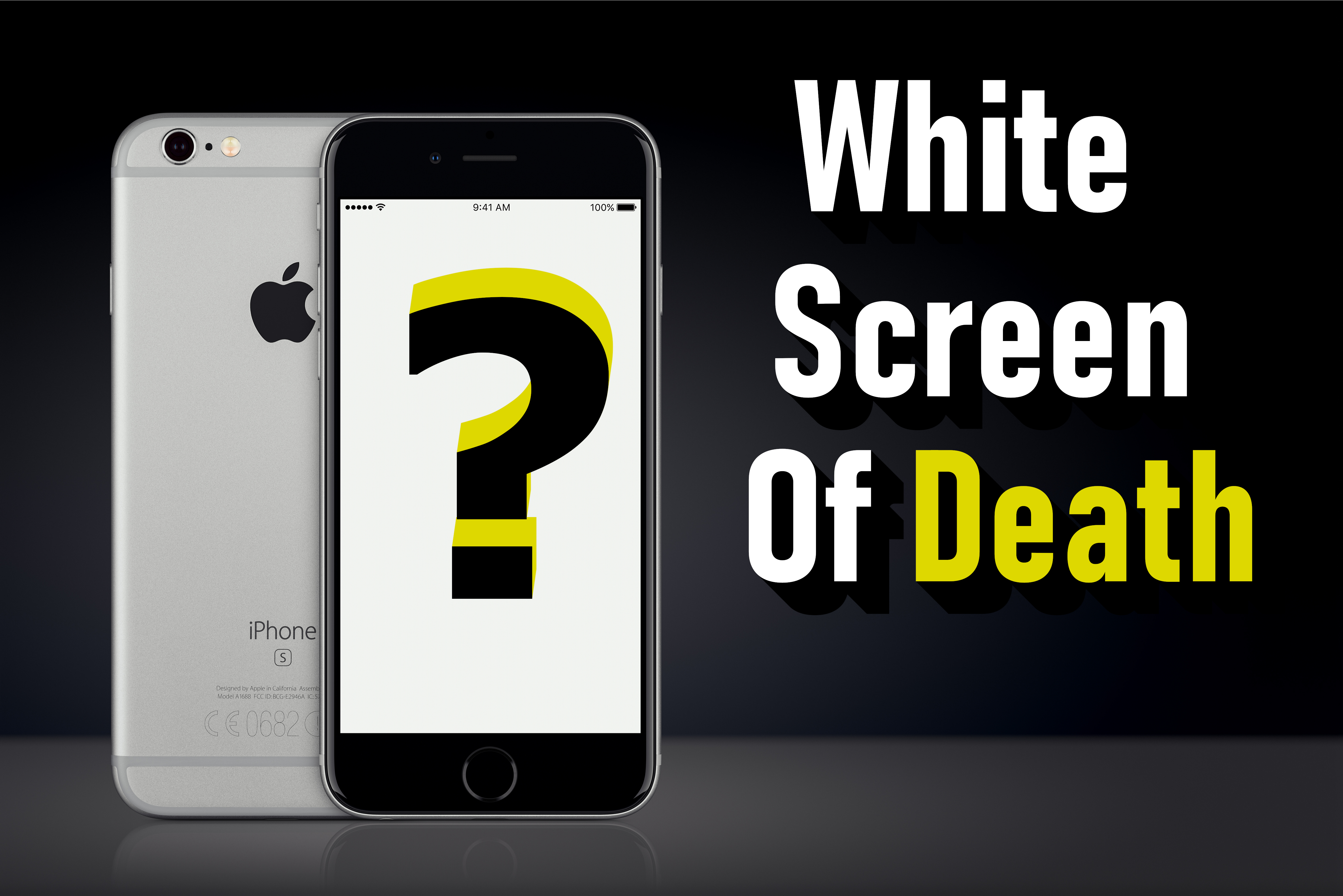
What is the White Screen of Death?
White Screen of Death (WSoD for short), or simply referred to as White Death, directly refers to a bug or problem with the operating system that causes a computer or device to stop working and display only a white screen. WSoD most often relates to problems related to Apple devices, so they are mainly iPods or iPhones that have locked up due to a serious dropping of the device, a hardware component failure, or an attempt to update the operating system or application that has failed. Anyone with an iPod, iPad, or iPhone with a WSoD error will see a completely blank white screen, or a frozen display with only the Apple logo.
Recommended: How to fix iPhone overheating problem?
1. Why is the White Death Screen appearing on iPhone?
The iPhone WSoD problem can be caused by many factors, but the two most common reasons why it is:
|
2. Try a three-finger tap first
While this method is unlikely to get rid of the problem, it is worth a try. There is a slim chance that you are not dealing with the White Screen of Death at all. You may have just accidentally turned on-screen magnification. To fix the magnification, hold three fingers together and then use them to double-tap the screen. Magnifying the screen will return to normal view. You can also change it in the phone settings. We show how to do this below.
1. At first, go to the Settings on your device.
Choose General tab.
3. Now, scroll down and find the Accessibility tab.
4. From the available list select Zoom.
5. Make sure the Zoom option is turned off.
3. Hard Reset iPhone
The best solution to your iPhone problem is to Restart your iPhone. A simple boot will not be enough here, so you need to perform a so-called Hard Reset. It's like a reboot that doesn't require you to be able to see or touch anything on the screen - which is crucial if you have a white screen that doesn't respond to touches. The hard reset itself clears some memory too, but not much. However, it is better to do this than to keep the phone inoperable.
Below is a list of iPhones and how to Hard Reset each of them.
You can see other devices by clicking on the tabs.
Apple iPhones Apple iPads Apple iPods Apple Smartwatches All Apple Devices
|
4. Try recovery mode and restore data from backup
If the Hard Reset option did not work, the next step will be to try putting your iPhone into recovery mode. Recovery Mode is a powerful tool to get around any software-related problems. This allows you to reinstall iOS and restore your iPhone data. To do this, you need a computer with iTunes installed. A video on how to do this is attached below.
5. Go into DFU mode
Device Firmware Update (DFU) mode is even more efficient than the previous recovery method. It works by preventing the iPhone from turning on, but not booting the operating system, so you can make changes to the operating system itself. It is true that this process itself may be a little more difficult to do, but if the previous two methods did not work, it is worth trying. See our video below and follow all the steps step by step. More videos you can find HERE.
6. Contact Apple Support
If none of the above-mentioned methods work, you have no choice but to contact Apple Support.
Follow us

How Many eSIMs Can You Have on an iPhone?
The iPhone's eSIM revolutionizes mobile connectivity! Ditch the physical SIM juggling act and embrace the freedom of multiple lines. This guide dives into how many eSIMs your iPhone can hold, explores the role of the EID, and unveils the benefits of eSIM technology.

Portable LED Video light: Top Choices for Professional Video Production
Are you a videographer always on the move? Do you need reliable lighting solutions that can keep up with your fast-paced lifestyle? Look no further! In this article, we will explore portable LED video light best for professional video production. Whether you are shooting on location or in the studio, these portable lights will ensure that your videos shine bright every time.

How to Add More Than One SIM Card to Your Phone
Imagine juggling work and personal calls on one phone, or seamlessly switching carriers when you travel. This dream becomes reality with dual SIM technology, including the revolutionary eSIM.

How to Check EID on Your Android Phone?
Struggling to locate the EID on your Android phone? Don't sweat it! This guide offers a clear and concise approach to finding your EID, regardless of your device model.

How to Check Recent Activities on Your Phone?
In our interconnected digital landscape, smartphones have become extensions of ourselves. They serve multiple purposes, from communication and entertainment to supporting our work. But have you ever pondered your phone's daily routines? Maybe you are keen on understanding how your time is allocated each day or discovering which apps dominate your screen time. There's also the valid concern of safeguarding the security and privacy of your digital world.

Free Monster Hunter Now GPS Spoofer for iOS/Android no Banned - iToolPaw iGPSGo
Monster Hunter Now is an exciting game that has captivated the hearts of many gamers around the world. With its immersive gameplay and stunning graphics, it's no wonder that players are always on the lookout for ways to enhance their gaming experience. One way to do this is by using a GPS spoofer, which allows players to hunter monsters outside without physically moving. In this article, we will explore the options available for free Monster Hunter Now GPS spoofers for iOS and Android, and discuss whether or not you will get banned for using them.

How many eSIMs can be used in iPhone?
Are you looking to streamline your mobile experience with an eSIM for your iPhone? The advent of eSIM technology has revolutionized the way we connect, allowing for a more seamless and efficient use of our devices. With an eSIM iPhone, you can forget about the hassle of physical SIM cards and enjoy the benefits of multiple network plans on a single device. But how many eSIMs can an iPhone support? And how do you go about adding an eSIM to your iPhone? In this article, we'll dive into the ins and outs of eSIM capabilities on your SIM iPhone, providing you with a step-by-step guide to getting set up. Keep reading to unlock the full potential of your iPhone with eSIM technology and learn how to enhance your connectivity with ease.

IMEI Info Checker App
The awaited moment has arrived! After a period of anticipation, we take immense pride in announcing the launch of the IMEI Info Checker App, marking a pivotal moment in accessing concealed mobile device information. In today's digitally intertwined landscape, understanding your device's nuances is pivotal. This long-awaited unveiling undoubtedly simplifies access to concealed information about any mobile device. Soon available on the App Store for iOS and the Play Store for Android, this app promises a transformative shift in how users interact with their device data.





























