Using an Android smartphone, you might encounter the problem of green lines on your screen quite frequently. Nevertheless, the problem may arise for a number of reasons that may not be very obvious. What is the best way to fix green lines on your smartphone? How can you fix green lines on your Android phone? We are going to tell you why you may experience this problem today, and how you can remedy it.
Generally speaking, green lines are a fairly common problem with smartphones, and you are likely to encounter this issue on almost every major brand available on the market. When this occurs, you will usually see:
- The screen works normally, but it is marked by a thin green line that runs all the way from the top to the bottom of the screen.
- Sometimes, a flickering green line will appear on the screen.
- The green line is surrounded by other colors, splotches, and black.
How to fix a green line on a mobile screen?
The screen of a mobile phone can have many colors, and especially if you can see any damage to the glass of your screen, it's probably cracked. There are many possible reasons that the screen appears to have a green line. There are several reasons why you might experience a single, thin green line running from the top to the bottom, such as:
- The connection between the display and the motherboard is loose
- There is a problem with the display connector which has been damaged
- In the event that the display is damaged by water or by falling,
- There is an incompatibility between the app and your device
- The configuration of your system is incorrect
RECOMMENDED: Best Android Phones in 2022
Green Lines on Phones: How to Fix Them?
In order to fix the green line on your phone's screen, you can try each of the methods listed below. However, if the green line does not disappear, you may have a loose or damaged display connector or you may have fallen or water-damaged the phone. If that is the case, you should contact the manufacturer of your phone or a qualified Android technician to get your device fixed.
Here are some potential fixes you can try if you have a green line on the screen of your phone:
If the green line on your phone is caused by a temporary glitch in the software on your phone, restarting your device will solve the problem. This basic fix takes care of a lot of problems because it forces your phone to shut everything down and start over again.
2. If you have a software problem, start your phone in Safe Mode. Safe Mode is a limited mode that prevents anything from being launched except the essentials on your device. This is a convenient way to find out if you have a problem with the operating system or an app. If you are able to see the green line disappear in Safe Mode, then you are probably experiencing a problem with the operating system or a setting.
How to Enter & Exit Safe Mode?
3. It might be a wise idea to remove any recent apps. If you have installed any apps recently, try uninstalling them. If the green line appears due to an app that might not be compatible or malfunctioning, removing it may solve your issue. Lastly, if you have made any settings changes recently, try undoing them.
#4. If you have issues with your current version of Android, you may be able to fix the problem if you update your phone. Find out if your phone needs an operating system update.
How to Enable Auto System Update?
5. There is a drastic option you can take before you send your phone in for repairs, which is to factory reset your phone. This is the last solution you can try before sending your phone in for repairs. This method will eliminate all of your data, including photos, videos, and everything else, and install a fresh version of Android on your phone. Usually, if you are experiencing a green line, that means you are dealing with a software issue, and this factory reset will help you resolve the issue. If the green line persists, that means you are experiencing a hardware problem.
How to Factory Reset Device?
6. Be sure to back up your Android phone before you attempt a factory reset on it.
How to Create a Backup?
In order to find out if your phone is still under warranty, you should contact the manufacturer for further assistance. They may be able to repair or replace it for free. However, if it isn't, they will be able to give you information on how to have the phone repaired.
In case you haven't already backed up your phone, make sure that you do so before you send it to the repair shop.

Keeping Your Phone Use Secure: IMEI Codes and Other Technology
Digital security is something that too many people neglect and don’t really think about much. Besides following steps to set up Face ID or similar technologies to protect your identity, people don’t want to spend too much time and effort on their online security.

How to Manage and Reset Your Apple ID Password: Forget Apple ID Password
This article provides comprehensive instructions on how to manage, reset, and recover a forgotten Apple ID password using Dr.Fone - Screen Unlock (iOS).

How to Remove iCloud Activation Lock Without a Password
Learn effective methods to remove an iCloud activation lock without a password. They ensure hassle-free access to your device.

Top Tools for Validating Phone Numbers
This article explores the best tools available for phone number validation. Discover how these tools can enhance your customer outreach by ensuring your contact list is accurate and up-to-date.

How many eSIMs can be used in iPhone?
Are you looking to streamline your mobile experience with an eSIM for your iPhone? The advent of eSIM technology has revolutionized the way we connect, allowing for a more seamless and efficient use of our devices. With an eSIM iPhone, you can forget about the hassle of physical SIM cards and enjoy the benefits of multiple network plans on a single device. But how many eSIMs can an iPhone support? And how do you go about adding an eSIM to your iPhone? In this article, we'll dive into the ins and outs of eSIM capabilities on your SIM iPhone, providing you with a step-by-step guide to getting set up. Keep reading to unlock the full potential of your iPhone with eSIM technology and learn how to enhance your connectivity with ease.

eSIM Quick Transfer - All You Need to Know
In the ever-evolving landscape of smartphone technology, eSIM (embedded SIM) has emerged as a game-changer, offering greater flexibility and convenience for users. One of the latest innovations in this realm is the eSIM Quick Transfer feature, which streamlines the process of transferring eSIM profiles between devices. Whether you're an iPhone aficionado or an Android enthusiast, understanding the ins and outs of eSIM Quick Transfer is essential for maximizing the potential of your mobile experience.

What information can we get from IMEI number?
In this article, we'll uncover the hidden potential behind IMEI numbers and explore the wealth of information they provide. Whether you're interested in understanding device specifics, utilizing IMEI tracking services, verifying IMEI authenticity, or performing IMEI lookup, read on to discover the power of IMEI number analysis.

How to Change SIM to eSIM at Home?
In an era defined by digital innovation, the transition from physical SIM cards to eSIM technology represents a significant leap forward in telecommunications. As smartphones continue to evolve, users seek convenient methods to adopt eSIMs from the comfort of their homes.
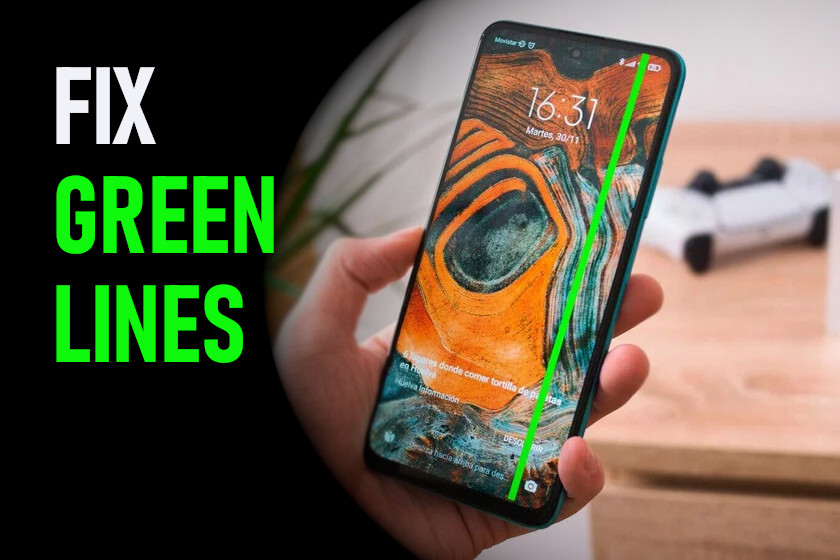























Plz fond my phone
Fix,es my phoes
Lte