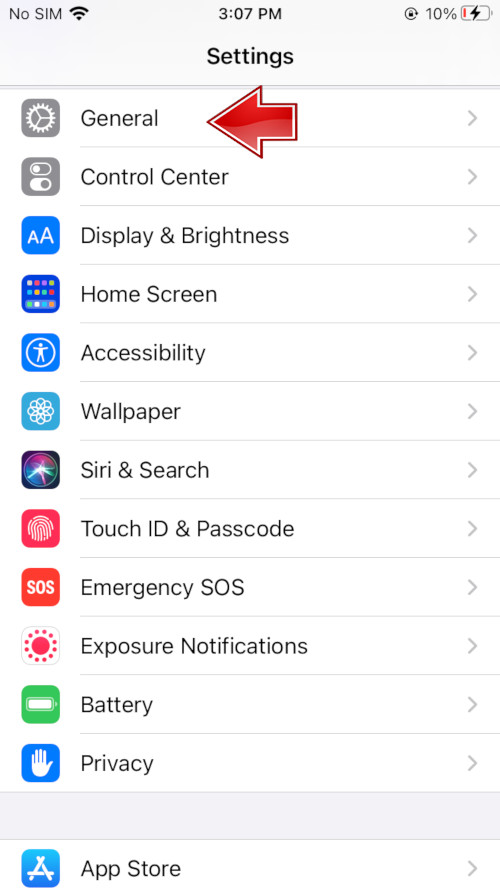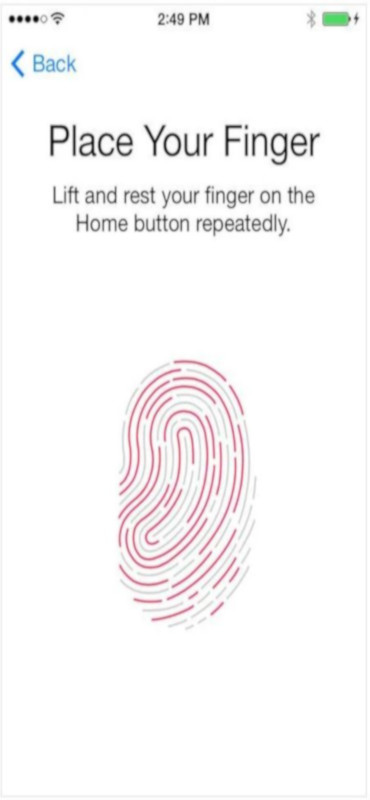As we described in the previous article related to the Face ID problem, now we will focus on the Touch ID problem, which can also be problematic. The Touch function itself is also very useful and thanks to it we can quickly unlock our iPhone or iPad. Sometimes, like all functions, this one can be problematic. What to do when iPhone or iPad does not read the fingerprint? How to set up a new fingerprint on iPhone and iPad? How to reset fingerprint on iPhone? The problem can be solved easily.

The Touch ID function, which was introduced by Apple from the iPhone 5s to the iPhone 8 Plus, plus a large part of iPads, and even some laptops have Touch ID, which is a proprietary fingerprint detection technology in short. The functionality of Touch ID itself is very handy and secure, but as it happens in most technologies, sometimes there are small and large errors. So what should you do first if your iPhone or iPad's Touch ID suddenly refuses to recognize your fingerprints?
If the problem occurred after some time, and not right away, there is a chance to fix the error quickly. In the following, we'll give you tips that you can try to keep your Touch ID sensor working properly.
Or, if the problem started right from the very beginning of taking your iPhone or iPad out of the box, you can book a Genius appointment at the Apple Store so they can watch it. There is a high probability that the component is damaged and will need to be replaced.
Related: Face ID is not working - How to fix it?
1. Clean the fingerprint reader
The first thing you should do when repairing an unresponsive fingerprint scanner is wiping the Touch ID sensor. The sensor itself takes a very high-resolution image of the skin's subcutaneous layers to read the fingerprint and compare it to the fingerprint it has in the file, so if the Home button is dirty or has dust deposited on it then chances are your iPhone or the iPad will have a hard time confirming that you really are who you say you are. It can also be the main cause of the problems. To clean the Home button, you can use an alcohol-soaked cloth, such as for cleaning glasses.
2. Update iOS
If cleaning the sensor doesn't help, it's worth checking that your iPhone or iPad's operating system is up-to-date. To check if you have the current version follow the steps below.
Apple sometimes introduces minor corrections to its updates to fix bugs or improve already existing iOS functions. Touch ID might just be one of these fixes.
If you're struggling with the Touch ID fingerprint problem on your MacBook Pro, it's also worth checking for OS updates, but of course, you'll be dealing with macOS. To check what version you currently have, select the Apple logo in the top right corner of the screen and then About This Mac. Now click on Software Update.
1. To check for an iOS update, first open Settings on your device.
2. From the available list select the General tab.
3. Now, select Software Update.
4. At this stage, you will see if your version is up-to-date, if so, a message will appear. However, you can set an automatic software update, which you will find in the next steps. To do this, click on the Automatic Updates tab.
5. Enable both options now to have updates automatically download.
3. Place your finger in the correct position correctly
As for the fingerprint process itself, try to keep your finger completely covering the Home button. Also, be careful not to tap too fast or apply too much pressure, and keep your finger still while scanning. The entire process should take about a second
4. Check the phone case
Another problem may be the case and cover for iPhone and iPad. Both of these devices have cutouts for the Home button, but sometimes the cutout is quite tight. Check to see if any part of the case material is blocking some of your fingerprints.
5. Check if you have Touch ID unlocked
1. Go to the Settings on your device.
2. Select the Face ID & Passcode tab.
3. Now, enable the iPhone Unlock option.
6. Try to add more fingerprints
Another thing you can take advantage of is the ability to add more fingerprints. Luckily, you can add up to five fingerprints, and then using one of them you'll be able to unlock your devices. The only catch is that you can't set a default fingerprint here.
1. Go to the Settings on your device.
2. Select the Face ID & Passcode tab.
3. Now, tap the iPhone Unlock option.
4. Now, place your finger.
7. Add fingerprints on cold days
It may seem strange, but cold weather can have a big impact on Touch ID performance and fingerprint changes. This is because on cold days your skin can simply be dried with the crisp winter air. Surely you've experienced the rough, chafed skin that is common this time of year on your hands. However, the individual folds of skin that make up the fingerprint may also be reinforced by the lower temperature.
If your Touch ID issues seem to be particularly or only bad when the temperature drops, and if you haven't captured all of your fingerprints yet, it's worth doing it again.
8. Re-register your fingerprint
If a specific finger that is already registered on the phone but is not working, you can re-register it very easily. Go to Settings> Touch ID & Code> Touch ID> Edit. From here you can remove your fingerprint and then follow the instructions to add a new fingerprint. This will overwrite the old fingerprint.
To check which fingerprint is defective, hold your finger over the scanner and see which saved fingerprints are not highlighted.
9. Clean your hands well
Take care of the Home button - it should be very, so try to wash your hands as much as possible.
Apple manufacturers themselves warn that moisture, liquids, sweat, oils, cuts, or dry skin can affect fingerprint recognition.
In conclusion, check out the methods we've described. It may be that one of them will be sufficient and there will be no need to even add new fingerprints, and just wiping the Home button is enough.
Follow us

How to Add More Than One SIM Card to Your Phone
Imagine juggling work and personal calls on one phone, or seamlessly switching carriers when you travel. This dream becomes reality with dual SIM technology, including the revolutionary eSIM.

How to Check EID on Your Android Phone?
Struggling to locate the EID on your Android phone? Don't sweat it! This guide offers a clear and concise approach to finding your EID, regardless of your device model.

2024's Picks: Top Outsourcing Companies in Vietnam
Vietnam has been emerging as a formidable player in the global outsourcing market, captivating businesses worldwide with its high-quality services, competitive pricing, and a workforce known for its technical prowess, linguistic capabilities, and dedication. The country's steadfast commitment to becoming a technology hub has fostered a conducive environment for outsourcing companies to thrive, making it an attractive destination for firms looking to extend their operations overseas. In this comprehensive guide, we are going to explore the crème de la crème of Vietnam's outsourcing landscape in 2024, shedding light on the leading firms that have set the benchmarks for excellence, innovation, and unparalleled service in the industry.

Boost Your Facebook Post Likes: Expert Tips and Tricks Revealed
Receiving Facebook "likes" is an imperative portion of social media marketing and a big part of promoting brands. A significant thing to do on Facebook to build trust and reach more individuals is to boost Facebook post likes." There is a link between the number of decent evaluations and likes a brand has and how dependable it is seen by other people. When people are interested in your goods or facilities and want to have faith in you, you need more likes.
Not only do likes make your content more visible, but they also make people more likely to interact with it, which helps engines show it more often. When businesses get more likes on their posts, they can quickly target the people they want to reach, move up in the search results, and get new fans. It comes down to this: getting more likes on Facebook is all about getting your audience more involved and keeping people who already like your brand.

How to Check Recent Activities on Your Phone?
In our interconnected digital landscape, smartphones have become extensions of ourselves. They serve multiple purposes, from communication and entertainment to supporting our work. But have you ever pondered your phone's daily routines? Maybe you are keen on understanding how your time is allocated each day or discovering which apps dominate your screen time. There's also the valid concern of safeguarding the security and privacy of your digital world.

Free Monster Hunter Now GPS Spoofer for iOS/Android no Banned - iToolPaw iGPSGo
Monster Hunter Now is an exciting game that has captivated the hearts of many gamers around the world. With its immersive gameplay and stunning graphics, it's no wonder that players are always on the lookout for ways to enhance their gaming experience. One way to do this is by using a GPS spoofer, which allows players to hunter monsters outside without physically moving. In this article, we will explore the options available for free Monster Hunter Now GPS spoofers for iOS and Android, and discuss whether or not you will get banned for using them.

How many eSIMs can be used in iPhone?
Are you looking to streamline your mobile experience with an eSIM for your iPhone? The advent of eSIM technology has revolutionized the way we connect, allowing for a more seamless and efficient use of our devices. With an eSIM iPhone, you can forget about the hassle of physical SIM cards and enjoy the benefits of multiple network plans on a single device. But how many eSIMs can an iPhone support? And how do you go about adding an eSIM to your iPhone? In this article, we'll dive into the ins and outs of eSIM capabilities on your SIM iPhone, providing you with a step-by-step guide to getting set up. Keep reading to unlock the full potential of your iPhone with eSIM technology and learn how to enhance your connectivity with ease.

IMEI Info Checker App
The awaited moment has arrived! After a period of anticipation, we take immense pride in announcing the launch of the IMEI Info Checker App, marking a pivotal moment in accessing concealed mobile device information. In today's digitally intertwined landscape, understanding your device's nuances is pivotal. This long-awaited unveiling undoubtedly simplifies access to concealed information about any mobile device. Soon available on the App Store for iOS and the Play Store for Android, this app promises a transformative shift in how users interact with their device data.