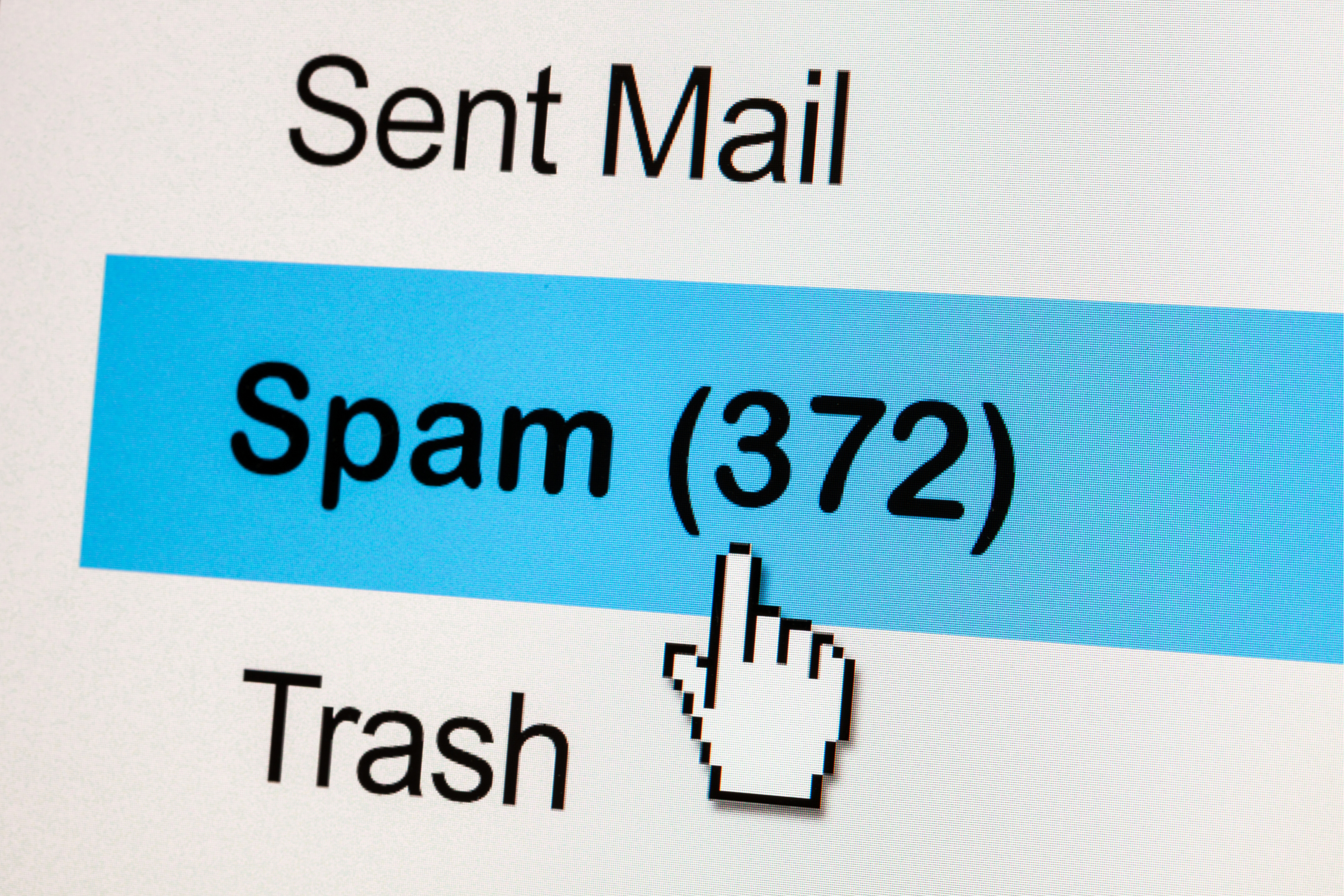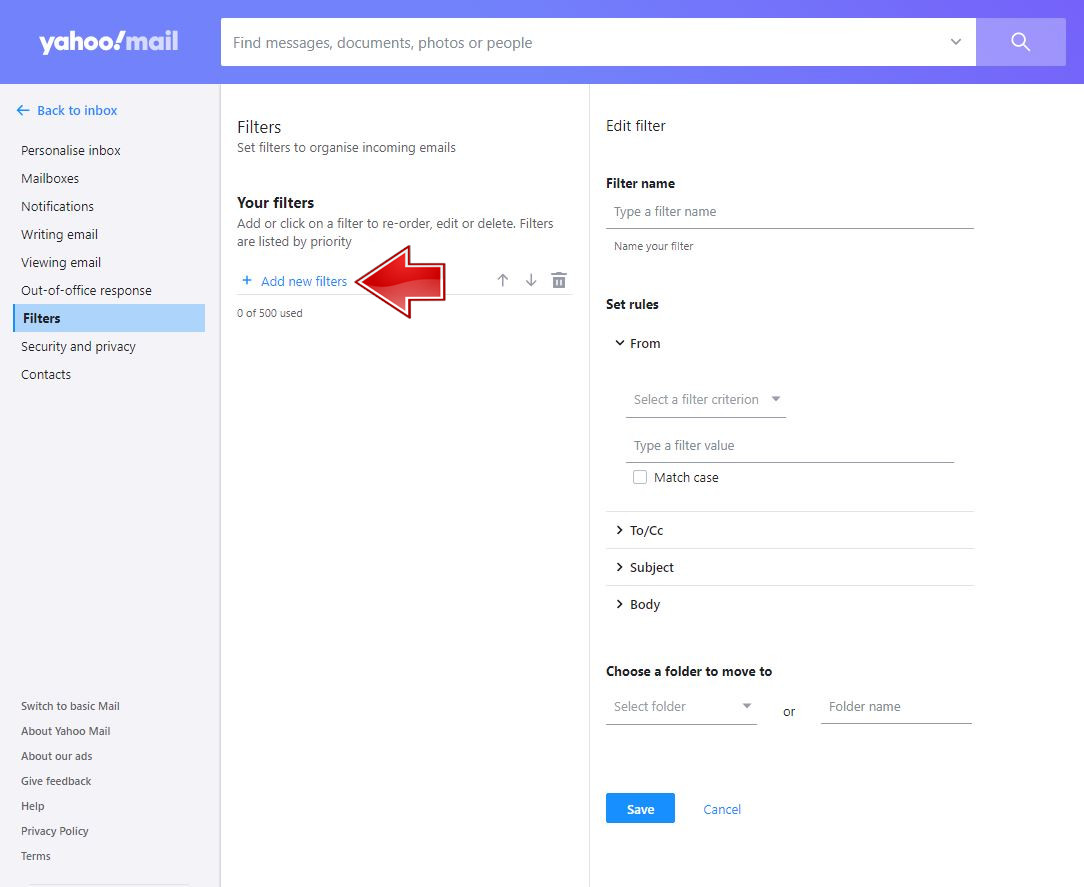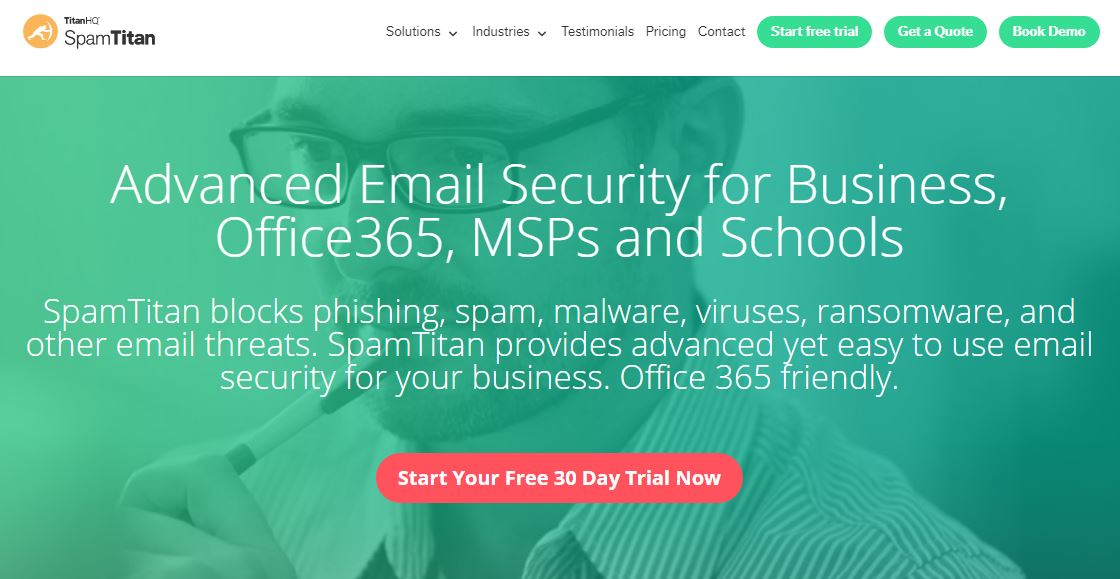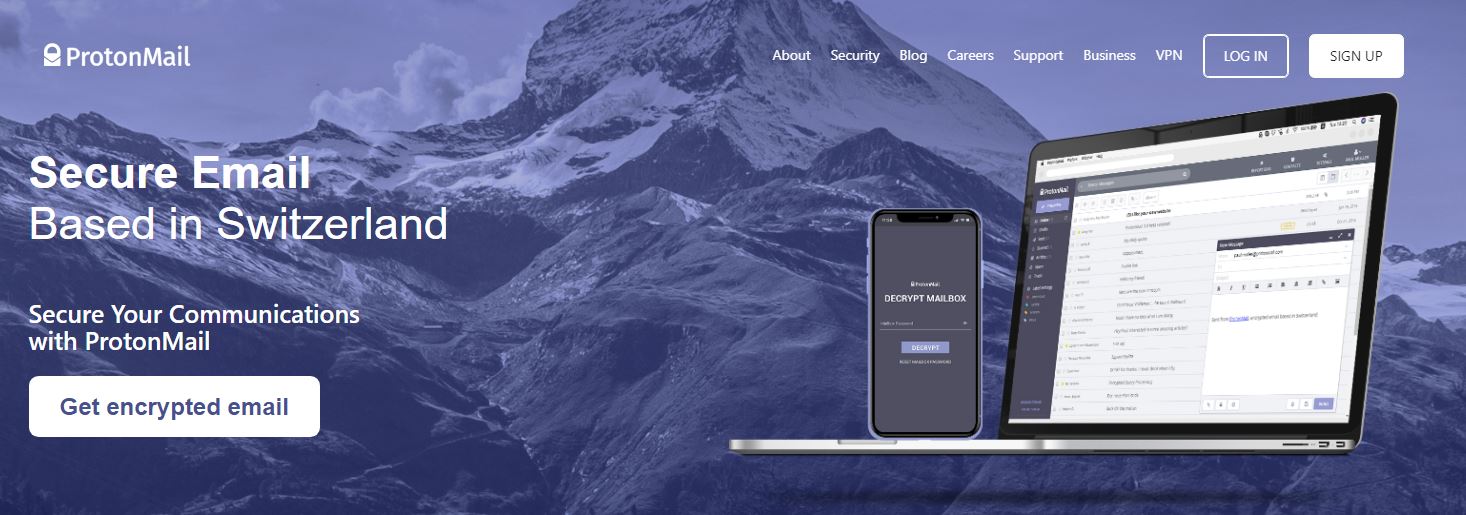Probably while browsing your e-mail inbox, you have often received spam messages and you tried to delete them manually, but new ones appeared every day. This is quite tiring and irritating. You tried to do something about it but it did not happen? Fortunately, there are a few simple ways to get rid of spam in your inbox once and for all. Organize your e-mail box and see how quick and easy it is.
Writing e-mail messages may not be as popular as it was a few years ago before newer instant messaging services were introduced to the market. However, of course, we continue to send a lot of text messages. Writing e-mails mainly serves us at work or other organizations where contact with another person is necessary. Everyone has their own unique address, which they can use to register on various websites. Sometimes we do not pay attention when we accept all terms of use when creating an account, and thus - unsolicited messages and newsletters. As long as it is a newly created account, the better it is for us to control the content that falls into our inbox. Below, we show you five easy ways to help you avoid spam in your inbox, so let's do it!
1. Report spam every time you receive it
Your email client can help filter out some of the more obvious spam that ends up in your inbox, but it won't be able to capture everything unless you take the time to train it.
If the spam will go to your inbox, do not delete it. Select it and then send it to the spam folder by clicking the Report spam button above the email.
You should also take the time to look through your inbox spam and training your e-mail address in terms of what is not spam. Do this once a day, searching for e-mails that are not spam.
When you find one, click the " do not spam " button to show your email client that those particular emails or senders are not spam. This may seem confusing, but the more you do it, the better it works to filter spam in your inbox.
To train your email client about Gmail spam, tap the box to the left of the email you want to send to the spam folder. When the checkmark appears, scroll up to the Gmail menu bar and click " Report Spam ". This icon looks like a stop sign with an exclamation point, so it's easy to identify.
You do the same for other e-mail clients. For example, if you are using Outlook, select an email in your Inbox, and then scroll to select the Trash drop-down arrow. Each email client has its own spam reporting process, but they are all fairly similar.
Related: How to configure Gmail SMTP settings?
2. Create filters for your inbox
Almost all email clients have spam filters built-in, so most of the work is done for you when it comes to filtering out a truly bogus email. No Nigerian prince plans money with these things! But not all spam is worth removing - there are different levels. You can have unwanted newsletters, invitations, or e-mails PR, you want to keep but do not want to clog up your inbox.
For your main inbox free from this type of e-mails, you can create filters to divide the spam messages, which can be useful later.
This is quite simple and you can sort them by e-mail, keyword, domain, or other factors.
go to: GMAIL YAHOO OUTLOOK
To create filters in Gmail:
- Go to your Gmail account.
- In the search box at the top, click the Down arrow.
- Enter your search criteria. If you want to check that your search worked correctly, see what emails show up by clicking Search.
- At the bottom of the search window, click Create filter.
- Choose what you’d like the filter to do, and click Create filter.
To create filters in Yahoo:
- To set up filters in Yahoo Mail, open your Yahoo email inbox.
- Click the gear icon in the top-right and choose Settings.
- Now select the "More settings".
4. Select the Filters to tab on the left.
5. Select Add new filters to start one.
To create filters in Outlook:
1. Open your Outlook inbox and click the Gear icon at the top-right, followed by All Outlook settings.
- Make sure Mail is selected on the left tab, then choose Rules.
- Finally, click Add a new rule to make a fresh filter.
3. Use a third-party spam filter
The spam filter attached to your email account may not be strong enough to get the job done. Fortunately, there are third-party spam filters, which you can use to do the work for themselves.
There are plenty of free and paid options, but one of the best is SpamTitan. The great thing about SpamTitan is that it scans your emails, links, and attachments and then blocks any threats it finds.
ESET Smart Security 9 is another solid option for spam interception and integration with Outlook.
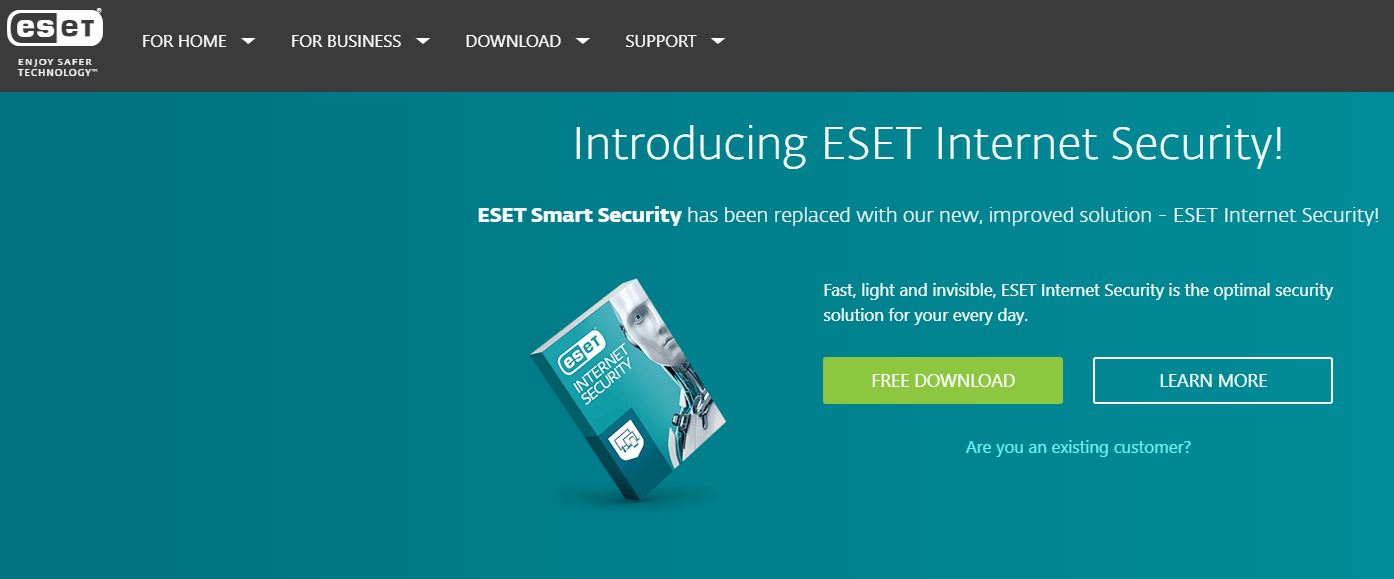
4. Turn off read and delivery receipts
One of the easiest ways to stop spam is to turn off read and delivery receipts. Some spammers will resort to sending read and delivery receipt emails to verify your email address. If these emails end up in your inbox and send a delivery receipt, the spammer will know that your inbox is open and prepared for a deluge of junk.
To avoid this, please disable these receipts. You should also disable the automatic processing of meeting requests. It is quite simple with any email client. You don't need to turn them off in Gmail or Yahoo unless you turned them on first.
To turn off these receipts in Outlook:
- Go to File > Options > Mail.
- Scroll down to the Tracking section.
- For any message received that includes a read-receipt request, choose Never send a read receipt.
5. If possible, hide your email address
Hiding your email address may seem counterintuitive, but it can completely help you reduce the amount of spam in your inbox. Try not to post your email address or post in any forums or comment sections if they show them as part of the process.
Or, you can set up an additional email address that you will use for these purposes - one that will become your de facto spam inbox.
You can also take advantage of services such as ProtonMail, which uses PGP encryption for an e-mail before leaving the unit. Thanks to this, your e-mail address will not end up on the spam list that is sold or shared by the suspicious player.
We'll always fight spammers, but if you apply these simple tricks in your life, there's a greater chance that spam won't end up in your inbox.
Follow us

How Many eSIMs Can You Have on an iPhone?
The iPhone's eSIM revolutionizes mobile connectivity! Ditch the physical SIM juggling act and embrace the freedom of multiple lines. This guide dives into how many eSIMs your iPhone can hold, explores the role of the EID, and unveils the benefits of eSIM technology.

Portable LED Video light: Top Choices for Professional Video Production
Are you a videographer always on the move? Do you need reliable lighting solutions that can keep up with your fast-paced lifestyle? Look no further! In this article, we will explore portable LED video light best for professional video production. Whether you are shooting on location or in the studio, these portable lights will ensure that your videos shine bright every time.

How to Add More Than One SIM Card to Your Phone
Imagine juggling work and personal calls on one phone, or seamlessly switching carriers when you travel. This dream becomes reality with dual SIM technology, including the revolutionary eSIM.

How to Check EID on Your Android Phone?
Struggling to locate the EID on your Android phone? Don't sweat it! This guide offers a clear and concise approach to finding your EID, regardless of your device model.

How to Check Recent Activities on Your Phone?
In our interconnected digital landscape, smartphones have become extensions of ourselves. They serve multiple purposes, from communication and entertainment to supporting our work. But have you ever pondered your phone's daily routines? Maybe you are keen on understanding how your time is allocated each day or discovering which apps dominate your screen time. There's also the valid concern of safeguarding the security and privacy of your digital world.

Free Monster Hunter Now GPS Spoofer for iOS/Android no Banned - iToolPaw iGPSGo
Monster Hunter Now is an exciting game that has captivated the hearts of many gamers around the world. With its immersive gameplay and stunning graphics, it's no wonder that players are always on the lookout for ways to enhance their gaming experience. One way to do this is by using a GPS spoofer, which allows players to hunter monsters outside without physically moving. In this article, we will explore the options available for free Monster Hunter Now GPS spoofers for iOS and Android, and discuss whether or not you will get banned for using them.

How many eSIMs can be used in iPhone?
Are you looking to streamline your mobile experience with an eSIM for your iPhone? The advent of eSIM technology has revolutionized the way we connect, allowing for a more seamless and efficient use of our devices. With an eSIM iPhone, you can forget about the hassle of physical SIM cards and enjoy the benefits of multiple network plans on a single device. But how many eSIMs can an iPhone support? And how do you go about adding an eSIM to your iPhone? In this article, we'll dive into the ins and outs of eSIM capabilities on your SIM iPhone, providing you with a step-by-step guide to getting set up. Keep reading to unlock the full potential of your iPhone with eSIM technology and learn how to enhance your connectivity with ease.

IMEI Info Checker App
The awaited moment has arrived! After a period of anticipation, we take immense pride in announcing the launch of the IMEI Info Checker App, marking a pivotal moment in accessing concealed mobile device information. In today's digitally intertwined landscape, understanding your device's nuances is pivotal. This long-awaited unveiling undoubtedly simplifies access to concealed information about any mobile device. Soon available on the App Store for iOS and the Play Store for Android, this app promises a transformative shift in how users interact with their device data.