What? or who is Google Assistant? It seems to me that there is no need to explain because everyone has dealt with him at least once in his life. Everyone who has a smartphone or an iPhone has used this useful function and knows how helpful it is in many situations. And what to do in a situation when it does not work for us and Google Assistant refuses to obey us? Fortunately, there's an easy way to deal with it.
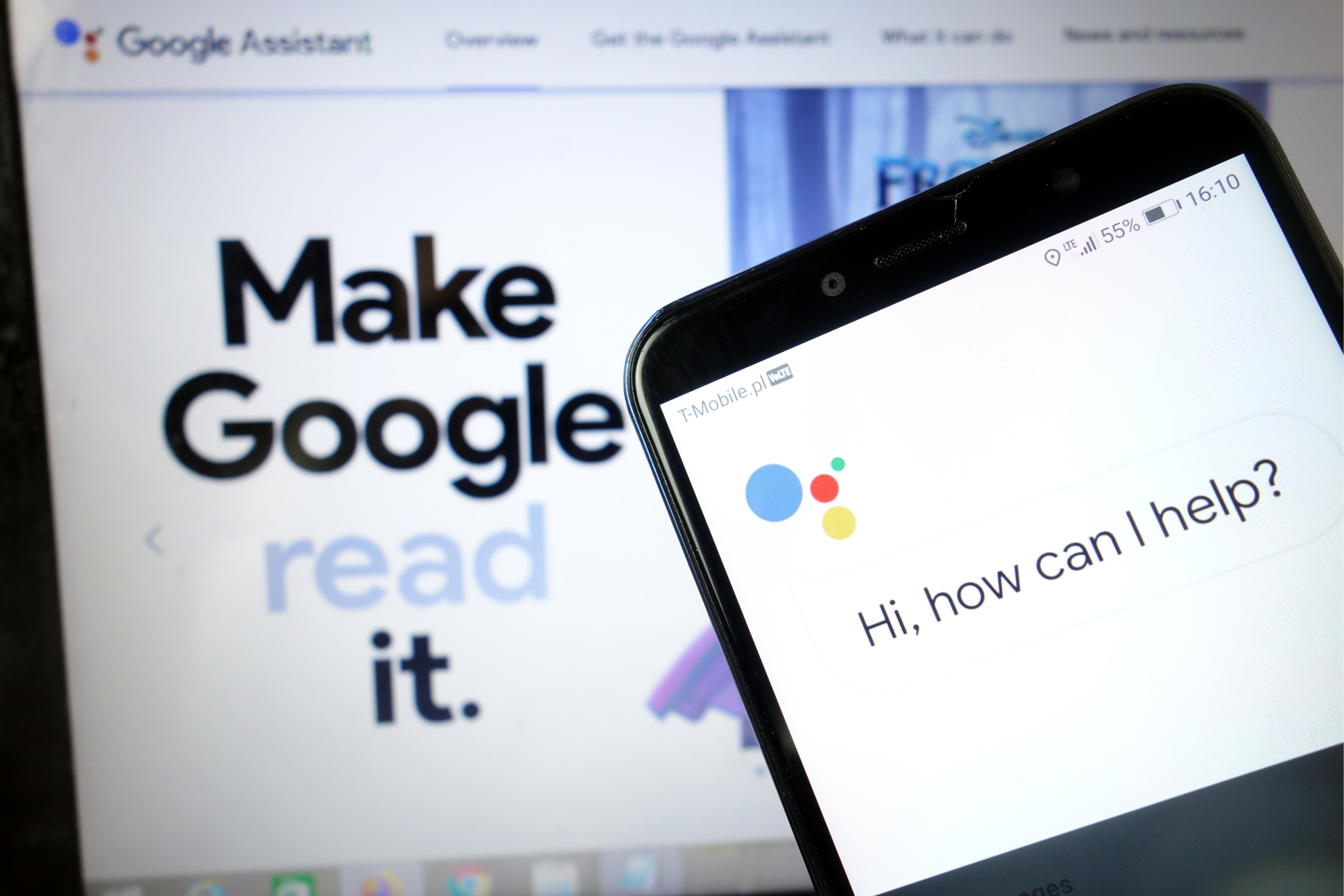
Google Assistant is undoubtedly one of the helpful applications we can have on our phone. Thanks to the rich functionality, we are able to do practically everything with it without moving from the place. Google Assistant is our right hand that will do simple everyday activities for us, and even more complicated ones. For sure, the voice control option is facilitation, thanks to which we do not even have to use the keyboard of our phone. If you follow technology and also use modern Smart Home devices in your apartment, Google Assistant will also be perfect as a remote control, thanks to which you can control for example smart bulbs or dishwashers. You can list the pros of having this function endlessly, and what if Google Assistant does not want us to work properly?
Fortunately, the problems related to Google Assistant are not very serious, so it's easy to fix them in minutes. Just follow the methods listed below and everything should go smoothly.
Reboot your phone
Let's start with a simple one: restarting your phone. It is fast and easy to make and definitely worth checking out, as is known from the elimination of a number of technical problems. I'm sure you all know how to reset your Android device, but I will go through this process just in case.
All you need to do is press and hold the power button on the device for a second or two, then you will see several options. Select the Restart / Reboot option and your phone will do the rest. When you turn the handset try to run the Assistant Google to see if the problem persists. If so, go to the second step.
Make sure the Assistant is turned on and that your device supports it
First, check if your phone supports the Google Assistant - not every model does. Devices that support it need:
Android 5.0+ with at least 1 GB of memory
Android 6.0+ with at least 1.5 GB of memory
Google 6.13 or later
Google Play services
Screen resolution of at least 720p
Additionally, the device language must be set to one of the following: Chinese (Traditional), Danish, Dutch, English, French, German, Hindi, Indonesian, Italian, Japanese, Korean, Norwegian, Polish, Portuguese, Russian, Spanish, Swedish, Thai, Turkish or Vietnamese.
Remember to turn on the Google Assistant on your Android device
If everything is correct but the Google Assistant still isn't working on your phone, the next thing to do is make sure the service is turned on. Open the Google app on your phone, select "More" at the bottom of the screen and click "Settings", then "Google Assistant". The next step is to scroll down to General and tap on it. Then turn on the switch next to "Google Assistant" to complete the process. Then try summoning the Assistant by saying "Ok Google or "Hey Google." If nothing else appears on the screen, it's time to move on to step three.
Retrain your voice model
It is possible that Google Assistant does not work because it does not recognize your voice. It is easy to fix because all you have to do is to re-train the voice model.
Here's how to do it:
- Open the Google app on your phone,
- Select More at the bottom of the screen, and then click Settings.
- The next step is to tap the Voice and Select Voice Match.
- Now tap on the slider next to the Hey Google section.
- Click Next and then Agree when the I Agree to Voice Match section appears.
- Then follow the on-screen instructions to re-learn the voice model. It's very simple - just say "Ok Google" and Hey Google a few times.
When done, say the keyword again to see if the problem has been resolved and that the Google Assistant is working. If not, there are a few other things you can try and we'll take a closer look at them.
Other possible solutions
If none of the fixes so far have resolved your Google Assistant problem, try:
- Check the microphone: Make sure the microphone is working and you are not covering it with your hand when trying to summon the Assistant. If your Assistant can't hear you, it won't respond.
- Check your internet connection: You must be online to use the Assistant. Make sure you're connected to a Wi-Fi or cellular network and that the connection is stable.
- Disable other voice assistants: If you have a Samsung device, try disabling Bixby to see if that fixes the problem. And if you've downloaded Alexa, Cortana, or another voice assistant to your phone, turn it off or remove it.
- Update the app: Make sure the Google app is updated to the latest version. Also, make sure you grant all permissions to Google apps by going to Settings> Apps> Google App> Permissions (path may vary by model).
One of these fixes should fix the problem you encounter while using the Google Assistant, but if it doesn't, it's likely that the problem is with Google and not you. This can happen from time to time, especially when the software update is invalid. Google usually fixes these problems within a day or two, so look for a new Google app update.
See how to turn on the Google Assistant voice on your phone
Follow us

How to Add and Remove eSIM from Your Phone
Gone are the days of fumbling with tiny SIM cards! eSIM technology is revolutionizing smartphone connectivity, offering a world of flexibility and convenience. This guide unlocks the secrets of adding, removing, and managing eSIMs on your phone.

Mobile SEO Success: Tips for Effective Data Analytics
In today's digitally driven world, mastering mobile SEO is not just an option—it's a necessity. With the introduction of Google's mobile-first indexing, the emphasis has shifted dramatically towards optimizing for mobile users. This shift means that the mobile-friendly version of your website now plays a crucial role in determining your search engine rankings across all devices. If you're aiming to climb the ranks in SERPs and captivate a growing audience of mobile users, embracing effective mobile SEO analytics is your key to success. This guide dives deep into the essentials of tracking and analyzing mobile traffic, offering actionable insights and the latest tools to help you thrive in the competitive digital landscape. Whether you're looking to refine your strategy, enhance user experience, or simply understand the vast mobile market, these tips will equip you with the knowledge to analyze and optimize with precision. Let's unlock the full potential of your mobile SEO efforts and drive more traffic like never before!

How Many eSIMs Can You Have on an Android Phone?
This guide tackles how many eSIMs your phone can hold, why the EID (eSIM ID) matters, and how to find it. Unlock the power of eSIMs and experience seamless mobile freedom on your Android phone!

How Many eSIMs Can You Have on an iPhone?
The iPhone's eSIM revolutionizes mobile connectivity! Ditch the physical SIM juggling act and embrace the freedom of multiple lines. This guide dives into how many eSIMs your iPhone can hold, explores the role of the EID, and unveils the benefits of eSIM technology.

How to Check Recent Activities on Your Phone?
In our interconnected digital landscape, smartphones have become extensions of ourselves. They serve multiple purposes, from communication and entertainment to supporting our work. But have you ever pondered your phone's daily routines? Maybe you are keen on understanding how your time is allocated each day or discovering which apps dominate your screen time. There's also the valid concern of safeguarding the security and privacy of your digital world.

Free Monster Hunter Now GPS Spoofer for iOS/Android no Banned - iToolPaw iGPSGo
Monster Hunter Now is an exciting game that has captivated the hearts of many gamers around the world. With its immersive gameplay and stunning graphics, it's no wonder that players are always on the lookout for ways to enhance their gaming experience. One way to do this is by using a GPS spoofer, which allows players to hunter monsters outside without physically moving. In this article, we will explore the options available for free Monster Hunter Now GPS spoofers for iOS and Android, and discuss whether or not you will get banned for using them.

How many eSIMs can be used in iPhone?
Are you looking to streamline your mobile experience with an eSIM for your iPhone? The advent of eSIM technology has revolutionized the way we connect, allowing for a more seamless and efficient use of our devices. With an eSIM iPhone, you can forget about the hassle of physical SIM cards and enjoy the benefits of multiple network plans on a single device. But how many eSIMs can an iPhone support? And how do you go about adding an eSIM to your iPhone? In this article, we'll dive into the ins and outs of eSIM capabilities on your SIM iPhone, providing you with a step-by-step guide to getting set up. Keep reading to unlock the full potential of your iPhone with eSIM technology and learn how to enhance your connectivity with ease.

IMEI Info Checker App
The awaited moment has arrived! After a period of anticipation, we take immense pride in announcing the launch of the IMEI Info Checker App, marking a pivotal moment in accessing concealed mobile device information. In today's digitally intertwined landscape, understanding your device's nuances is pivotal. This long-awaited unveiling undoubtedly simplifies access to concealed information about any mobile device. Soon available on the App Store for iOS and the Play Store for Android, this app promises a transformative shift in how users interact with their device data.
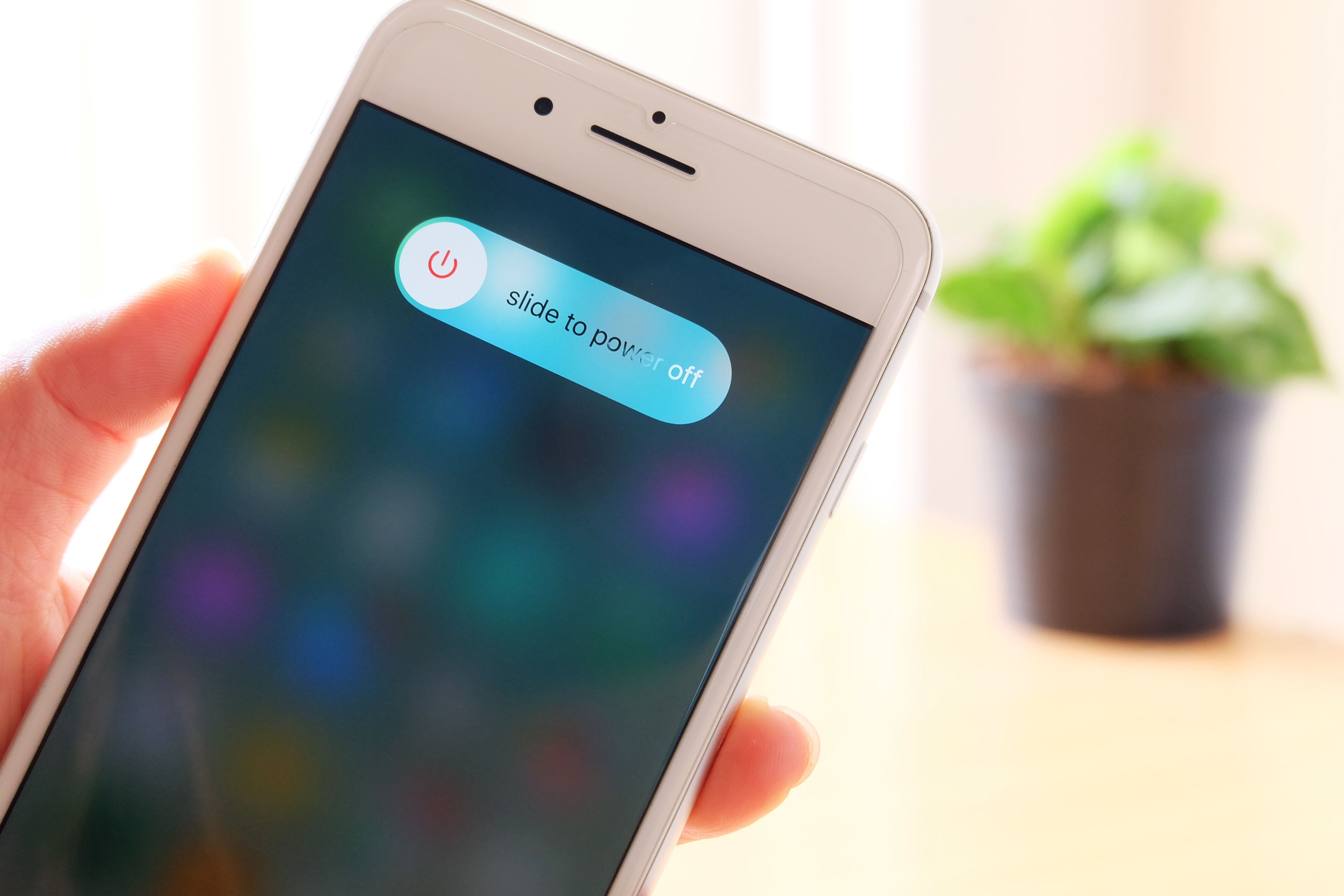
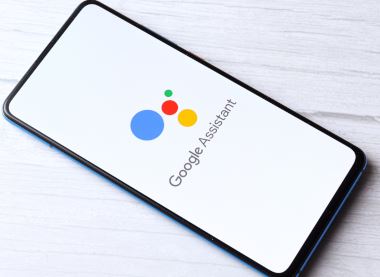
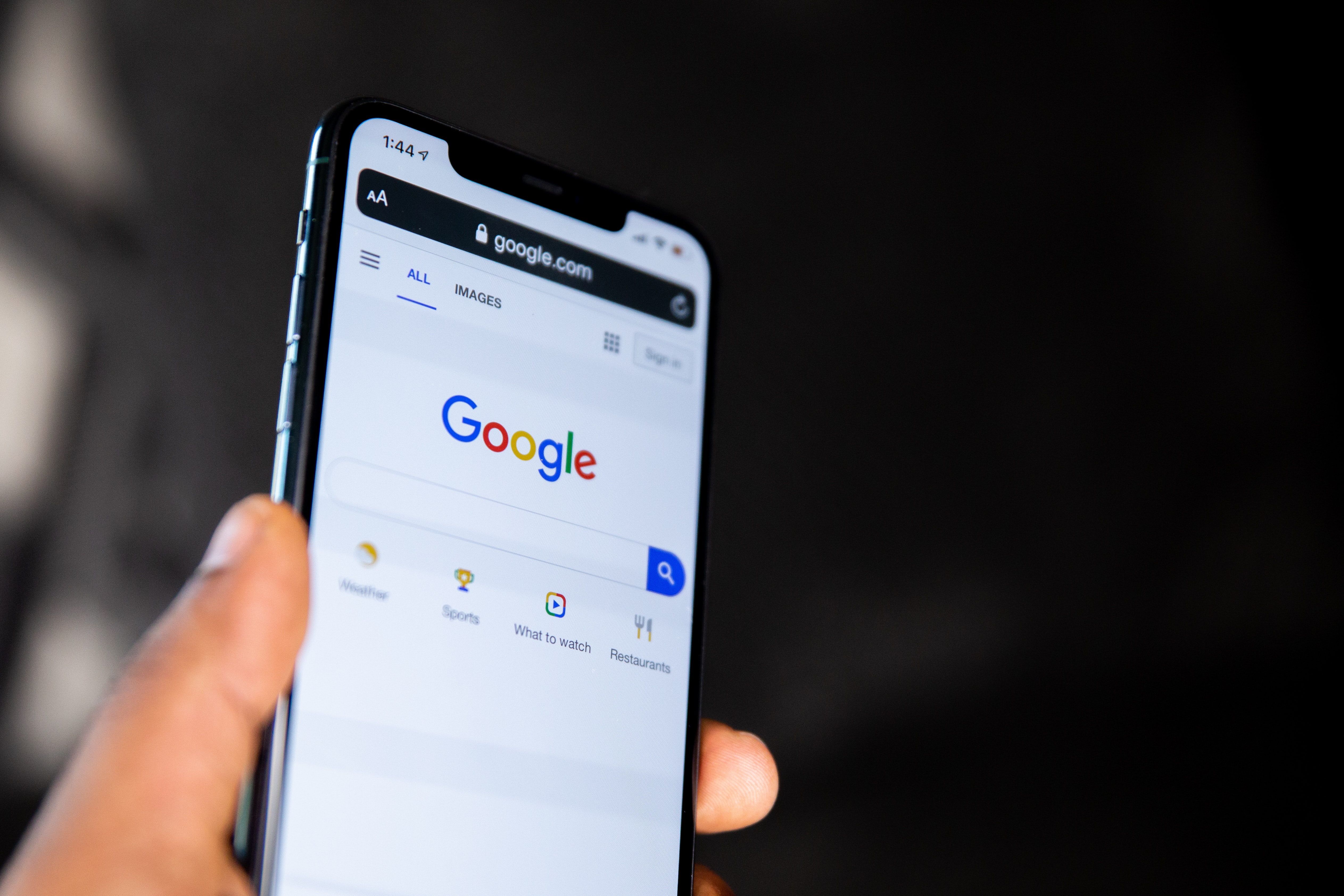
























I cannot see whole article