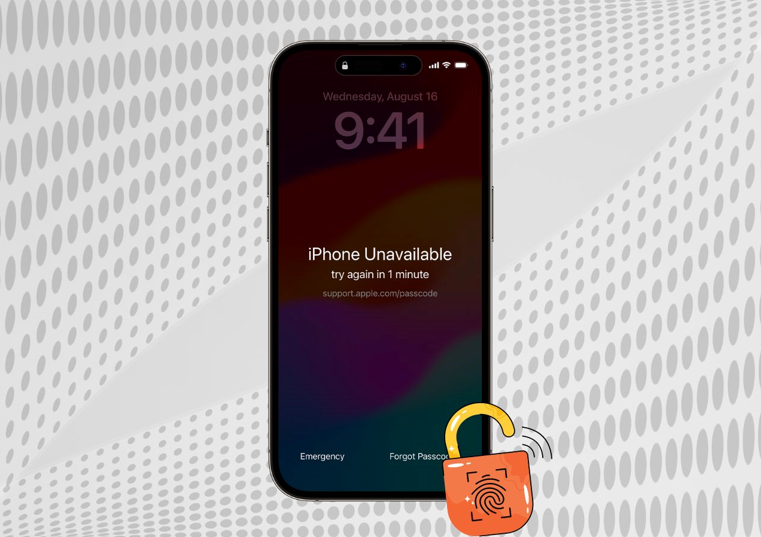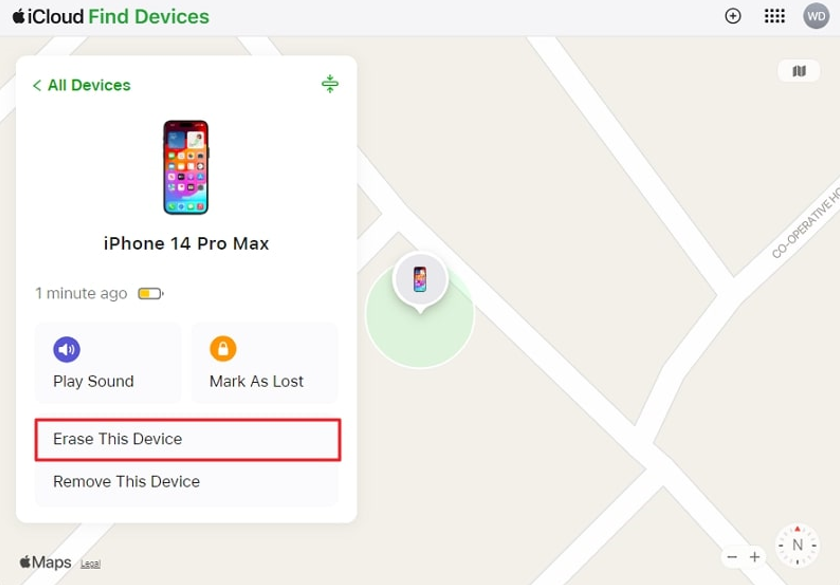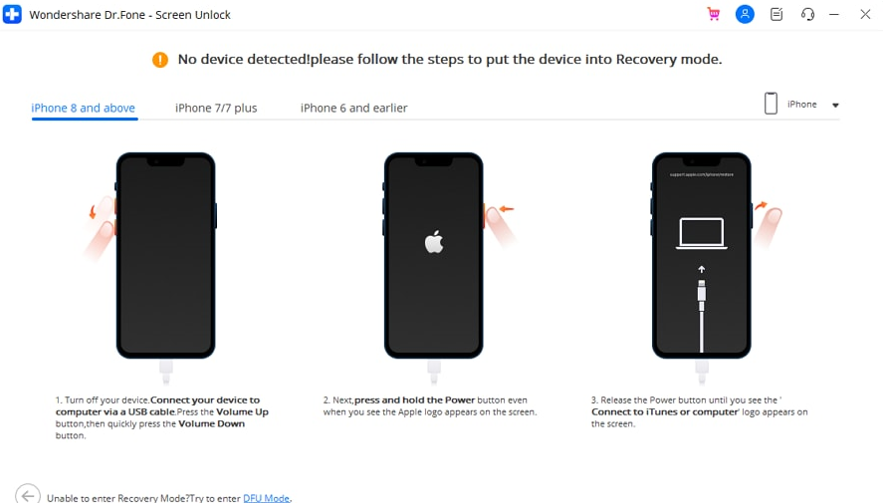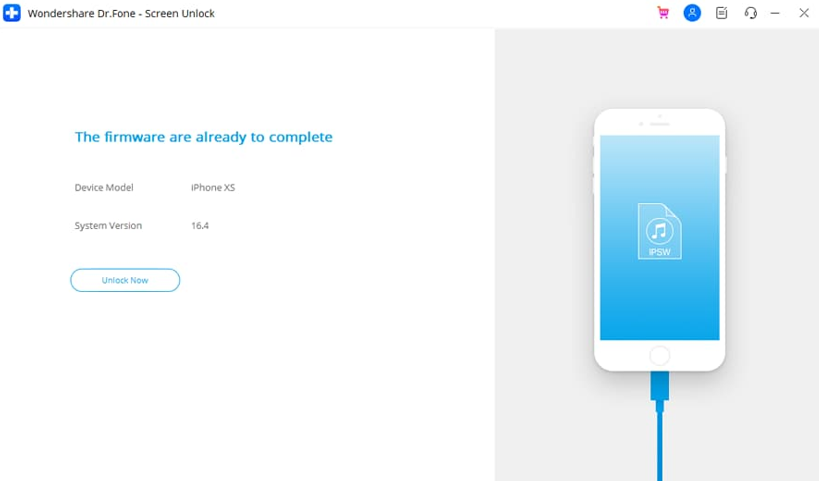Apple takes users' privacy very seriously because of its policies, and it's nearly impossible to unlock an iPhone if you don't know the password. Suppose you have recently updated or changed your password for security reasons but cannot memorize the new one now.
Additionally, there is a risk that the iPhone will automatically disable your iPhone when you continuously enter inaccurate passcode. To tackle this situation efficiently, this article brings step-by-step solutions you must know as an iPhone user. So, delve into this comprehensive guide and learn two workable methods to unlock iOS screen.
Part 1. Is There Any Way to Unlock Your iPhone Without Data Loss?
If you forget the password of your iPhone, you can unlock it without data loss, but only if you are an iOS 17 or higher user. Apple introduced the ability to unlock an iPhone with an old passcode within 72 hours of a password change. In that case, your data will not be lost, and you can gain access to your iPhone again.
Notably, this option is also available for iPadOS 17 or higher users, and you must change your passcode again immediately. Besides, if you previously tapped "Expire Previous Passcode Now" from your Settings app, you cannot unlock your iPhone with the previous password.
Part 2. 2 Efficient Methods to Unlock Your iPhone.
After 72 hours of your iPhone password reset, you cannot unlock your iPhone with the previous password. Therefore, below are 2 methods to unlock your iPhone and regain access to your device for performing daily tasks.
Method 1. Using iCloud Find My
Apple offers the Find My app to track devices through a map, even offline or turned off. To unlock your iPhone, access a trusted computer and then follow the steps next to erase your iPhone remotely. It will factory reset your iPhone and remove your settings and data to unlock it, which can be later restored with iCloud or iTunes/Finder Backup.
Step 1. Access iCloud on the web browser of your operating system and sign in using your locked iPhone’s Apple ID credentials. As you enter the home screen of iCloud, choose the “Find My” app and get a list of “Your Devices.”
Step 2. Here, click on your locked iPhone and hit the "Erase This Device" button from the next screen. Later, follow on-screen instructions to erase all content and settings from the locked iPhone and gain access again.
Method 2. Through Wondershare Dr.Fone
If you have also forgotten your Apple ID password or you don't have a trusted computer with you, you can look for other methods. For this purpose, you can consider Wondershare Dr.Fone, which provides a comprehensive unlocking system for iOS 7 - 17 iDevices without a passcode. With this tool, you can unlock 4-digit Passcode, 8-digit Passcode, Face ID, and Touch ID in a simpler way that no one can offer.
Moreover, you can take advantage of this amazing tool if you are trying to unlock your cracked or second-hand iPhone. Additionally, Dr.Fone offers unlocking your SIM lock or removing MDM, as well as many more solutions for your iOS devices.
Premium Features of Wondershare Dr.Fone
- With this tool, you can remove the iCloud activation lock in the simplest way possible to help you with a forgotten iCloud password.
- You can also use this iPhone unlocker to remove the forgotten password from your encrypted iTunes backup and restore your crucial data.
- Dr.Fone can even help you in removing the Apple ID from your second-hand iDevice to use it without any restrictions.
Step-by-Step Instructions to Utilize Wondershare Dr.Fone to Unlock the iPhone Screen
With its innovative screen unlock feature, you can easily bypass your iPhone-locked screen. For this purpose, we have discussed the comprehensive step-by-step guide below for unlocking your iPhone after connecting it to your computer.
Step 1. Access the Screen Unlock Tool to Start Unlocking
You can start by installing and launching the Wondershare Dr.Fone toolbox on your desktop. Then, navigate through "Toolbox" and proceed by choosing the "Screen Unlock" tool and taping on the "iOS" option. Afterward, select the “Unlock iOS Screen” feature and press the “Start” button to begin unlocking.
Step 2. Put Your Locked iPhone in Recovery Mode
Once the process begins, you are advised to put your iOS device into Recovery Mode using the instructions provided by Wondershare Dr.Fone. If Recovery Mode does not work, press the "Try DFU Mode" button. Afterward, it will automatically detect the "Device Model” and select the "System Version” according to your requirements. Once it is done, select the "Start" button to unlock your iPhone screen.
Step 3. Download and Install the Required iOS Firmware
Afterward, you can see the real-time download progress of your selected iOS firmware. Once done, continue the process by pressing the “Unlock Now” button. After this, tap on "Unlock" from the new confirmation window, and the process for unlocking your iPhone will start. Lastly, click the "Done" button, and you're done unlocking your iPhone successfully.
Conclusion
To sum up, it would be challenging if you forgot your iPhone password. For this reason, we have guided you to the top methods that you can try to handle this critical situation. You can try the iCloud Find My method as an iOS screen unlocker, but it will only work if you have the iCloud credentials.
However, if you want a premium solution, you should try Wondershare Dr.Fone to unlock the iOS screen and start unlocking your device instantly.

Mastering the Art of Audio Upmixing
UniFab Audio Upmix AI is revolutionizing the way audio production is approached in various industries. By utilizing cutting-edge artificial intelligence technology, UniFab Audio Upmix AI offers a unique and innovative solution for upmixing audio content to deliver superior sound quality.

Revolution on the Used Device Market: How Automation is Leading the Way
The main trend in the used device market is automation. All processes that are done manually have one common drawback: human errors.

What are the advantages of using a woman owned staffing agency?
While selecting a staffing agency in the current evolving and inclusive business environment the significance of diversity and equality cannot be ignored. It has become more evident than before. Businesses can actively add to this objective and enjoy an inclusive and gender equal workforce by partnering with a women recruitment agency. Teaming up with an agency can help you enjoy a completely unique perspective about recruitment, gender diversity and values to the hiring process.

The Art of Selecting the Perfect Bouquet for Every Occasion: A Comprehensive Guide
In the world of floral gifting, selecting the perfect bouquet is an art form that goes beyond simply choosing pretty flowers. Each occasion carries its own significance and sentiment, and the right bouquet has the power to convey exactly the message you intend. Whether you're celebrating a joyful milestone, expressing condolences, or simply saying "I love you," understanding the nuances of flower selection can elevate your gift to a meaningful expression of emotion. In this comprehensive guide, we'll delve into the art of selecting the perfect bouquet for every occasion, offering expert tips and insights to help you navigate the world of floral gifting with confidence and flair.

How many eSIMs can be used in iPhone?
Are you looking to streamline your mobile experience with an eSIM for your iPhone? The advent of eSIM technology has revolutionized the way we connect, allowing for a more seamless and efficient use of our devices. With an eSIM iPhone, you can forget about the hassle of physical SIM cards and enjoy the benefits of multiple network plans on a single device. But how many eSIMs can an iPhone support? And how do you go about adding an eSIM to your iPhone? In this article, we'll dive into the ins and outs of eSIM capabilities on your SIM iPhone, providing you with a step-by-step guide to getting set up. Keep reading to unlock the full potential of your iPhone with eSIM technology and learn how to enhance your connectivity with ease.

IMEI Info Checker App
The awaited moment has arrived! After a period of anticipation, we take immense pride in announcing the launch of the IMEI Info Checker App, marking a pivotal moment in accessing concealed mobile device information. In today's digitally intertwined landscape, understanding your device's nuances is pivotal. This long-awaited unveiling undoubtedly simplifies access to concealed information about any mobile device. Soon available on the App Store for iOS and the Play Store for Android, this app promises a transformative shift in how users interact with their device data.

iPhone GSX Check
Are you seeking essential details about your iPhone's carrier network, warranty status, and other critical information? The iPhone GSX Check provides comprehensive insights into various aspects like simlock network, Find My iPhone status, warranty info, and more.

eSIM Quick Transfer - All You Need to Know
In the ever-evolving landscape of smartphone technology, eSIM (embedded SIM) has emerged as a game-changer, offering greater flexibility and convenience for users. One of the latest innovations in this realm is the eSIM Quick Transfer feature, which streamlines the process of transferring eSIM profiles between devices. Whether you're an iPhone aficionado or an Android enthusiast, understanding the ins and outs of eSIM Quick Transfer is essential for maximizing the potential of your mobile experience.