Forgot the passcode for your iPhone? How to unlock your iPhone without using the passcode? If you're wondering if it's possible, we assure you that it is! and we'll show you how you can easily do it in a fast way. Follow the steps in the rest of this short tutorial, and you'll know how to handle the situation the next time you forget your iPhone's passcode.
The nightmare of every iPhone user is to check their phone’s screen and see the message “iPhone is disabled - connect to iTunes.” This security feature is added to protect your iPhone if an unknown person gets a hold of it. But it can easily become a horror moment for you if some kid in your house triggers it. iPhone does provide incremental time delay between consecutive attempts, but kids usually don't understand it and end up using all 10 attempts.
That results in your iPhone being disabled permanently and leaving you to figure out how to unlock iPhone without passcode. The easiest and least time-consuming answer to your worries is Dr.Fone – Screen Unlock. You can use it to unlock your iPhone without using any passcode.
Part 1: What is Dr.Fone – Screen Unlock (iOS) and Its Features
Your iPhone has been disabled due to multiple failed attempts at unlocking it using the wrong passcode. It doesn’t matter now that someone did it unknowingly or as a prank; your iPhone is locked, and you need to open it. Dr.Fone – Screen Unlock (iOS) allows you to unlock your iPhone without a passcode. The process of unlocking your iPhone using it is simple and fast. The interface is also very user-friendly to make sure that you can use it even if you don’t know much about technical things.
Hopefully, you have created a backup of your iPhone, as unlocking it without a passcode will result in a factory reset. That's why always back up your important data somewhere secure.
Part 2: The In-Depth and Detailed Process of Unlocking Disable iPhone without a Passcode
The procedure of unlocking your disabled iPhone without a passcode is not a big hassle when using Dr.Fone – Screen Unlock (iOS). The process will be completed within a few minutes as long as there is a good stable internet connection. Install Dr.Fone iOS toolkit in your system and connect your iPhone to the system via a lighting cable and follow these steps:
Step 1: Start Dr.Fone and Connect Your Disabled iPhone
Start the Dr.Fone toolkit on your system and select “Screen Unlock” mode in it. Now connect your disabled iPhone to your computer and select the "Unlock iOS Screen” feature to initiate the unlocking process.
Step 2: Use Recovery or DFU Mode to Boot Your Disabled iPhone
Before starting the process of unlocking your disabled iPhone, you need to boot it in either Recovery Mode or DFU mode. Recovery Mode is the default mode for fixing iPhones, and you have to enable it first by selecting the option according to your iPhone model. You can also click on the link at the bottom to activate DFU mode if Recovery Mode doesn’t get activated.
Step 3: Confirm iOS Version and Download Firmware
Once the DFU or Recovery Mode is activated, the program will detect the iPhone model and give you the list of corresponding iOS versions. Select the iOS version your iPhone was using to download the related firmware. Press “Start” to begin the download of firmware.
Step 4: Unlock Your Disabled iPhone
You can press the "Unlock Now" button to start the process of unlocking your disabled iPhone after the firmware has been downloaded. Your iPhone will be unlocked and ready to use in a few moments. Since it has been factory reset, if you have a data backup, restore it to your device and use it freely.
Part 3: Further Benefits and Features Offered by Dr.Fone – Screen Unlock (iOS)
Dr.Fone – Screen Unlock (iOS) is a magical tool for unlocking disabled iPhones without a passcode. Apart from that, it also offers many other great features and benefits. A summary of these unique and impressive features is given below:
1. Dr.Fone – Screen Unlock (iOS) supports the latest released iPhone 14 series and iOS 16 when it comes to unlocking disabled iPhones without a passcode.
2. It also supports bypassing the iCloud activation lock. iCloud lock, if forgotten, can make accessing your iPhone impossible. Dr.Fone will bypass this lock for you and restore your access to your iPhone.
3. If you have forgotten your Apple ID credentials, Dr.Fone can help you bypass the locked Apple ID, allowing you to add a new ID to your iPhone.
4. You can also use Dr.Fone to remove or bypass MDM by using its “Remove MDM” feature. You can remove or bypass it without needing a username/password and unlock all device features.
Wrapping Up
There is no way that you use to make your kids understand why they shouldn’t try to unlock the iPhone using the wrong passcode. Kids are naturally curious and will continue to tap on the screen without any realization. While incremental time delay between consecutive attempts helps but it is not a foolproof method. In the scenarios where your iPhone gets disabled, Dr.Fone – Screen Unlock (iOS) can help you a lot by easing the process of unlocking your device.

What is EID? Exploring the World of eSIMs
Forget fumbling with tiny SIM cards! eSIMs are here, offering a convenient way to connect your devices. But what's an EID, and why does it matter?

How to create a mobile app from scratch?
Embarking on the journey to create your own app can be both exhilarating and daunting. Whether you want to create an app for Android or iOS, understanding the fundamentals of app design and the use of an app builder are critical first steps. This comprehensive guide aims to simplify the mobile app development process, offering insights into various app development platforms that help you build your app without coding. From conceptualizing your idea to choosing the right tools, we cover essential strategies to make your app successful across mobile devices.
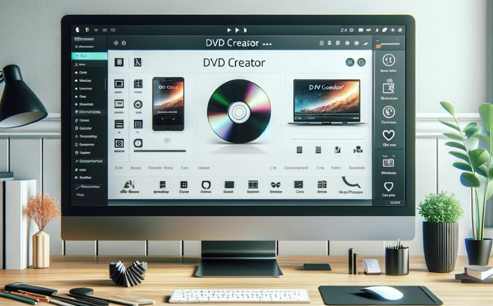
Top 3 DVD Creator Software for Windows and Mac
In the digital age, finding the most efficient way to burn video or image files into DVDs has become a necessity. Whether you want to preserve precious memories or create backups for your favorite movies, finding the right DVD creator software is critical. In this article, we will explore the Top 3 DVD Creator Software available for both Windows and Mac users to help you choose the one that best suits your needs.

How to Add and Remove eSIM from Your Phone
Gone are the days of fumbling with tiny SIM cards! eSIM technology is revolutionizing smartphone connectivity, offering a world of flexibility and convenience. This guide unlocks the secrets of adding, removing, and managing eSIMs on your phone.

How to Check Recent Activities on Your Phone?
In our interconnected digital landscape, smartphones have become extensions of ourselves. They serve multiple purposes, from communication and entertainment to supporting our work. But have you ever pondered your phone's daily routines? Maybe you are keen on understanding how your time is allocated each day or discovering which apps dominate your screen time. There's also the valid concern of safeguarding the security and privacy of your digital world.

Free Monster Hunter Now GPS Spoofer for iOS/Android no Banned - iToolPaw iGPSGo
Monster Hunter Now is an exciting game that has captivated the hearts of many gamers around the world. With its immersive gameplay and stunning graphics, it's no wonder that players are always on the lookout for ways to enhance their gaming experience. One way to do this is by using a GPS spoofer, which allows players to hunter monsters outside without physically moving. In this article, we will explore the options available for free Monster Hunter Now GPS spoofers for iOS and Android, and discuss whether or not you will get banned for using them.

How many eSIMs can be used in iPhone?
Are you looking to streamline your mobile experience with an eSIM for your iPhone? The advent of eSIM technology has revolutionized the way we connect, allowing for a more seamless and efficient use of our devices. With an eSIM iPhone, you can forget about the hassle of physical SIM cards and enjoy the benefits of multiple network plans on a single device. But how many eSIMs can an iPhone support? And how do you go about adding an eSIM to your iPhone? In this article, we'll dive into the ins and outs of eSIM capabilities on your SIM iPhone, providing you with a step-by-step guide to getting set up. Keep reading to unlock the full potential of your iPhone with eSIM technology and learn how to enhance your connectivity with ease.

IMEI Info Checker App
The awaited moment has arrived! After a period of anticipation, we take immense pride in announcing the launch of the IMEI Info Checker App, marking a pivotal moment in accessing concealed mobile device information. In today's digitally intertwined landscape, understanding your device's nuances is pivotal. This long-awaited unveiling undoubtedly simplifies access to concealed information about any mobile device. Soon available on the App Store for iOS and the Play Store for Android, this app promises a transformative shift in how users interact with their device data.























