Flooding the phone or one of its parts may lead to unpleasant situations. However, most often the problem affects the speakers, and thus the problem with playing music. If you've already experienced such a problem, don't despair! There are methods that will allow you to save your phone before taking it in for service. So how do you deal with a flooded phone? How to get water out of iPhone speakers? Learn how to do this in the next section.
 .
.
If you've already flooded your iPhone's speaker somehow, don't wait until the situation worsens and the water will damage the rest of your phone. You can save your iPhone by testing the Water Eject shortcut, which thanks to its properties will allow you to deal with this problem.
Related: How to fix no sound on iPhone?
1. Where can I download the Water Eject shortcut?
Click on the button below and add the Water Eject shortcut to your iPhone.
Water Eject Shortcut
2. How does Water Eject work?
The iPhone's Shortcut Water Eject feature is designed to create a bass sound that will push water out of the speaker if it accidentally gets there. When an iPhone is exposed to water, we have many temporary salvage methods including drying out, chafing, and yet there is still a risk of affecting the sound problem when the water builds up on the external speaker. The Shortcut Water Eject feature will use a bass sound, which will run for approximately 10 seconds, to push water out of the iPhone speakers, similar to the Water Lock feature on the Apple Watch.
Note: The Water Eject shortcut is only for use with iPhone X, XR, 8, 8 Plus, 7, and 7 Plus waterproof phones. For other iPhone models, use soft towels or find another way or seek service assistance.
3. How to enable the Water Eject shortcut?
1. Once you've downloaded the Water Eject shortcut to your iPhone, open the Shortcuts tab now.
2. Now, from the available list select the Water Eject shortcut.
3. In the lower right corner, find the play option and click on it.
4. Great, now you have to click Begin Water Ejection.
5. Now, for about 10 seconds, your iPhone will make a bass sound to get the water out of the speakers. You can repeat an activity many times if one time is not enough.
Follow us

Unlocking the Essence of Elegance: Aroncloset Redefines Beauty in Saudi Arabia
In the vibrant tapestry of Saudi Arabia's cultural landscape, beauty is not just an art form but a cherished tradition passed down through generations. From the ancient scents of oud to the modern allure of designer fragrances, beauty in Saudi Arabia is a celebration of heritage and innovation. Amidst this rich mosaic, Aroncloset emerges as a beacon of sophistication, offering an exquisite array of perfumes and makeup that resonate with the essence of elegance.

What is EID? Exploring the World of eSIMs
Forget fumbling with tiny SIM cards! eSIMs are here, offering a convenient way to connect your devices. But what's an EID, and why does it matter?

How to create a mobile app from scratch?
Embarking on the journey to create your own app can be both exhilarating and daunting. Whether you want to create an app for Android or iOS, understanding the fundamentals of app design and the use of an app builder are critical first steps. This comprehensive guide aims to simplify the mobile app development process, offering insights into various app development platforms that help you build your app without coding. From conceptualizing your idea to choosing the right tools, we cover essential strategies to make your app successful across mobile devices.
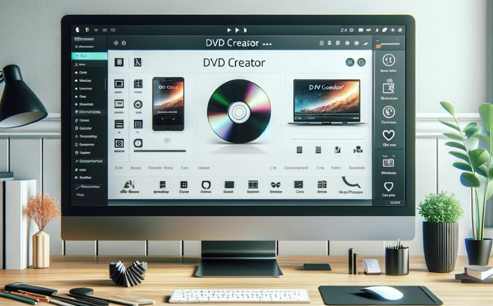
Top 3 DVD Creator Software for Windows and Mac
In the digital age, finding the most efficient way to burn video or image files into DVDs has become a necessity. Whether you want to preserve precious memories or create backups for your favorite movies, finding the right DVD creator software is critical. In this article, we will explore the Top 3 DVD Creator Software available for both Windows and Mac users to help you choose the one that best suits your needs.

How to Check Recent Activities on Your Phone?
In our interconnected digital landscape, smartphones have become extensions of ourselves. They serve multiple purposes, from communication and entertainment to supporting our work. But have you ever pondered your phone's daily routines? Maybe you are keen on understanding how your time is allocated each day or discovering which apps dominate your screen time. There's also the valid concern of safeguarding the security and privacy of your digital world.

Free Monster Hunter Now GPS Spoofer for iOS/Android no Banned - iToolPaw iGPSGo
Monster Hunter Now is an exciting game that has captivated the hearts of many gamers around the world. With its immersive gameplay and stunning graphics, it's no wonder that players are always on the lookout for ways to enhance their gaming experience. One way to do this is by using a GPS spoofer, which allows players to hunter monsters outside without physically moving. In this article, we will explore the options available for free Monster Hunter Now GPS spoofers for iOS and Android, and discuss whether or not you will get banned for using them.

How many eSIMs can be used in iPhone?
Are you looking to streamline your mobile experience with an eSIM for your iPhone? The advent of eSIM technology has revolutionized the way we connect, allowing for a more seamless and efficient use of our devices. With an eSIM iPhone, you can forget about the hassle of physical SIM cards and enjoy the benefits of multiple network plans on a single device. But how many eSIMs can an iPhone support? And how do you go about adding an eSIM to your iPhone? In this article, we'll dive into the ins and outs of eSIM capabilities on your SIM iPhone, providing you with a step-by-step guide to getting set up. Keep reading to unlock the full potential of your iPhone with eSIM technology and learn how to enhance your connectivity with ease.

IMEI Info Checker App
The awaited moment has arrived! After a period of anticipation, we take immense pride in announcing the launch of the IMEI Info Checker App, marking a pivotal moment in accessing concealed mobile device information. In today's digitally intertwined landscape, understanding your device's nuances is pivotal. This long-awaited unveiling undoubtedly simplifies access to concealed information about any mobile device. Soon available on the App Store for iOS and the Play Store for Android, this app promises a transformative shift in how users interact with their device data.



























