If you are a happy owner of a Mac, you have surely experienced a situation in your life where you forgot your password or wondered how to reset your password and set a new one. Fortunately, devices of this type are easy to use, and changing the settings can be said to be as simple as a piece of cake. Secure your MacBook by setting a password that will guarantee that you will avoid unpleasant situations.

It may seem that such a simple thing as a simple Mac password is not something as important as it may seem, but on the other hand, it will play a key role in our daily lives. Thanks to it, we can easily log into our device and use it at any time. Nowadays, it can be said that Mac is an inseparable part of our private and professional life. Mac devices facilitate many everyday activities, for example, remote work, which is becoming more and more popular in the whole world. Learn how to be prepared in case of unexpected problems and how to keep your Mac safe from unwanted people. Please see the instructions below and change or reset your password to a new one.
How to change your Mac password or reset it?
- First, hit the Apple icon in the top left corner of the screen.

- Choose System Preferences from the drop-down menu.

- Another step is to click on Users & Groups.

- Great, now click the Password tab.

- Click the Lock in the bottom left corner of the Users & Groups window.

- Enter your Administrator password and click Unlock. (If you have never set it, leave it blank and confirm by clicking Ok.)
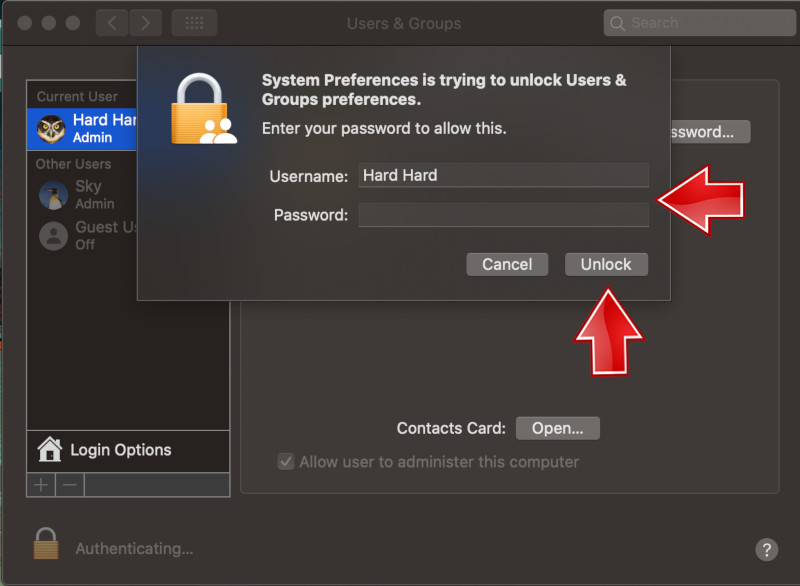
- Click Change Password.

- Enter your current Mac login password.
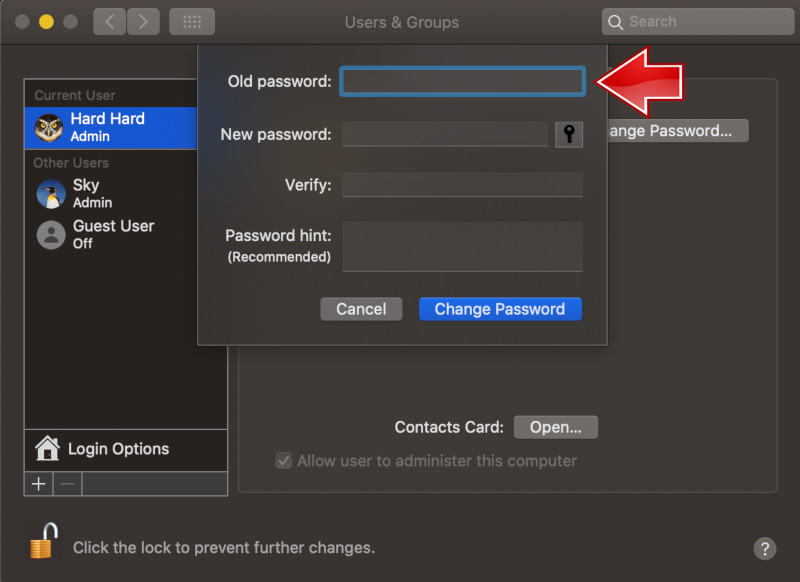
- Enter a New password.

- Enter the New password again to verify it.

- Enter a Hint, which will help you remember your password if you forget it in the future.
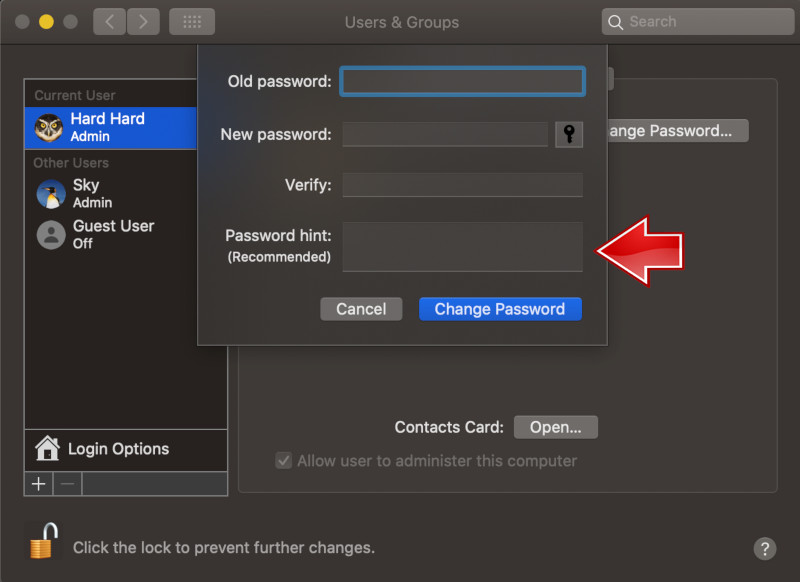
- Again click Change Password.

- Click the Lock to prevent further changes.

Your new password will automatically update. The next time you log out of your Mac, you will need to enter the new password.
How to reset your Mac password?
There are many ways to reset the password to your Mac. Some versions of the MacOS to reset your password using an Apple ID - the easiest way, so it's worth a try.
To test this feature, try entering any password when logging in. If you don't get a message saying that you can reset your password using your Apple ID after three tries, try another method.

-
First method:
- If so, click the button - the triangle inside the circle - next to the message and enter your Apple ID and password. In the popup, enter a new password, verify it and add a password hint.
- Click Reset Password to confirm the changes.
- In the end, you will be prompted to restart your Mac.
- When everything begins to work, sign in using the new credentials.
-
Second method:
- To reset your password using a different administrator account, sign in to your Mac using the credentials associated with that account.
- Then click the Apple icon and select System Preferences.
- Now select the Users and Groups, click the lock icon in the lower-left corner of the pop-up and re-enter the correct user name and password.
- Finally, select your username from the list, click the Reset Password button and enter your new account password.
- Check them out and add a password hint before you click Change Password.
-
Third method FileVault
- FileVault must be turned on to reset your password with a password reset assistant or recovery key.
- To access the password reset assistant, go to the login screen and wait about a minute until you see a message saying you can use the power button to shut down your Mac and restart it in Recovery OS.
- Shut down your Mac using the power button, and then turn it on again. Select Forgot Password from the displayed options and enter, verify, and confirm the new one.
- Finally, click Restart and login with your new credentials.
-
Fourth method:
- The final method is to use a password reset recovery key.
- Go to the login screen and try to enter the password, until a message appears telling you that you can reset the password using the recovery key.
- Click the button next to the message, the same triangle in a circle, which we described earlier, and enter your recovery key - make sure you use capital letters and hyphens.
- Then enter a new password, verify it, and add a password hint.
- Confirm the new password, click Reset Password, and restart the computer.
- After resetting the password, you can also be asked to create a new keychain. If so, follow the on-screen instructions to do so. If you want, you can also do this manually.
Follow us

How to Add and Remove eSIM from Your Phone
Gone are the days of fumbling with tiny SIM cards! eSIM technology is revolutionizing smartphone connectivity, offering a world of flexibility and convenience. This guide unlocks the secrets of adding, removing, and managing eSIMs on your phone.

Mobile SEO Success: Tips for Effective Data Analytics
In today's digitally driven world, mastering mobile SEO is not just an option—it's a necessity. With the introduction of Google's mobile-first indexing, the emphasis has shifted dramatically towards optimizing for mobile users. This shift means that the mobile-friendly version of your website now plays a crucial role in determining your search engine rankings across all devices. If you're aiming to climb the ranks in SERPs and captivate a growing audience of mobile users, embracing effective mobile SEO analytics is your key to success. This guide dives deep into the essentials of tracking and analyzing mobile traffic, offering actionable insights and the latest tools to help you thrive in the competitive digital landscape. Whether you're looking to refine your strategy, enhance user experience, or simply understand the vast mobile market, these tips will equip you with the knowledge to analyze and optimize with precision. Let's unlock the full potential of your mobile SEO efforts and drive more traffic like never before!

How Many eSIMs Can You Have on an Android Phone?
This guide tackles how many eSIMs your phone can hold, why the EID (eSIM ID) matters, and how to find it. Unlock the power of eSIMs and experience seamless mobile freedom on your Android phone!

How Many eSIMs Can You Have on an iPhone?
The iPhone's eSIM revolutionizes mobile connectivity! Ditch the physical SIM juggling act and embrace the freedom of multiple lines. This guide dives into how many eSIMs your iPhone can hold, explores the role of the EID, and unveils the benefits of eSIM technology.

How to Check Recent Activities on Your Phone?
In our interconnected digital landscape, smartphones have become extensions of ourselves. They serve multiple purposes, from communication and entertainment to supporting our work. But have you ever pondered your phone's daily routines? Maybe you are keen on understanding how your time is allocated each day or discovering which apps dominate your screen time. There's also the valid concern of safeguarding the security and privacy of your digital world.

Free Monster Hunter Now GPS Spoofer for iOS/Android no Banned - iToolPaw iGPSGo
Monster Hunter Now is an exciting game that has captivated the hearts of many gamers around the world. With its immersive gameplay and stunning graphics, it's no wonder that players are always on the lookout for ways to enhance their gaming experience. One way to do this is by using a GPS spoofer, which allows players to hunter monsters outside without physically moving. In this article, we will explore the options available for free Monster Hunter Now GPS spoofers for iOS and Android, and discuss whether or not you will get banned for using them.

How many eSIMs can be used in iPhone?
Are you looking to streamline your mobile experience with an eSIM for your iPhone? The advent of eSIM technology has revolutionized the way we connect, allowing for a more seamless and efficient use of our devices. With an eSIM iPhone, you can forget about the hassle of physical SIM cards and enjoy the benefits of multiple network plans on a single device. But how many eSIMs can an iPhone support? And how do you go about adding an eSIM to your iPhone? In this article, we'll dive into the ins and outs of eSIM capabilities on your SIM iPhone, providing you with a step-by-step guide to getting set up. Keep reading to unlock the full potential of your iPhone with eSIM technology and learn how to enhance your connectivity with ease.

IMEI Info Checker App
The awaited moment has arrived! After a period of anticipation, we take immense pride in announcing the launch of the IMEI Info Checker App, marking a pivotal moment in accessing concealed mobile device information. In today's digitally intertwined landscape, understanding your device's nuances is pivotal. This long-awaited unveiling undoubtedly simplifies access to concealed information about any mobile device. Soon available on the App Store for iOS and the Play Store for Android, this app promises a transformative shift in how users interact with their device data.






















