Backing up photos taken on an iPhone may not sound like something we all think is an important activity, but it's not a difficult task to perform. On the contrary, it is a key step in ensuring that your most precious photos are never lost. Plus, once you have a photo backup system, you can enjoy taking photos with your smartphone with confidence that they are safe. If you are one of the people who like to take photos and save precious moments, this article is for you. Find out how to easily back up photos to your iPhone using iCloud or Dropbox.
.
If you are one of the people who have had the unpleasant pleasure of losing your iPhone or it has been damaged, then you have certainly had to deal with the loss of all data, including photos. Hardly any of us create a backup, because we do not pay special attention to it, and only after losing all the contents of the phone do we regret not having done it. Backing up itself is a very simple activity and if you don't want to do it every day then you should do it once in a while. Today we will show you how to do it with iCloud or other alternatives like Dropbox.
Recommended: IOS 15: ENABLE MAIL PRIVACY PROTECTION ON IPHONE
1. Back up with iCloud
At the outset, it is worth mentioning that there is a proprietary solution from Apple: iCloud cooperate with Photos app, so your photos and videos are safely stored in iCloud, as well as up to date on your devices and Apple's iCloud.com.
ICloud Photos automatically stores every photo and video you take in iCloud so you can access your library from any device whenever you want. Any changes you make to your photo library on one device are synced for a consistent experience no matter where you choose to view your photos.
Just signing up for iCloud, you automatically get 5 GB of free space to start with. If you need more space, you can purchase more iCloud storage, with rates starting at $ 0.99 / month for 50GB. There are also capacities such as 200 GB and 2 TB, which also allow you to share the memory with the family. It all depends on how many photos you keep.
To turn on iCloud Photos on your iPhone, follow the steps below:
1. At first, launch the Settings app.
2. Now, tap your Apple ID banner.
3. Find on the list iCloud tab, and click on it.
4. Tap Photos, then turn on iCloud Photos by toggling the switch.
2. Other ways to create a backup
If you would like to back up to more than iCloud, or you just need another backup for redundancy, there are third-party options for iPhone photo backup. Two of the most popular ones you've heard or dealt with are Dropbox and Google Photos. Both of these services offer free plans, and it's worth highlighting in addition, they'll happily back up your iPhone's photo library, albeit with some caveats, if you're not prepared not to pay for the privilege.
Google Photos
In the case of Google Photos, each account includes 15 GB of free space that can be used to store any type of file, including photos. If you choose to back up your photos in their original quality, they will count towards your storage quota.
Currently, if you choose to back up your photos in high quality, you will get unlimited free storage. However, that was until June 1, 2021. After that date, all photos and videos uploaded to your Google Account will take up your allotted space.
To create a backup of your iPhone photo library to your Google Account, follow these steps:
1. Download the Google Drive app for iPhone from the App Store.
2. Run the application and create a Google Account or sign in with your existing Google credentials.
3. Tap the icon of the three lines in the upper left corner of the application interface, and then select Settings.
4. Choose Backup option.
5. Select Photos and Videos and toggle the switch next to Back up to Google Photos, then select High Quality (free unlimited storage) or Original (full resolution - counts towards your storage quota).
6. Go back to the previous screen and tap Start backup.
Dropbox
Dropbox can back up photos on your iPhone when you are done, by sending the camera. With this feature, your iPhone will automatically add photos from your camera to your Dropbox and ask you if you want to back up your existing library.
What's important about Dropbox is that when you want to back up your photos, expect to pay for a subscription.The free basic plan only includes 2 GB of storage, which is not something we would love to see. However, the Plus plan costs $ 7.99 per month, which gives you 2 TB of encrypted storage and the ability to use Dropbox Rewind, a 30-day data recovery service.
To create a backup of your iPhone photo library to Dropbox, follow these steps:
1. Download the Dropbox app for iPhone from the App Store.
2. Launch the app and sign up for Dropbox, or sign in with your existing login information.
3. Tap the account (person icon) in the lower right corner of the interface.
3. Tap uploaded from the camera.
4. Turn on the switch next to transfer from the camera.
5. Tap Submit.
Sending in the background Dropbox lets you upload photos, even when the app is closed Dropbox. Automatically uploads photos when it detects a change in device location. To enable it, navigate to the transfer from the camera, touch transfer in the background, and then use the slider to select the level of battery or switch option only when the phone is charging.
Follow us

Unlocking the Essence of Elegance: Aroncloset Redefines Beauty in Saudi Arabia
In the vibrant tapestry of Saudi Arabia's cultural landscape, beauty is not just an art form but a cherished tradition passed down through generations. From the ancient scents of oud to the modern allure of designer fragrances, beauty in Saudi Arabia is a celebration of heritage and innovation. Amidst this rich mosaic, Aroncloset emerges as a beacon of sophistication, offering an exquisite array of perfumes and makeup that resonate with the essence of elegance.

What is EID? Exploring the World of eSIMs
Forget fumbling with tiny SIM cards! eSIMs are here, offering a convenient way to connect your devices. But what's an EID, and why does it matter?

How to create a mobile app from scratch?
Embarking on the journey to create your own app can be both exhilarating and daunting. Whether you want to create an app for Android or iOS, understanding the fundamentals of app design and the use of an app builder are critical first steps. This comprehensive guide aims to simplify the mobile app development process, offering insights into various app development platforms that help you build your app without coding. From conceptualizing your idea to choosing the right tools, we cover essential strategies to make your app successful across mobile devices.
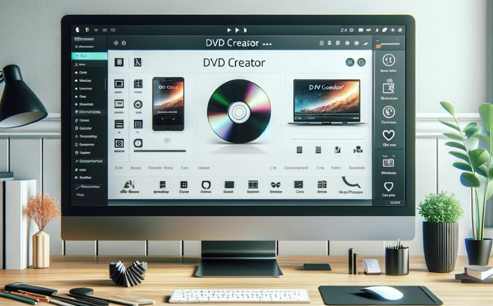
Top 3 DVD Creator Software for Windows and Mac
In the digital age, finding the most efficient way to burn video or image files into DVDs has become a necessity. Whether you want to preserve precious memories or create backups for your favorite movies, finding the right DVD creator software is critical. In this article, we will explore the Top 3 DVD Creator Software available for both Windows and Mac users to help you choose the one that best suits your needs.

How to Check Recent Activities on Your Phone?
In our interconnected digital landscape, smartphones have become extensions of ourselves. They serve multiple purposes, from communication and entertainment to supporting our work. But have you ever pondered your phone's daily routines? Maybe you are keen on understanding how your time is allocated each day or discovering which apps dominate your screen time. There's also the valid concern of safeguarding the security and privacy of your digital world.

Free Monster Hunter Now GPS Spoofer for iOS/Android no Banned - iToolPaw iGPSGo
Monster Hunter Now is an exciting game that has captivated the hearts of many gamers around the world. With its immersive gameplay and stunning graphics, it's no wonder that players are always on the lookout for ways to enhance their gaming experience. One way to do this is by using a GPS spoofer, which allows players to hunter monsters outside without physically moving. In this article, we will explore the options available for free Monster Hunter Now GPS spoofers for iOS and Android, and discuss whether or not you will get banned for using them.

How many eSIMs can be used in iPhone?
Are you looking to streamline your mobile experience with an eSIM for your iPhone? The advent of eSIM technology has revolutionized the way we connect, allowing for a more seamless and efficient use of our devices. With an eSIM iPhone, you can forget about the hassle of physical SIM cards and enjoy the benefits of multiple network plans on a single device. But how many eSIMs can an iPhone support? And how do you go about adding an eSIM to your iPhone? In this article, we'll dive into the ins and outs of eSIM capabilities on your SIM iPhone, providing you with a step-by-step guide to getting set up. Keep reading to unlock the full potential of your iPhone with eSIM technology and learn how to enhance your connectivity with ease.

IMEI Info Checker App
The awaited moment has arrived! After a period of anticipation, we take immense pride in announcing the launch of the IMEI Info Checker App, marking a pivotal moment in accessing concealed mobile device information. In today's digitally intertwined landscape, understanding your device's nuances is pivotal. This long-awaited unveiling undoubtedly simplifies access to concealed information about any mobile device. Soon available on the App Store for iOS and the Play Store for Android, this app promises a transformative shift in how users interact with their device data.




























