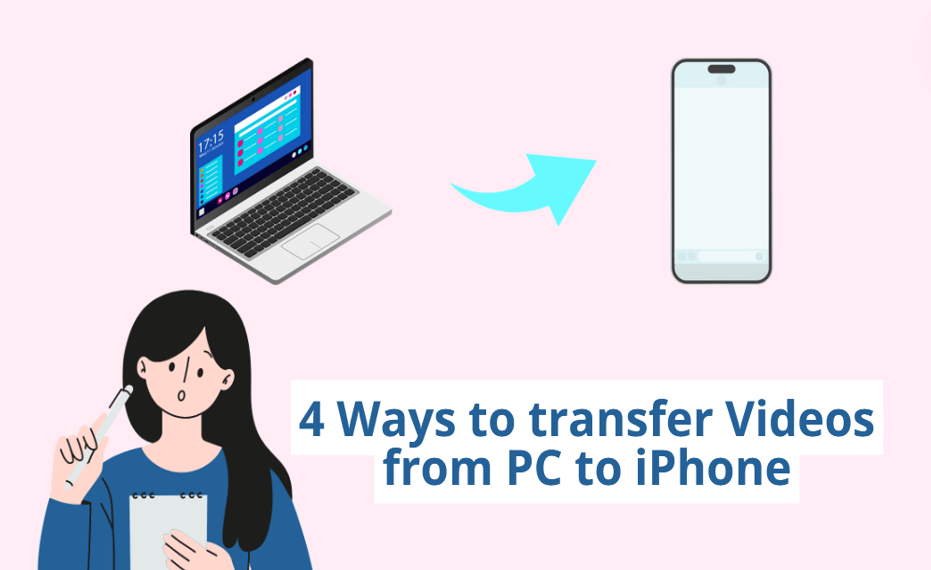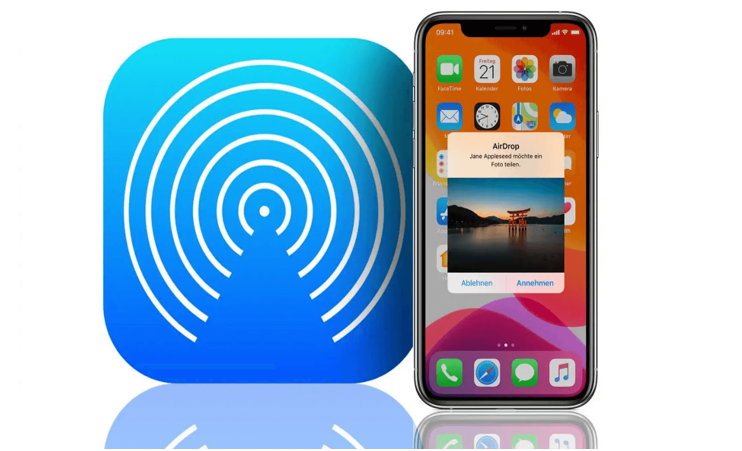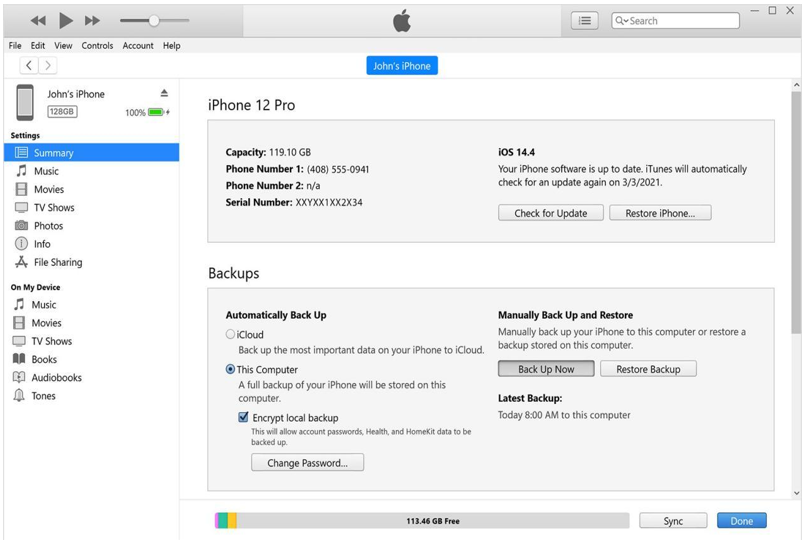Transferir vídeos desde una PC a un iPhone puede parecer una tarea complicada. Sin embargo, con los conocimientos y los recursos adecuados, se convierte en un proceso sencillo. En esta era digital, existen numerosas formas que nos permiten compartir archivos sin problemas entre diferentes dispositivos, incluidos iPhone y PC. ¿Quieres ver tus películas favoritas o acceder a tus archivos de vídeo importantes en tu iPhone, pero están bloqueados en tu computadora? Bueno, no te preocupes. En este artículo, presentamos con orgullo cuatro métodos diferentes para lograrlo. Si desea transferir videos en DVD al iPhone para verlos, consulte DVD Ripper .
1. Wireless Transfer Methods for Videos on iPhone
Are you tired of dealing with cables and cords when transferring videos from your PC to your iPhone? Look no further - wireless transfer methods are here to save the day! With advancements in technology, transferring videos wirelessly has never been easier. Here are some of the top wireless transfer methods you can use to seamlessly transfer videos to your iPhone:
- AirDrop: If you’re an Apple user, AirDrop is a fantastic wireless transfer method that allows you to quickly and easily transfer videos between your iPhone and other Apple devices. Simply enable AirDrop on both devices, select the video you want to transfer, and tap the share button to send it wirelessly.
- Cloud Storage Services: Services like iCloud, Google Drive, and Dropbox offer convenient cloud storage solutions for transferring videos wirelessly to your iPhone. Upload your videos to the cloud storage service of your choice, and then access them on your iPhone by simply downloading them from the cloud.
- Wi-Fi Transfer Apps: There are a variety of Wi-Fi transfer apps available on the App Store that allow you to transfer videos wirelessly to your iPhone. These apps create a local Wi-Fi network that enables fast and secure transfer of videos without the need for cables.
2. Using iTunes to Transfer Videos to iPhone
When it comes to transferring videos to your iPhone, one of the most traditional methods is using iTunes. While it may not be the most convenient option, it is still a reliable way to transfer videos from your PC to your iPhone.
To begin the process, you will first need to connect your iPhone to your computer using a USB cable. Once connected, open iTunes on your computer and navigate to the “Devices” section. From here, select your iPhone and click on the “Movies” tab.
Next, you can choose to either sync your entire video library or select specific videos to transfer to your iPhone. Simply check the boxes next to the videos you want to transfer and click the “Apply” button to start the syncing process.
It’s important to note that using iTunes to transfer videos to your iPhone may require you to have enough storage space on your device. Additionally, make sure that your iPhone is running the latest software version to ensure compatibility with iTunes.
3. Cloud Storage Options for Video Transfer to iPhone
When it comes to transferring videos from your PC to your iPhone, using cloud storage can be a convenient and efficient solution. Cloud storage allows you to upload your videos to an online server, making them accessible from anywhere with an internet connection. Here are some recommended cloud storage options for seamless video transfer to your iPhone:
- Google Drive: Google Drive offers 15GB of free storage space, with the option to purchase additional space if needed. You can easily upload videos from your PC to Google Drive and access them on your iPhone using the Google Drive app.
- Dropbox: Dropbox is another popular cloud storage service that offers 2GB of free storage space, with the ability to upgrade to a premium plan for more storage. You can upload your videos to Dropbox and sync them to your iPhone for easy access on the go.
- OneDrive: Microsoft’s OneDrive provides 5GB of free storage space, with the option to purchase more storage if required. You can upload videos to OneDrive from your PC and view them on your iPhone using the OneDrive app.
- iCloud: If you are an Apple user, iCloud is a seamless cloud storage option for transferring videos to your iPhone. iCloud offers 5GB of free storage space, with the option to upgrade to a paid plan for more storage. You can easily upload videos to iCloud and access them on your iPhone.
- Amazon Drive: Amazon Drive offers 5GB of free storage space for Prime members, with paid plans available for additional storage. You can upload videos to Amazon Drive and watch them on your iPhone using the Amazon Drive app.
4. Best Video Transfer Software for iPhone
When it comes to transferring videos from your PC to your iPhone, having the right software is crucial for a seamless and efficient process. One of the best video transfer software options for iPhone users is DVDFab File Transfer.
DVDFab File Transfer offers a user-friendly interface that makes it easy for anyone to transfer videos from their PC to their iPhone with just a few clicks. The software is compatible with both Mac and Windows operating systems, making it a versatile choice for users of all types.
This all-in-one solution simplifies the process of managing your media library on your iPhone.
Comparison of Different Methods for Video Transfer
When it comes to transferring videos from your PC to your iPhone, there are various methods available, each with its own set of pros and cons. Let’s take a closer look at the different ways you can transfer videos and weigh the advantages and disadvantages of each:
- Using a USB Cable: This traditional method involves connecting your iPhone to your PC using a USB cable and transferring videos directly through iTunes. While this method is reliable and allows for large file transfers, it can be cumbersome and time-consuming.
- Wireless Transfer Apps: Apps like AirDrop and SHAREit allow you to transfer videos wirelessly between your PC and iPhone. This method is convenient and quick, but the quality of the videos may be compromised, and compatibility issues may arise.
- Cloud Storage Services: Services like iCloud, Google Drive, and Dropbox offer cloud storage solutions for transferring videos. While this method is convenient and allows for easy access to videos from any device, it may require a stable internet connection and can be costly for large video files.
- Third-Party Software: There are various third-party software solutions available for video transfer, such as UniFab Video Converter and DVDFab File Transfer. These tools offer versatility and customization options, but they may come with a price tag and require installation.

Nadezhda Grishaeva: la fuerza que une el deporte y la cooperación internacional
Nadezhda Grishaeva, un nombre sinónimo de excelencia en los deportes, comparte profundos conocimientos sobre el poder unificador del atletismo.

Lo que necesita saber sobre la verdad sobre los costos de la prueba del detector de mentiras
¿Alguna vez te has preguntado cuánto cuesta una prueba del detector de mentiras? Este documento le guiará a través de todo lo que necesita saber. Las pruebas del detector de mentiras, también conocidas como pruebas de polígrafo, se utilizan para determinar si alguien está diciendo la verdad. El costo de estas pruebas puede variar según diferentes factores.

Cómo falsificar Pokémon Go iPhone y Android sin PC | iOS 17 compatible
Hay cientos de miles de entusiastas de Pokémon Go que quieren jugar pero no pueden salir a recolectar Pokémon. Esto les hace buscar cómo falsificar Pokémon Go, ya que proporciona una forma de falsificar el GPS y jugar sin caminar. Si también estás buscando suplantación de identidad en Pokémon Go para iPhone/Android, entonces estás leyendo el artículo correcto.

Guía para instalar aplicaciones de Android en PC: emuladores y alternativas
Si no, al menos podrás encontrarte con una increíble aplicación para Android que no se puede tener en una PC, o tal vez una aplicación te guste y aproveches al máximo el mayor rendimiento y espacio que ofrece la computadora. Ejecutar aplicaciones en su PC le permite disfrutar de las ventajas de varias cosas: aumentar la productividad, disfrutar de los juegos o incluso explorar nuevas aplicaciones en un entorno ampliado.

¿Cuántas eSIM se pueden utilizar en iPhone?
¿Estás buscando optimizar tu experiencia móvil con una eSIM para tu iPhone? La llegada de la tecnología eSIM ha revolucionado la forma en que nos conectamos, permitiendo un uso más fluido y eficiente de nuestros dispositivos. Con un iPhone eSIM , puedes olvidarte de las molestias de las tarjetas SIM físicas y disfrutar de los beneficios de múltiples planes de red en un solo dispositivo. Pero , ¿cuántas eSIM puede admitir un iPhone? ¿Y cómo se hace para agregar una eSIM a tu iPhone? En este artículo, profundizaremos en los entresijos de las capacidades eSIM en su iPhone SIM , brindándole una guía paso a paso para configurarlas. Sigue leyendo para desbloquear todo el potencial de tu iPhone con la tecnología eSIM y aprende cómo mejorar tu conectividad con facilidad.

Aplicación de verificación de información IMEI
¡Ha llegado el momento esperado! Después de un período de anticipación, nos enorgullecemos de anunciar el lanzamiento de la aplicación IMEI Info Checker , que marca un momento crucial en el acceso a información oculta de dispositivos móviles. En el panorama actual digitalmente entrelazado, comprender los matices de su dispositivo es fundamental. Esta esperada revelación sin duda simplifica el acceso a información oculta sobre cualquier dispositivo móvil. Esta aplicación, próximamente disponible en App Store para iOS y Play Store para Android , promete un cambio transformador en la forma en que los usuarios interactúan con los datos de sus dispositivos.

Información sobre el transportista y la garantía
¿Está buscando detalles esenciales sobre la red del operador de su iPhone , el estado de la garantía y otra información crítica? iPhone GSX Check proporciona información completa sobre varios aspectos, como la red Simlock , el estado de Buscar mi iPhone , información de garantía y más.

Transferencia rápida eSIM: todo lo que necesitas saber
En el panorama en constante evolución de la tecnología de los teléfonos inteligentes, la eSIM (SIM integrada) ha surgido como un punto de inflexión, ofreciendo mayor flexibilidad y comodidad a los usuarios. Una de las últimas innovaciones en este ámbito es la función eSIM Quick Transfer , que agiliza el proceso de transferencia de perfiles eSIM entre dispositivos. Ya sea que sea un aficionado al iPhone o un entusiasta de Android, comprender los entresijos de eSIM Quick Transfer es esencial para maximizar el potencial de su experiencia móvil.