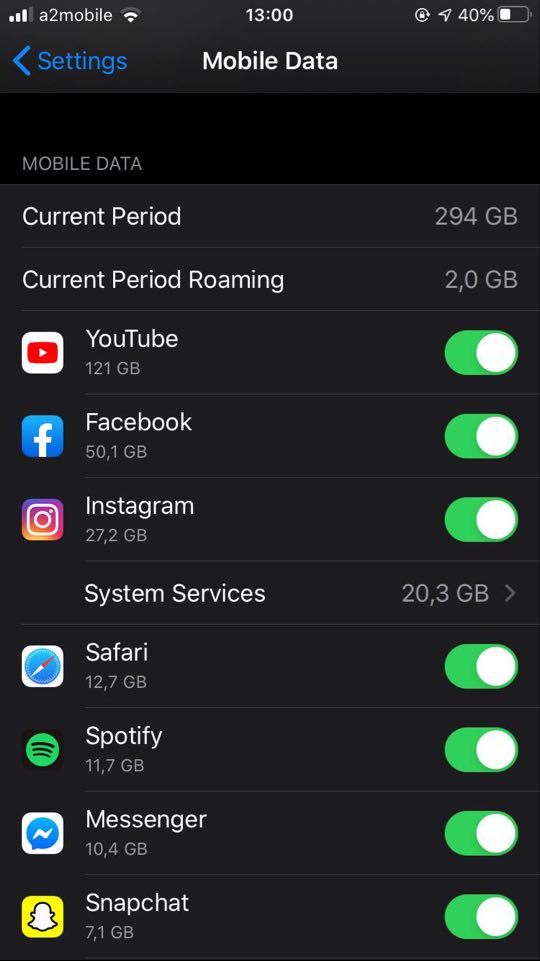iOS can help you keep your subscription limit to save on your cell phone bill. Even though many operators now offer unlimited data plans, we often see unexpected charges or other hidden fees and restrictions. There are many ways to limit your cellular data usage. This article explains how to reduce data usage on your iPhone.
How to Check Your Data Usage?
First of all, you need to check your data usage. If you don't know what your typical usage is, you have no idea how gently or seriously you need to modify your data usage patterns.
The easiest way to check the prior use of data is to log into your mobile operator's web portal (or check paper bills) and see what the data use is. If you regularly exceed your data limit, you can contact your provider and see if you can upgrade to a cheaper data plan.
You can also check recent cellular data usage on your iPhone. Head to Settings > Cellular. Scroll down and you’ll see an amount of data displayed under “Cellular Data Usage” for the “Current Period.”
How to control data usage?
Now that you know how much you are using, you probably want to know how to reduce that number. Here are some tips for limiting data usage on iOS.
Check the amount of cellular data used by apps over the period since the reset by going to Settings> Cellular . This way, you know exactly which applications are using this data, whether in use or in the background. Scroll down to see the amount of data used by "System Services" built into iOS.
Many other apps (such as Facebook) have their own options for minimizing what they do with cellular data and waiting for Wi-Fi networks. To find these options, you'll usually need to open the specific app you want to configure, find the settings screen, and look for options that will help you control when an app is using data.
Disable Background App Refresh
Starting with iOS 7, Apple allows applications to automatically update and download content in the background. While this feature is convenient, it can shorten battery life and cause apps to use cellular data in the background, even when you're not using it. Turn off background app refresh and the app will only use data when you open it, not in the background.
To control which apps can do this, go to Settings> General> Background App Refresh. If you don't want an app to refresh in the background, turn off the switch next to it. If you don't want any apps to use background data, completely turn off the "Background App Refresh" slider at the top of the screen.

Elevate Your Scent and Beauty Game: Aroncloset.com Unveils Perfume and Makeup Collections in Saudi Arabia
Welcome to the heart of sophistication and elegance in personal care! In this guide, you'll dive into the world of Aroncloset.com, Saudi Arabia's newest beacon of luxury for perfume and makeup enthusiasts. Explore how this platform redefines beauty with its curated collections, offering an exquisite selection of fragrances and makeup to suit every taste. From classic brands to niche gems, Aroncloset.com promises a personalized, inclusive experience that elevates your beauty routine. Read on to discover how Aroncloset.com can transform your grooming rituals with unparalleled elegance and style.
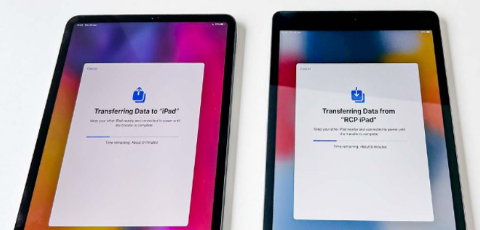
3 Top Ways to Transfer Data From Old iPad to New iPad Without iCloud
Want to know how to transfer data from old iPad to new iPad? Apple has announced a special event on May 7th at 7 a.m. PT (10 a.m. ET) where they revealed new iPad Pro and iPad Air models. Some users are excited but also curious about learning how to transfer old iPad to new iPad without using iCloud.
They might prefer faster, more controlled transfers via wired connections, especially if there’s too much data to transfer. Whereas iCloud’s slow speed and limited free storage (just 5GB) might not cut it for everyone’s data needs.
So, we’ve got three ways to transfer iPad to new iPad, with or without iCloud. Besides, we’ve also shared some bonus tips on transferring Procreate files to new iPad as well.
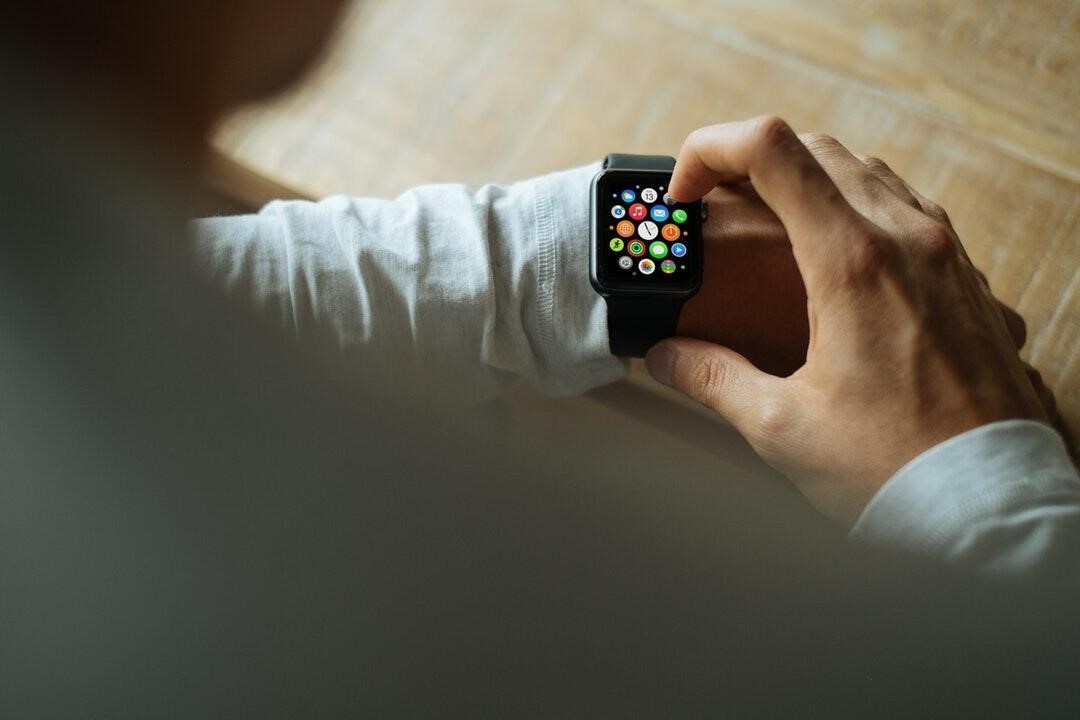
7 Ways to Streamline Your Life With Mobile Tech
What's the one item that comes with you everywhere, even to the toilet (you really shouldn't, though)? It's your smartphone, of course. That's why smart folks use mobile technology to manage their daily lives, stay connected, and increase productivity.

Transferring Files From iPhone to PC Without iTunes 2024
Are you a Windows user who wants to learn how to transfer large files from iPhone to PC without iTunes? Let’s face it, iTunes can be a bit rigid unlike other methods or you may not have a USB cable lying around.
Besides, Windows and iOS aren’t exactly super compatible. However, no worries. In this article, we’ll share three that enable you to move files from your iPhone to your Windows PC without iTunes and a USB cable. So, stick around till the end!

How to Check Recent Activities on Your Phone?
In our interconnected digital landscape, smartphones have become extensions of ourselves. They serve multiple purposes, from communication and entertainment to supporting our work. But have you ever pondered your phone's daily routines? Maybe you are keen on understanding how your time is allocated each day or discovering which apps dominate your screen time. There's also the valid concern of safeguarding the security and privacy of your digital world.

How many eSIMs can be used in iPhone?
Are you looking to streamline your mobile experience with an eSIM for your iPhone? The advent of eSIM technology has revolutionized the way we connect, allowing for a more seamless and efficient use of our devices. With an eSIM iPhone, you can forget about the hassle of physical SIM cards and enjoy the benefits of multiple network plans on a single device. But how many eSIMs can an iPhone support? And how do you go about adding an eSIM to your iPhone? In this article, we'll dive into the ins and outs of eSIM capabilities on your SIM iPhone, providing you with a step-by-step guide to getting set up. Keep reading to unlock the full potential of your iPhone with eSIM technology and learn how to enhance your connectivity with ease.

IMEI Info Checker App
The awaited moment has arrived! After a period of anticipation, we take immense pride in announcing the launch of the IMEI Info Checker App, marking a pivotal moment in accessing concealed mobile device information. In today's digitally intertwined landscape, understanding your device's nuances is pivotal. This long-awaited unveiling undoubtedly simplifies access to concealed information about any mobile device. Soon available on the App Store for iOS and the Play Store for Android, this app promises a transformative shift in how users interact with their device data.

iPhone GSX Check
Are you seeking essential details about your iPhone's carrier network, warranty status, and other critical information? The iPhone GSX Check provides comprehensive insights into various aspects like simlock network, Find My iPhone status, warranty info, and more.