Recording the screen on your phone, regardless of whether it is an iPhone or a Smartphone, this function is very useful and works great, for example, for creating tutorials and other things. For this article, however, we will mainly focus on iPhone screen recording, as this feature is problematic for many people, although it may seem like a simple affair. So how do you record your iPhone screen? Just follow the directions below.
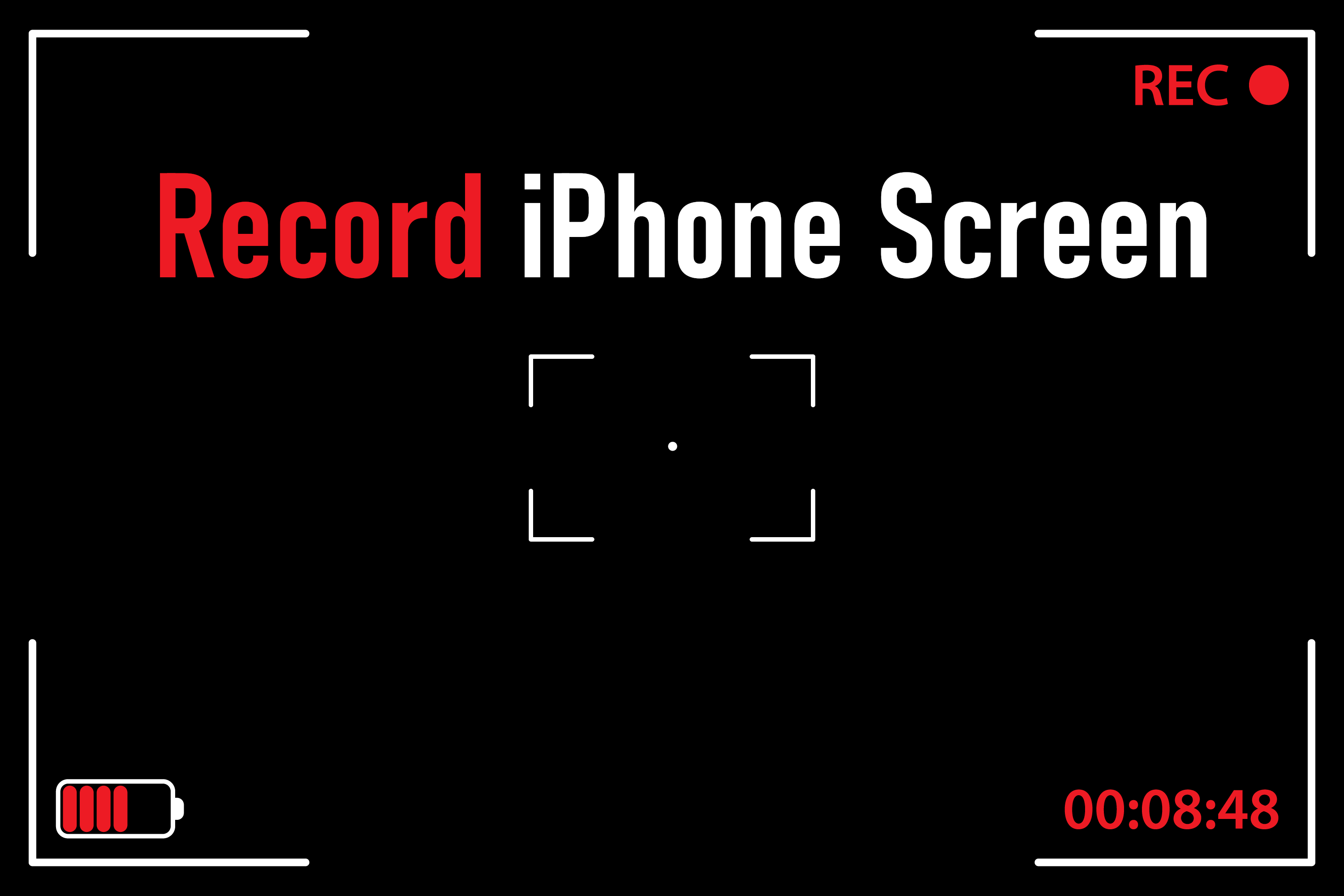
As we mentioned above, iPhone screen recording can be very helpful, whether you want to save a clip of the game you're playing, record part of an Instagram live stream, or create a tutorial for your friends. You can send the recorded video to a relative or friend or share it on social media.
The screen recording function is built into the iPhone, but to use it, you first need to check whether the recording screen is located in the Control Center. To open the Control Center, swipe down from the top-right corner if you're using an iPhone X or later, or swipe up if you have an iPhone 8 or earlier. Make sure you have the record button of the screen that looks like the dot surrounded by a circle. If not, here's how you can add it.
Recommended: How to check if an iPhone is locked or unlocked?
1. At the very beginning, unlock your iPhone and then go to the Settings option.
2. Now, scroll down and find the Control Centre tab, click on it.
3. Make sure that the Access Within Apps option is enabled.
4. After you turn on the permission for the application, go down and find the Screen Recording options on the list, and then click the plus icon next to it.
5. Once you add it, you will see it in the list of added controls.
6. Great! You have successfully added a record button. To access your control panel quick menu, swipe down from the right side of your screen. Now, to start screen recording, press the gray button that looks like the record icon.
That's it! Now you can record your screen!
NOTE: These instructions are for iOS 14 or later. If you have an older version of iOS, you have to update it.
Follow us

The Art of Selecting the Perfect Bouquet for Every Occasion: A Comprehensive Guide
In the world of floral gifting, selecting the perfect bouquet is an art form that goes beyond simply choosing pretty flowers. Each occasion carries its own significance and sentiment, and the right bouquet has the power to convey exactly the message you intend. Whether you're celebrating a joyful milestone, expressing condolences, or simply saying "I love you," understanding the nuances of flower selection can elevate your gift to a meaningful expression of emotion. In this comprehensive guide, we'll delve into the art of selecting the perfect bouquet for every occasion, offering expert tips and insights to help you navigate the world of floral gifting with confidence and flair.

Elevate Your Scent and Beauty Game: Aroncloset.com Unveils Perfume and Makeup Collections in Saudi Arabia
Welcome to the heart of sophistication and elegance in personal care! In this guide, you'll dive into the world of Aroncloset.com, Saudi Arabia's newest beacon of luxury for perfume and makeup enthusiasts. Explore how this platform redefines beauty with its curated collections, offering an exquisite selection of fragrances and makeup to suit every taste. From classic brands to niche gems, Aroncloset.com promises a personalized, inclusive experience that elevates your beauty routine. Read on to discover how Aroncloset.com can transform your grooming rituals with unparalleled elegance and style.
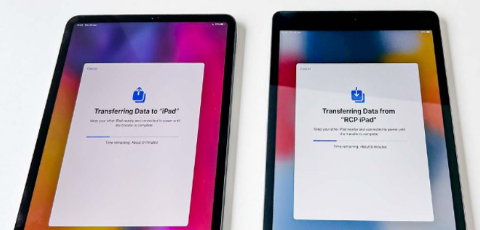
3 Top Ways to Transfer Data From Old iPad to New iPad Without iCloud
Want to know how to transfer data from old iPad to new iPad? Apple has announced a special event on May 7th at 7 a.m. PT (10 a.m. ET) where they revealed new iPad Pro and iPad Air models. Some users are excited but also curious about learning how to transfer old iPad to new iPad without using iCloud.
They might prefer faster, more controlled transfers via wired connections, especially if there’s too much data to transfer. Whereas iCloud’s slow speed and limited free storage (just 5GB) might not cut it for everyone’s data needs.
So, we’ve got three ways to transfer iPad to new iPad, with or without iCloud. Besides, we’ve also shared some bonus tips on transferring Procreate files to new iPad as well.
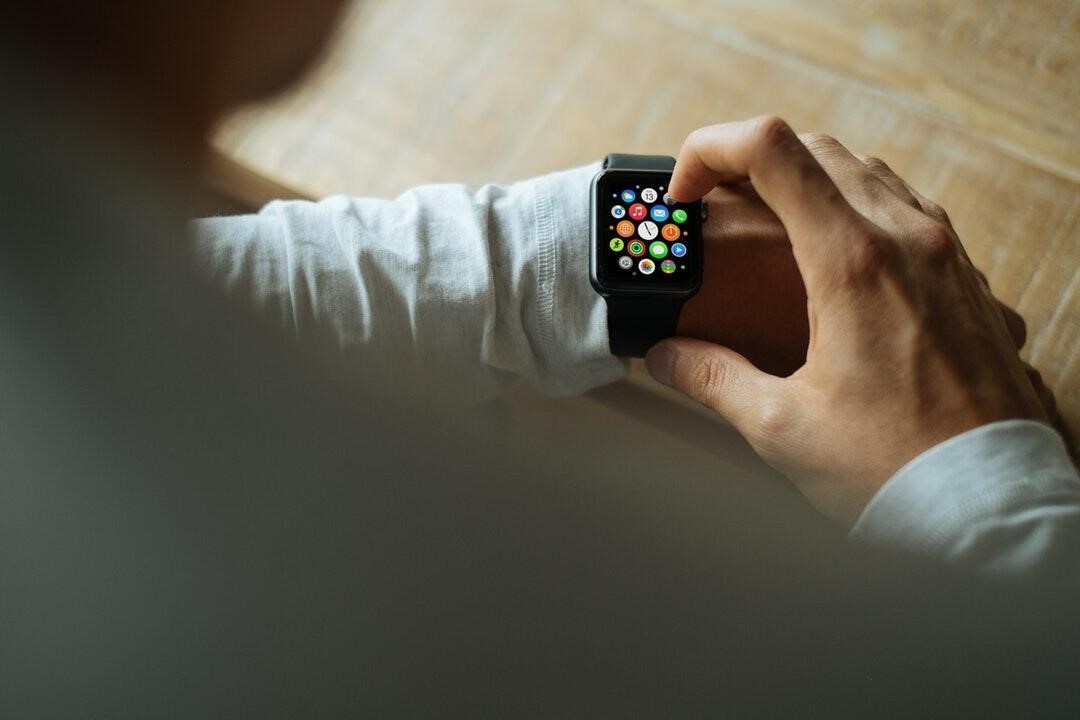
7 Ways to Streamline Your Life With Mobile Tech
What's the one item that comes with you everywhere, even to the toilet (you really shouldn't, though)? It's your smartphone, of course. That's why smart folks use mobile technology to manage their daily lives, stay connected, and increase productivity.

How to Check Recent Activities on Your Phone?
In our interconnected digital landscape, smartphones have become extensions of ourselves. They serve multiple purposes, from communication and entertainment to supporting our work. But have you ever pondered your phone's daily routines? Maybe you are keen on understanding how your time is allocated each day or discovering which apps dominate your screen time. There's also the valid concern of safeguarding the security and privacy of your digital world.

How many eSIMs can be used in iPhone?
Are you looking to streamline your mobile experience with an eSIM for your iPhone? The advent of eSIM technology has revolutionized the way we connect, allowing for a more seamless and efficient use of our devices. With an eSIM iPhone, you can forget about the hassle of physical SIM cards and enjoy the benefits of multiple network plans on a single device. But how many eSIMs can an iPhone support? And how do you go about adding an eSIM to your iPhone? In this article, we'll dive into the ins and outs of eSIM capabilities on your SIM iPhone, providing you with a step-by-step guide to getting set up. Keep reading to unlock the full potential of your iPhone with eSIM technology and learn how to enhance your connectivity with ease.

IMEI Info Checker App
The awaited moment has arrived! After a period of anticipation, we take immense pride in announcing the launch of the IMEI Info Checker App, marking a pivotal moment in accessing concealed mobile device information. In today's digitally intertwined landscape, understanding your device's nuances is pivotal. This long-awaited unveiling undoubtedly simplifies access to concealed information about any mobile device. Soon available on the App Store for iOS and the Play Store for Android, this app promises a transformative shift in how users interact with their device data.

iPhone GSX Check
Are you seeking essential details about your iPhone's carrier network, warranty status, and other critical information? The iPhone GSX Check provides comprehensive insights into various aspects like simlock network, Find My iPhone status, warranty info, and more.




























