If you are the owner of a smartphone, as you probably noticed, several applications were already installed in it by default in this Google Play Store. As you know, it is a specially dedicated store for Android applications, which provides many applications that enable us to be comfortable in many everyday situations. Nevertheless, any application can cause problems and are likely to experience errors. So, how do you fix pop-up errors on Google Play Store?
The most common Google Play Store errors:
- Error 944 / “Error retrieving information from the server “/ rpc: s-5: AEC-0
- Error 941 / 927 / 504 / 495 / 413 / 406 / 110 / rh01 / rpc:aec:0 / 100 / 194 / 905 / 920 / 924 / 940 / 961
- Error DF-BPA-09 / 18
- Error DF-DLA-15 / 8 / 20 / 498 / 497 / 941
- Error 103
- Error 919 / 101 / 923 / 921
- Error 491 / 923
- Error 403
- Error 927
- Error 481
- Error 911
- Error BM-GVHD-06
- Authentication required error / Error 501
Error 944 / “Error retrieving information from the server “/ rpc: s-5: AEC
We will start with a simple and one of the most common Google Play Store error codes. Error 944 occurs when the Google Play Store servers are offline or if they have a problem with connectivity. The best solution is to simply wait a moment and try again, instead of playing application settings. This can be annoying, but if you get this message, at least you know that there is nothing wrong with your phone!
Error 941 / 927 / 504 / 495 / 413 / 406 / 110 / rh01 / rpc:aec:0 / 100 / 194 / 905 / 920 / 924 / 940 / 961
If you have had trouble downloading apps from the Play Store, you probably come across an error 495, 110, or one of the above error codes Play Store. They all point to slightly different download problems, but they all have the same solution. To fix any of them, you will probably need a new Google ID assigned to your device, but it is not too difficult.
To start with, delete data from the Google Play Store by going to Settings > Apps & notifications > See all apps > Google Play Store > Storage & cache > Clear storage & Clear cache.
Check to see if this resolves the issue. If not, you also want to delete your data from Google Services Framework, which can also be found in applications. This will give you a new Google ID on your devices, almost as if you had reset it to factory settings. However, this new identifier has the disadvantage of spoiling some applications, at least temporarily, so you may need to reinstall applications that suddenly have problems.
If you're still having trouble after that, you'll need to remove your Google Account from your device. Do it and add it again after the restart, go to Settings> Accounts> Add account> Google.
Error DF-BPA-09 / 18
This mistake character is another fairly common error code for Play Store, this time associated with the attempt to download purchased applications. Unfortunately, repeated attempts will not remove the problem, but a quick removal of data Play Store app will solve it quickly. Just clear data in general.
Go to Settings > Apps & notifications > See all apps > Google Services Framework > Storage & cache > Clear storage & Clear cache
This problem sometimes occurs on the Google side as well, so the above method may not work every time. In this case, log in to the Google Play Store on your computer and upload the downloaded file to your device.
Error DF-DLA-15 / 8 / 20 / 498 / 497 / 941
Another lengthy Play Store error code, but this one is for app updates or new downloads. The best way to solve this problem is to clear the cache and data of the Play Store app and try again.
To do this, go to Settings > Apps & notifications > See all apps > Google Play Store > Storage & cache > Clear storage & Clear cache . If this does not work, try to remove and re-add your Google Account.
In the case of these errors may be helpful to also wipe your cache partition (if it has this feature). To do this, first, turn off your phone. Press and hold the Volume Down key and the Power button for a few seconds. Release the buttons when the Smart Menu appears. Use the volume keys to go to the recovery menu and press the power button to select "recovery mode". (on some phones, the first step is enough to open the recovery menu directly). Use the volume keys again to navigate to the "wipe cache partition" option.
Error 103
Error 103 occurs when there is a compatibility problem between your device and the application you are trying to install. Typically, Google does not allow the installation of non-compliant applications, but sometimes there is an error or a server error, which can cause conflicts.
The best solution is to wait it out. Often this is a problem on the server side concerning the application signatures. The Play Store will eventually update to make sure your phone gets the right package. Although persistent problems should be reported to Google support , so they can take care of them.
Error 919 / 101 / 923 / 921
This Google Play Store error is fairly simple to fix. This simply means that the device does not have enough space to fully install or update the application. Removing some unused applications is a good start and the images, films, or music.
Error 491 / 923
491, unfortunately, means that downloads and updates are impossible, so something has gone wrong somewhere. To fix this error, you need to delete and then add the same or a new Google account to your device.
Go to your device’s Settings > Accounts, click on the account, and then press Remove account. Restart your smartphone or tablet, then go back into Settings > Accounts > Add account again to log back into your account. Finally, go into Settings > Apps & notifications > See all apps > Google Play Services > Storage & cache > Clear storage & Clear cache .
Error 403
Error 403 is similar to the above because, for some reason, downloads and updates are impossible. However, this time the problem is caused by a conflict between two or more Google Accounts purchasing apps on one device.
To fix this, the first connection port should be logging into the Google account where you purchased the app, uninstalling it, then hitting the purchase/install button again
If this does not work, remove search history in the Play Store can resolve the conflict. To do this, go to the Google Play Store and select Settings > Clear local search history. Alternatively, you can try creating a new Google Play account and reinstalling the app using that account, although that's how the problem usually started.
Error 927
This is another error code Play Store, which appears when you try to download or update the application, but this particular code only appears when the Play Store will be caught during their renovation.
The best solution is usually to wait until the Play Store update and finishes the installation, then simply try again. You can also clear app data from the Play Store by going to
Settings > Apps & notifications > See all apps > Google Play Store > Storage & cache > Clear storage & Clear cache.
Error 481
If you are unlucky enough to see error code 481, it's likely the end of the road to your Google account. This code means that your account has a serious error. The only solution is to delete the old account and then create a new one.
Error 911
Download this error may be a bit more difficult to accurately diagnose because sometimes there is a problem with the current Wi-Fi connection, but it can also be resolved by removing the data from the Google Play Store.
If you are connected to a Wi-Fi hotspot that requires a login, you may receive an error 911, because you have to re-authenticate the connection. Once that's done, open the app and try again. If you still have problems, it is probably related to your Wi-Fi network, so try to use a different connection or switch to a network data connection.
You can also try clearing your Play Store data by going to Settings > Apps & notifications > See all apps > Google Play Store > Storage & cache > Clear storage & Clear cache.
Error BM-GVHD-06
This error will appear if you encounter any problems while trying to use your Google Play card to buy apps and games.
The first thing you should do is simply restart your device and reuse the code. If the problem persists, there may be a problem with the Play Store. Go to Go to Settings > Applications > Google Play Store > tap on Force Stop > tap on Uninstall Updates.
The Play Store will revert to the previous version and the problem should disappear.
Error 501 / “Authentication required” error
These errors appear when the Google Play Store is not loading. Most often this is related to an account authentication problem.
For some people quit and restart the application is in order. If not, go to Settings > Apps & notifications > See all apps > Google Play Store > Storage & cache > Clear storage & Clear cache.
You might also have to go to Settings> Accounts and delete your Google account from the phone. Restart the device, set up your Google account again, and the issue should go away.
There are several other error codes. Generally speaking, most of them are related to problems with connectivity or some problems with authentication accounts. Most of them can be solved by checking the connection status, waiting to catch up to Google's servers, or re-applying for an account Play Store. Also, never underestimate the effectiveness of restarting your phone. We hope that this little list will solve your specific error code Google Play Store. If you have encountered other errors or corrections you have to bring your own, please share them in the comments section below.
See also, how to download Play Store Apps on Huawei and Honor phones
Follow us

The Art of Selecting the Perfect Bouquet for Every Occasion: A Comprehensive Guide
In the world of floral gifting, selecting the perfect bouquet is an art form that goes beyond simply choosing pretty flowers. Each occasion carries its own significance and sentiment, and the right bouquet has the power to convey exactly the message you intend. Whether you're celebrating a joyful milestone, expressing condolences, or simply saying "I love you," understanding the nuances of flower selection can elevate your gift to a meaningful expression of emotion. In this comprehensive guide, we'll delve into the art of selecting the perfect bouquet for every occasion, offering expert tips and insights to help you navigate the world of floral gifting with confidence and flair.

Elevate Your Scent and Beauty Game: Aroncloset.com Unveils Perfume and Makeup Collections in Saudi Arabia
Welcome to the heart of sophistication and elegance in personal care! In this guide, you'll dive into the world of Aroncloset.com, Saudi Arabia's newest beacon of luxury for perfume and makeup enthusiasts. Explore how this platform redefines beauty with its curated collections, offering an exquisite selection of fragrances and makeup to suit every taste. From classic brands to niche gems, Aroncloset.com promises a personalized, inclusive experience that elevates your beauty routine. Read on to discover how Aroncloset.com can transform your grooming rituals with unparalleled elegance and style.
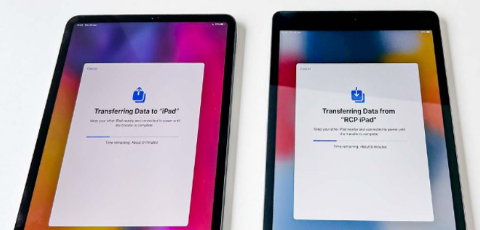
3 Top Ways to Transfer Data From Old iPad to New iPad Without iCloud
Want to know how to transfer data from old iPad to new iPad? Apple has announced a special event on May 7th at 7 a.m. PT (10 a.m. ET) where they revealed new iPad Pro and iPad Air models. Some users are excited but also curious about learning how to transfer old iPad to new iPad without using iCloud.
They might prefer faster, more controlled transfers via wired connections, especially if there’s too much data to transfer. Whereas iCloud’s slow speed and limited free storage (just 5GB) might not cut it for everyone’s data needs.
So, we’ve got three ways to transfer iPad to new iPad, with or without iCloud. Besides, we’ve also shared some bonus tips on transferring Procreate files to new iPad as well.
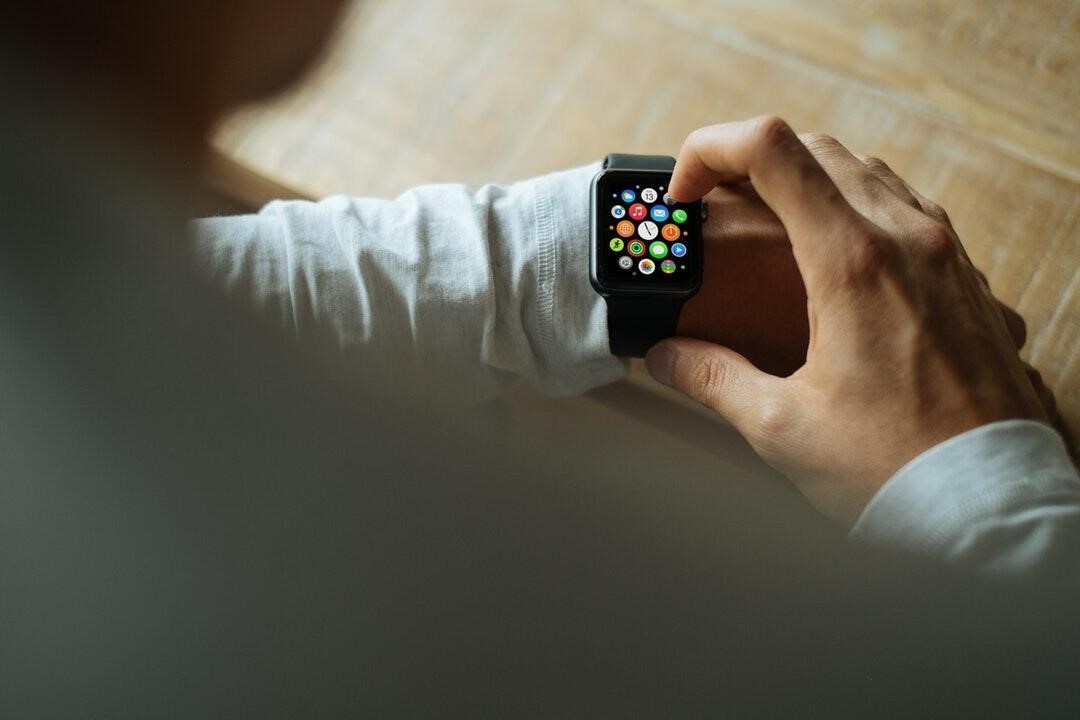
7 Ways to Streamline Your Life With Mobile Tech
What's the one item that comes with you everywhere, even to the toilet (you really shouldn't, though)? It's your smartphone, of course. That's why smart folks use mobile technology to manage their daily lives, stay connected, and increase productivity.

How to Check Recent Activities on Your Phone?
In our interconnected digital landscape, smartphones have become extensions of ourselves. They serve multiple purposes, from communication and entertainment to supporting our work. But have you ever pondered your phone's daily routines? Maybe you are keen on understanding how your time is allocated each day or discovering which apps dominate your screen time. There's also the valid concern of safeguarding the security and privacy of your digital world.

How many eSIMs can be used in iPhone?
Are you looking to streamline your mobile experience with an eSIM for your iPhone? The advent of eSIM technology has revolutionized the way we connect, allowing for a more seamless and efficient use of our devices. With an eSIM iPhone, you can forget about the hassle of physical SIM cards and enjoy the benefits of multiple network plans on a single device. But how many eSIMs can an iPhone support? And how do you go about adding an eSIM to your iPhone? In this article, we'll dive into the ins and outs of eSIM capabilities on your SIM iPhone, providing you with a step-by-step guide to getting set up. Keep reading to unlock the full potential of your iPhone with eSIM technology and learn how to enhance your connectivity with ease.

IMEI Info Checker App
The awaited moment has arrived! After a period of anticipation, we take immense pride in announcing the launch of the IMEI Info Checker App, marking a pivotal moment in accessing concealed mobile device information. In today's digitally intertwined landscape, understanding your device's nuances is pivotal. This long-awaited unveiling undoubtedly simplifies access to concealed information about any mobile device. Soon available on the App Store for iOS and the Play Store for Android, this app promises a transformative shift in how users interact with their device data.

iPhone GSX Check
Are you seeking essential details about your iPhone's carrier network, warranty status, and other critical information? The iPhone GSX Check provides comprehensive insights into various aspects like simlock network, Find My iPhone status, warranty info, and more.























